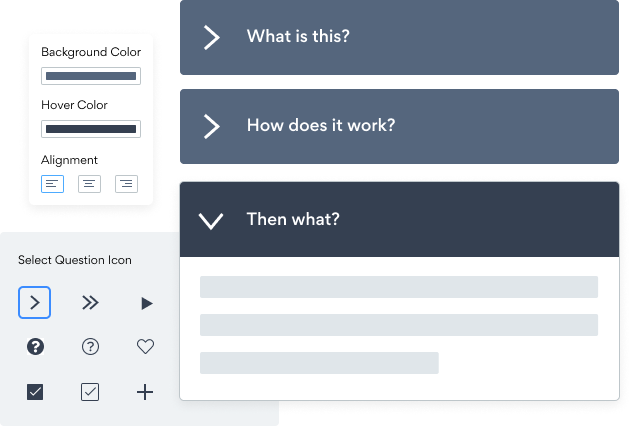Steps to Add a FAQ App on a Bookmark Site
Create your customized FAQ app, match your website's style and colors, and add FAQ to your Bookmark page, post, sidebar, footer, or wherever you like on your site.
Need to know more about features and integrations of our FAQ app?
See the detailsRemove the Guesswork of Building Your Brand
Brand Identity Begins With a Great Website
Congratulations on starting to expand your site online -- by getting your Bookmark website live on the web!
But here comes the next big question: How do you get site visitors to engage and buy your product or service?


Website Element Customization is Next
Some may first try to DIY a FAQ app or 'knows a guy' that can build one in 'no time'.
Others attempt to find open source FAQ apps, or companies abroad that claim to offer FAQ apps at rock-bottom prices.
Get Back More Time With POWR
Also, customizing these apps usually requires coding experience or another designer to help -- costing even more resources.
In a world where scammers infiltrate sites every day, many other FAQ apps out there aren't built with security in mind, which could expose your customers or worse -- crash your whole site. Not with POWR!


All POWR apps are built to scale with your business on Bookmark, so we offer the most advanced security features and high-volume capabilities on the market to keep your customers (and you) safe.

Furthermore, our team of talented engineers work nonstop to keep POWR apps like your Bookmark FAQ at peak performance for you.
CASE STUDY: Rbia Shades is winning with POWR apps
After much success locally, Rbia needed a way to collect emails effectively on their brand-new website.
Their website provider did not have what they were looking for, so the search was on. After doing their research, they believed POWR was what they needed.
Rbia started to see success with POWR Popup almost immediately, adding over 600 new contacts in the first 90 days.
They then realized that there was a complete suite of other solutions they could use to improve their online experience for site visitors.
Soon, Rbia embedded an Instagram Feed app on their website and noticed site visitors who interacted with the app doubled the time spent on their page while growing their followers to over 11k on Insta at the same time.

Yes, POWR has an app for that.
See apps in action
Trusted by the best in the biz!
POWR has helped over a half million businesses on every continent
(besides Antarctica, because of course not)
Frequently Asked Questions
Learn more about how to add POWR apps to your website.
Yes, any POWR app will work perfectly on any website. What’s better, is the patented POWR Live Editor is the same regardless of the app.
- Easily add more than one (for free)
- Edit to your needs directly from your live site
- Changes are made instantly
Absolutely! The POWR FAQ widget is optimized for mobile, ensuring that it looks great and functions smoothly across all devices, including phones and tablets.
This optimization enhances user experience, contributing to higher engagement rates on your Bookmark site.
POWR FAQ allows you to edit every detail such as fonts, colors, borders, and spacing directly from the editor, ensuring your FAQ perfectly match your brand's identity.
This flexibility makes it easy to integrate and align with your site's look and feel.
Adding FAQ to your Bookmark site is fully outlined above and straightforward with no coding required.
Simply follow POWR's setup guide, which is as easy as copy/pasting the provided code snippet into your site's HTML.
This ease of installation makes it convenient for Bookmark site owners to implement FAQ and gather feedback from their audience.
Using POWR FAQ on your Bookmark site offers numerous benefits, including enhanced customization options and easy installation without coding.
These features help improve your site's user engagement by allowing visitors to provide valuable feedback, leading to better online growth.