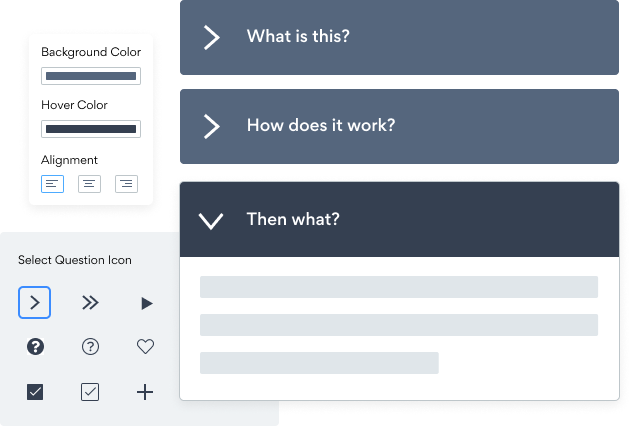Steps to Add a Часто задаваемые вопросы App on a Zoho Site
Create your customized Часто задаваемые вопросы app, match your website's style and colors, and add Часто задаваемые вопросы to your Zoho page, post, sidebar, footer, or wherever you like on your site.
How To Add a Часто задаваемые вопросы App on Zoho:
Create a Free Часто задаваемые вопросы App
Start for free nowCopy HTML Code
Your code block will be available once you create your app
Open Zoho Editor
In the Zoho editor, navigate to the page where you would like to install POWR Часто задаваемые вопросы.- Click + Add Section on the area where you would like to install Часто задаваемые вопросы.
Add Code Snippet Element
In the Elements section scroll down to Others and click on the Code Snippet element.Paste HTML Code
1. Under Code Name: enter a name for the code snippet to help you identify the code later.
2. Under Paste Your Code: add the HTML code provided in Step 1.
3. Click Ok to add the code snippet.Preview Site
The plugin will not be visible in the Zoho editor. Preview or publish the page to see POWR Часто задаваемые вопросы. Note: The blue Edit Icon icon seen above POWR Часто задаваемые вопросы will only be visisble to you as the plugin owner.
Need to know more about features and integrations of our Часто задаваемые вопросы app?
See the detailsRemove the Guesswork of Building Your Brand
Establishing Brand Identity 101 - Your Website
If you have your Zoho website working, you’ve tackled the biggest challenge in building an online presence. Awesome!
But next comes the hard part: how can you entice, captivate, turn, and support more visitors?


Website Element Customization is Next
Some small business owners try to design a Часто задаваемые вопросы app by themselves or get an expensive web designer that claims they can build one.
Others try to enlist web design companies overseas that appear to offer Часто задаваемые вопросы apps for low prices or attempt to use open source code.
Get Back More Time With POWR
And it takes tons of time to customize and update a Часто задаваемые вопросы app, which will make more complications.
But, without building a strong security system, your site could be prone to hacking and other security issues. We thought of that!


Because POWR is built for scale, has the most advanced built-in security and high-volume capabilities of any other Часто задаваемые вопросы app on the market, we protect you while you grow on Zoho.

POWR's team of engineers are working around the clock to keep Zoho Часто задаваемые вопросы and all 60+ other POWR apps working smoothly.
CASE STUDY: Rbia Shades is winning with POWR apps
A few months after Rbia Shades launched at local fairs and craft shows, they were looking for a way to sell online.
They wanted to visually appeal to site visitors and demonstrate the quality of their product and lightweight, ergonomic designs.
Their web host did not provide an adequate solution for this, and after some research, decided to give POWR a try.
In just a few short months of installing a POWR Popup app, Rbia earned over 600 new contacts – a 250% growth.
Next, they used a Social Feed app and quickly noticed a leap in new followers on Instagram and 200% more engagement on their site.
Last came the Media Slider. A beautiful way to show off their products and accessories to every site visitor the moment they land on their site.

POWR apps are made to grow your online revenue.
See apps in action
Trusted by the best in the biz!
POWR has helped over a half million businesses on every continent
(besides Antarctica, because of course not)
Frequently Asked Questions
Learn more about how to add POWR apps to your website.
Yes, any POWR app will work perfectly on any website. What’s better, is the patented POWR Live Editor is the same regardless of the app.
- Easily add more than one (for free)
- Edit to your needs directly from your live site
- Changes are made instantly
Absolutely! The POWR Часто задаваемые вопросы widget is optimized for mobile, ensuring that it looks great and functions smoothly across all devices, including phones and tablets.
This optimization enhances user experience, contributing to higher engagement rates on your Zoho site.
POWR Часто задаваемые вопросы allows you to edit every detail such as fonts, colors, borders, and spacing directly from the editor, ensuring your Часто задаваемые вопросы perfectly match your brand's identity.
This flexibility makes it easy to integrate and align with your site's look and feel.
Adding Часто задаваемые вопросы to your Zoho site is fully outlined above and straightforward with no coding required.
Simply follow POWR's setup guide, which is as easy as copy/pasting the provided code snippet into your site's HTML.
This ease of installation makes it convenient for Zoho site owners to implement Часто задаваемые вопросы and gather feedback from their audience.
Using POWR Часто задаваемые вопросы on your Zoho site offers numerous benefits, including enhanced customization options and easy installation without coding.
These features help improve your site's user engagement by allowing visitors to provide valuable feedback, leading to better online growth.