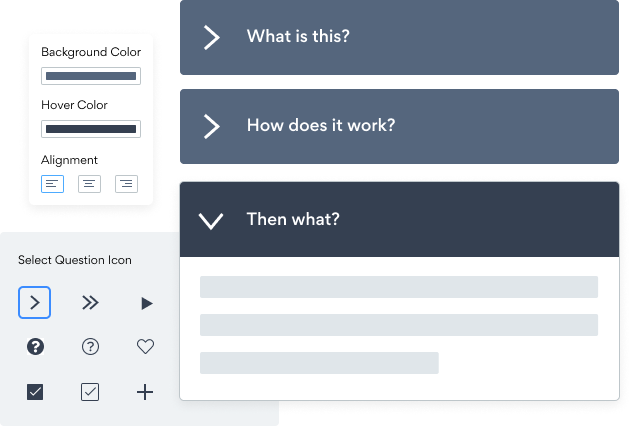Steps to Add a Часто задаваемые вопросы App on a IM Creator Site
Create your customized Часто задаваемые вопросы app, match your website's style and colors, and add Часто задаваемые вопросы to your IM Creator page, post, sidebar, footer, or wherever you like on your site.
How To Add a Часто задаваемые вопросы App on IM Creator:
Create a Free Часто задаваемые вопросы App
Start for free nowAdd New Field
In the IMCreator Editor, click on one of the blue icons to create a new field on your site.Select < > Raw Element
Find Elements near the bottom of the list and choose the < > Raw element.Paste Code Snippet
Your code block will be available once you create your app
Preview Your Page
Once you preview your site in Desktop mode, your Часто задаваемые вопросы widget will be visible. Look for the blinking Settings Icon .Edit POWR Часто задаваемые вопросы
Click on the blinking Settings Icon to open the POWR Editor. Use the POWR Editor to update the design and content of your POWR Часто задаваемые вопросы.
Undecided if our Часто задаваемые вопросы app will suit your needs? We have all the details you need.
See the detailsRemove the Guesswork of Building Your Brand
Begin Building Brand Identity From Your Website
Congratulations on making the first move to design your site online -- by getting your IM Creator website live on the web!
Here comes the next big question: How do you get site visitors to engage and buy your product or service?


Make Your Website Elements Unique
Some small business owners try to design a Часто задаваемые вопросы app solo or get an expensive web designer that promises they can build one.
Others try to find web design companies overseas that appear to offer Часто задаваемые вопросы apps for reduced prices or attempt to use open source code.
Get Back More Time With POWR
And it takes huge amount of time to customize and update a Часто задаваемые вопросы app, which will result in more complications.
But, without building a strong security system, your site could be prone to hacking and other security issues. We thought of that!


POWR has the most advanced security features, is built for scale, and currently supports high-volume sites on IM Creator and other similar platforms.

POWR's team of engineers are working around the clock to keep IM Creator Часто задаваемые вопросы and all 60+ other POWR apps working perfectly.
CASE STUDY: Rbia Shades wins big with POWR
A few months after Rbia Shades launched at local fairs and craft shows, they were looking for a way to sell online.
They wanted to visually appeal to site visitors and demonstrate the quality of their product and lightweight, ergonomic designs.
Their web host did not provide an adequate solution for this, and after some research, decided to give POWR a try.
Rbia started to see success with POWR Popup almost immediately, adding over 600 new contacts in the first 90 days.
They then realized that there was a full suite of other solutions they could use to improve their online experience for site visitors.
Soon, Rbia embedded an Instagram Feed app on their website and noticed site visitors who interacted with the app doubled the time spent on their page while growing their followers to over 11k on Insta at the same time.

POWR apps are made to grow your online revenue.
See apps in action
Trusted by the best in the biz!
POWR has helped over a half million businesses on every continent
(besides Antarctica, because of course not)
Frequently Asked Questions
Learn more about how to add POWR apps to your website.
Yes, any POWR app will work perfectly on any website. What’s better, is the patented POWR Live Editor is the same regardless of the app.
- Easily add more than one (for free)
- Edit to your needs directly from your live site
- Changes are made instantly
Absolutely! The POWR Часто задаваемые вопросы widget is optimized for mobile, ensuring that it looks great and functions smoothly across all devices, including phones and tablets.
This optimization enhances user experience, contributing to higher engagement rates on your IM Creator site.
POWR Часто задаваемые вопросы allows you to edit every detail such as fonts, colors, borders, and spacing directly from the editor, ensuring your Часто задаваемые вопросы perfectly match your brand's identity.
This flexibility makes it easy to integrate and align with your site's look and feel.
Adding Часто задаваемые вопросы to your IM Creator site is fully outlined above and straightforward with no coding required.
Simply follow POWR's setup guide, which is as easy as copy/pasting the provided code snippet into your site's HTML.
This ease of installation makes it convenient for IM Creator site owners to implement Часто задаваемые вопросы and gather feedback from their audience.
Using POWR Часто задаваемые вопросы on your IM Creator site offers numerous benefits, including enhanced customization options and easy installation without coding.
These features help improve your site's user engagement by allowing visitors to provide valuable feedback, leading to better online growth.