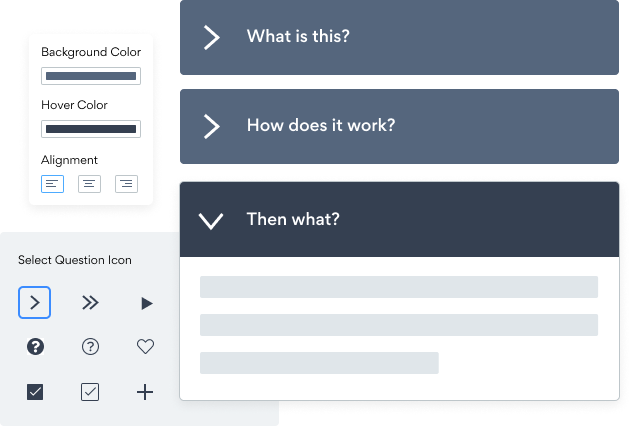Steps to Add a Часто задаваемые вопросы App on a Bookmark Site
Create your customized Часто задаваемые вопросы app, match your website's style and colors, and add Часто задаваемые вопросы to your Bookmark page, post, sidebar, footer, or wherever you like on your site.
How To Add a Часто задаваемые вопросы App on Bookmark:
Create a Free Часто задаваемые вопросы App
Start for free nowAdd Module
In the Bookmark editor, open the settings panel and click on Modules.Code Module
Click and drag the Code module onto the page where you’d like POWR Часто задаваемые вопросы to appear.Copy and Paste Code
Your code block will be available once you create your app
Save and Publish
POWR Часто задаваемые вопросы should now appear on the page. Save the page to keep your changes. If it does not appear, refresh the page after saving.Edit POWR Часто задаваемые вопросы
Click the Edit Icon seen above of the Часто задаваемые вопросы appto edit. This will open a second window containing the POWR Editor.
All you need to know about our Часто задаваемые вопросы app is just a click away.
See the detailsRemove the Guesswork of Building Your Brand
A Solid Brand Identity Starts on Your Website
You've already invested time and resources in building your business online just by having a Bookmark website.
Your work isn't done yet, though! Now it's time to attract and engage visitors, then turn them into customers.


Then You Must Customize Your Elements
People often ask a 'techie' friend to build a Часто задаваемые вопросы for them or hire a 'web guy' that one of their friends referred.
Others look overseas or for low-cost open source alternatives for Часто задаваемые вопросы.
Reduce Time Spent by Half With POWR
Also, customizing these apps usually requires coding experience or another designer to help -- costing even more resources.
In a world where scammers infiltrate sites every day, many other Часто задаваемые вопросы apps out there aren't built with security in mind, which could expose your customers or worse -- crash your whole site. Not with POWR!


POWR supports high-volume sites on Bookmark and prioritizes the security of our Часто задаваемые вопросы app, as well as all 60+ apps, to keep any bad actors at bay.

Furthermore, our team of talented engineers work at all hours to keep POWR apps like your Bookmark Часто задаваемые вопросы running for you.
CASE STUDY: POWR put Rbia Shades on the success track
After Rbia launched its website, they were looking for a solution to add new contacts for outreach.
They found POWR while looking for a popup solution on their site and started to see immediate results.
In just a few short months of installing a POWR Popup app, Rbia earned over 600 new contacts – a 250% growth.
Next, they used a Social Feed app and quickly noticed a leap in new followers on Instagram and 200% more engagement on their site.
Last came the Media Slider. A beautiful way to show off their products and accessories to every site visitor the moment they land on their site.

All POWR apps are built for peak-performance.
See apps in action
Trusted by the best in the biz!
POWR has helped over a half million businesses on every continent
(besides Antarctica, because of course not)
Frequently Asked Questions
Learn more about how to add POWR apps to your website.
Yes, any POWR app will work perfectly on any website. What’s better, is the patented POWR Live Editor is the same regardless of the app.
- Easily add more than one (for free)
- Edit to your needs directly from your live site
- Changes are made instantly
Absolutely! The POWR Часто задаваемые вопросы widget is optimized for mobile, ensuring that it looks great and functions smoothly across all devices, including phones and tablets.
This optimization enhances user experience, contributing to higher engagement rates on your Bookmark site.
POWR Часто задаваемые вопросы allows you to edit every detail such as fonts, colors, borders, and spacing directly from the editor, ensuring your Часто задаваемые вопросы perfectly match your brand's identity.
This flexibility makes it easy to integrate and align with your site's look and feel.
Adding Часто задаваемые вопросы to your Bookmark site is fully outlined above and straightforward with no coding required.
Simply follow POWR's setup guide, which is as easy as copy/pasting the provided code snippet into your site's HTML.
This ease of installation makes it convenient for Bookmark site owners to implement Часто задаваемые вопросы and gather feedback from their audience.
Using POWR Часто задаваемые вопросы on your Bookmark site offers numerous benefits, including enhanced customization options and easy installation without coding.
These features help improve your site's user engagement by allowing visitors to provide valuable feedback, leading to better online growth.