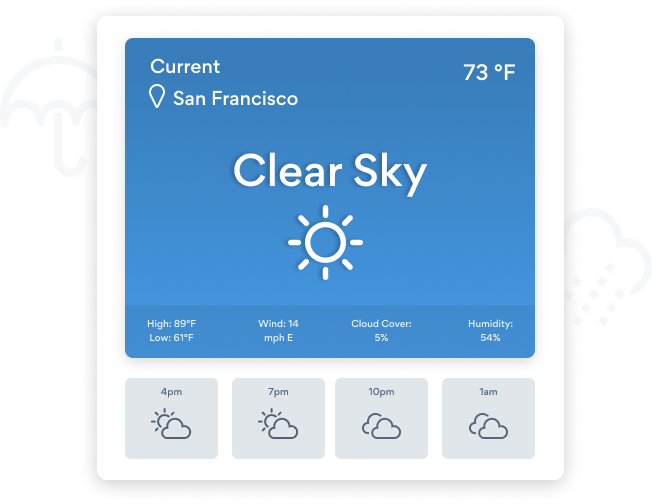Steps to Add a Weather App on a HubSpot Site
Create your customized Weather app, match your website's style and colors, and add Weather to your HubSpot page, post, sidebar, footer, or wherever you like on your site.
How To Add a Weather App on HubSpot:
Create a Free Weather App
Start for free nowCopy HTML Code
Your code block will be available once you create your app
Access Website Pages
1. While logged into Hubspot, click on Marketing in the menu.
2. Scroll down to Website and click on Website Pages.Note: You must have the Hubspot Website add-on.Select Website Page
1. Hover over the page where Weather will be installed and click on the Edit button. You will be redirected to the Hubspot editor.Add Module
1. In the toolbar, click the + icon to add a module to the page.
2. Click and drag the Rich Text element onto the page where Weather will appear.
3. Click on the newly added element to open its editor.
4. In the editor toolbar, click the Source Code icon.Paste HTML Code
1. Delete the default content that appears in the source code window.
2. Paste the code provided on Step 1 into the source code area.
3. Click Save changes.Note: Weather will not be visible while viewing the editor. See next step.View Site
1. To view POWR Weather, click the eye icon followed byPreview.
2. Next, click Open in new window.Note: The blue Edit icon seen above Weather will only be visible to you as the plugin owner.
Not sure if our Weather app is right for you? Find out more about its features and integrations.
See the detailsRemove the Guesswork of Building Your Brand
Begin Building Brand Identity From Your Website
Congratulations on making the first move to develop your e-commerce site online -- by getting your HubSpot website live on the web!
But here comes the next big question: How do you get site visitors to engage and buy your product or service?


Then You Must Customize Your Elements
Some may think only a 'techie' in the office or a self-proclaimed 'expert' on Facebook can design a Weather without a hitch.
Others look for low priced alternative Weather apps from overseas or open source Weather apps that claim to have what they're looking for.
Get Back More Time With POWR
Plus, updating and customizing a Weather app can be difficult, and you may think you have to hire a developer.
Additionally, as your business expands, hackers could see an unsecured Weather as a great opportunity to exploit your business and your customers. We consider this and built safeguards!


All POWR apps are built to scale with your business on HubSpot, so we offer the most advanced security features and high-volume capabilities on the market to keep your customers (and you) safe.

Furthermore, our team of incredible engineers work at all hours to keep POWR apps like your HubSpot Weather at peak performance for you.
CASE STUDY: Rbia Shades wins big with POWR
After much success locally, Rbia needed a way to collect emails effectively on their brand-new website.
Their website provider did not have what they were looking for, so the search was on. After doing their research, they believed POWR was what they needed.
Rbia started to see success with POWR Popup almost immediately, adding over 600 new contacts in the first 90 days.
They then realized that there was a full suite of other solutions they could use to improve their online experience for site visitors.
Soon, Rbia embedded an Instagram Feed app on their website and noticed site visitors who interacted with the app doubled the time spent on their page while growing their followers to over 11k on Insta at the same time.

Every POWR app works on any platform.
See apps in action
Trusted by the best in the biz!
POWR has helped over a half million businesses on every continent
(besides Antarctica, because of course not)
Frequently Asked Questions
Learn more about how to add POWR apps to your website.
Yes, any POWR app will work perfectly on any website. What’s better, is the patented POWR Live Editor is the same regardless of the app.
- Easily add more than one (for free)
- Edit to your needs directly from your live site
- Changes are made instantly
Absolutely! The POWR Weather widget is optimized for mobile, ensuring that it looks great and functions smoothly across all devices, including phones and tablets.
This optimization enhances user experience, contributing to higher engagement rates on your HubSpot site.
POWR Weather allows you to edit every detail such as fonts, colors, borders, and spacing directly from the editor, ensuring your Weather perfectly match your brand's identity.
This flexibility makes it easy to integrate and align with your site's look and feel.
Adding Weather to your HubSpot site is fully outlined above and straightforward with no coding required.
Simply follow POWR's setup guide, which is as easy as copy/pasting the provided code snippet into your site's HTML.
This ease of installation makes it convenient for HubSpot site owners to implement Weather and gather feedback from their audience.
Using POWR Weather on your HubSpot site offers numerous benefits, including enhanced customization options and easy installation without coding.
These features help improve your site's user engagement by allowing visitors to provide valuable feedback, leading to better online growth.