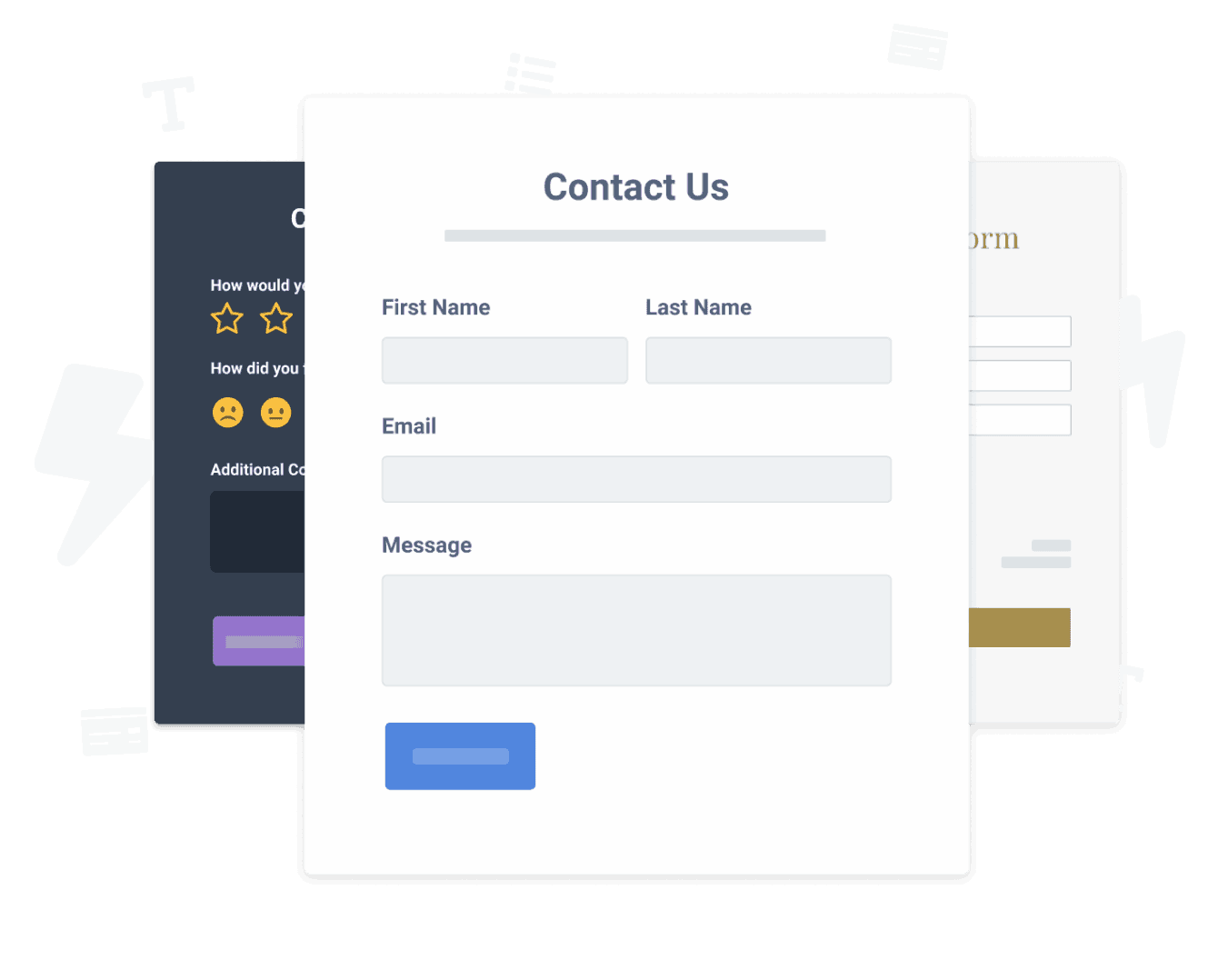Steps to Add a Sondeo App on a Beaver Builder for WordPress Site
Create your customized Sondeo app, match your website's style and colors, and add Sondeo to your Beaver Builder for WordPress page, post, sidebar, footer, or wherever you like on your site.
How To Add a Sondeo App on Beaver Builder for WordPress:
Create a Free Sondeo App
Start for free nowCopy Code
Your code block will be available once you create your app
Add Module
1. In the Menu, click the + icon to add a module.
2. Click and drag the HTML<> module onto the page.Paste Code
1. Paste the code provided in Step 1 into the content box.
2. Click SaveView Sondeo
Refresh the page and POWR Sondeo will now be visible. Note: The blue Edit icon seen above Sondeo will only be visible to you as the plugin owner.
Undecided if our Sondeo app will suit your needs? We have all the details you need.
See the detailsRemove the Guesswork of Building Your Brand
Brand Identity Begins With a Great Website
Congratulations on publicizing your business online with Beaver Builder for WordPress!
The next step is often gaining website visitors and making sales, but how?


Then You Must Customize Your Elements
Some may first take a stab at to DIY a Sondeo app or 'knows a guy' that can build one in 'no time'.
Others attempt to find open source Sondeo apps, or foreign companies that allegedly offer Sondeo apps at rock-bottom prices.
Reduce Time Spent by Half With POWR
Also, customizing and updating a Sondeo app calls for even more time, and is likely to cause new bugs.
As your company continues to expand, you're likely to encounter security issues, as hackers may attempt to take advantage of vulnerabilities in the Sondeo app. POWR has you covered!


POWR has the most advanced security features, is built for scale, and currently supports high-volume sites on Beaver Builder for WordPress and other similar platforms.

Our team of expert engineers work 24/7 to ensure the POWR apps such as your Beaver Builder for WordPress Sondeo running smoothly for you.
CASE STUDY: Rbia Shades is winning with POWR apps
After much success locally, Rbia needed a way to collect emails effectively on their brand-new website.
Their website provider did not have what they were looking for, so the search was on. After doing their research, they believed POWR was what they needed.
Shortly after signing on with POWR, Rbia’s first step was to install a popup. They increased their contacts by over 250% (over 600 real contacts).
Soon after, they added our Social Feed app and grew their social media following to over 6000.
Next, they added a Media Slider as a visual way to quickly show their products to new site visitors as they entered their homepage to show how the accessories looked in real life. It showcases their products well and gave customers a great on-site experience.
In fact, they quickly found that visitors who interacted with POWR apps on their site stayed engaged 2.5 times longer than ever before.

Every POWR app works on any platform.
See apps in action
Trusted by the best in the biz!
POWR has helped over a half million businesses on every continent
(besides Antarctica, because of course not)
Frequently Asked Questions
Learn more about how to add POWR apps to your website.
Yes, any POWR app will work perfectly on any website. What’s better, is the patented POWR Live Editor is the same regardless of the app.
- Easily add more than one (for free)
- Edit to your needs directly from your live site
- Changes are made instantly
Absolutely! The POWR Sondeo widget is optimized for mobile, ensuring that it looks great and functions smoothly across all devices, including phones and tablets.
This optimization enhances user experience, contributing to higher engagement rates on your Beaver Builder for WordPress site.
POWR Sondeo allows you to edit every detail such as fonts, colors, borders, and spacing directly from the editor, ensuring your Sondeo perfectly match your brand's identity.
This flexibility makes it easy to integrate and align with your site's look and feel.
Adding Sondeo to your Beaver Builder for WordPress site is fully outlined above and straightforward with no coding required.
Simply follow POWR's setup guide, which is as easy as copy/pasting the provided code snippet into your site's HTML.
This ease of installation makes it convenient for Beaver Builder for WordPress site owners to implement Sondeo and gather feedback from their audience.
Using POWR Sondeo on your Beaver Builder for WordPress site offers numerous benefits, including enhanced customization options and easy installation without coding.
These features help improve your site's user engagement by allowing visitors to provide valuable feedback, leading to better online growth.