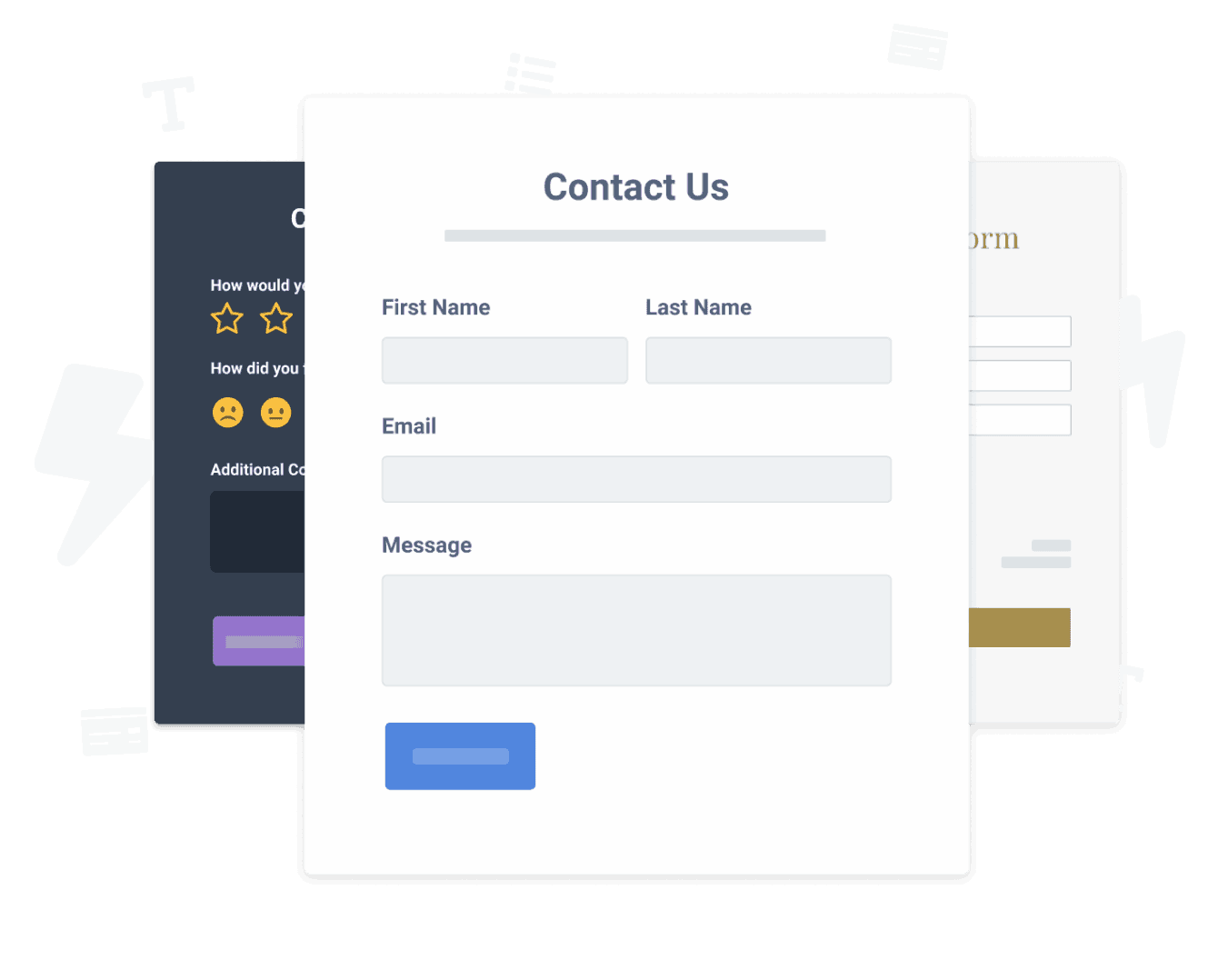Steps to Add a Request a Quote App on a Bookmark Site
Create your customized Request a Quote app, match your website's style and colors, and add Request a Quote to your Bookmark page, post, sidebar, footer, or wherever you like on your site.
Undecided if our Request a Quote app will suit your needs? We have all the details you need.
See the detailsRemove the Guesswork of Building Your Brand
Establishing Brand Identity 101 - Your Website
Congratulations on publicizing your business online with Bookmark!
The next step is often gaining website visitors and making sales, but how?


Then You Must Customize Your Elements
Some small business owners try to build a Request a Quote app by themselves or get an expensive web designer that claims they can build one.
Others try to enlist web design companies overseas that appear to offer Request a Quote apps for reduced prices or attempt to use open source code.
Reduce Time Spent by Half With POWR
Plus, updating and customizing a Request a Quote app can be challenging, and you may think you have to hire a developer.
Additionally, as your business increases, hackers could see an unsecured Request a Quote as a great opportunity to exploit your business and your customers. We consider this and built safeguards!


POWR has the most advanced security features, is built for scale, and currently supports high-volume sites on Bookmark and other similar platforms.

Our team of expert engineers work relentlessly to make sure the POWR apps such as your Bookmark Request a Quote working for you.
CASE STUDY: Rbia Shades is winning with POWR apps
A few months after Rbia Shades launched at local fairs and craft shows, they were looking for a way to sell online.
They wanted to visually appeal to site visitors and demonstrate the quality of their product and lightweight, ergonomic designs.
Their web host did not provide an adequate solution for this, and after some research, decided to give POWR a try.
Shortly after signing on with POWR, Rbia’s first step was to install a popup. They increased their contacts by over 250% (over 600 real contacts).
Soon after, they added our Social Feed app and grew their social media following to over 6000.
Next, they added a Media Slider as a visual way to quickly show their products to new site visitors as they entered their homepage to show how the accessories looked in real life. It showcases their products well and gave customers a great on-site experience.
In fact, they quickly found that visitors who interacted with POWR apps on their site stayed engaged 2.5 times longer than ever before.

Yes, POWR has an app for that.
See apps in action
Trusted by the best in the biz!
POWR has helped over a half million businesses on every continent
(besides Antarctica, because of course not)
Frequently Asked Questions
Learn more about how to add POWR apps to your website.
Yes, any POWR app will work perfectly on any website. What’s better, is the patented POWR Live Editor is the same regardless of the app.
- Easily add more than one (for free)
- Edit to your needs directly from your live site
- Changes are made instantly
Absolutely! The POWR Request a Quote widget is optimized for mobile, ensuring that it looks great and functions smoothly across all devices, including phones and tablets.
This optimization enhances user experience, contributing to higher engagement rates on your Bookmark site.
POWR Request a Quote allows you to edit every detail such as fonts, colors, borders, and spacing directly from the editor, ensuring your Request a Quote perfectly match your brand's identity.
This flexibility makes it easy to integrate and align with your site's look and feel.
Adding Request a Quote to your Bookmark site is fully outlined above and straightforward with no coding required.
Simply follow POWR's setup guide, which is as easy as copy/pasting the provided code snippet into your site's HTML.
This ease of installation makes it convenient for Bookmark site owners to implement Request a Quote and gather feedback from their audience.
Using POWR Request a Quote on your Bookmark site offers numerous benefits, including enhanced customization options and easy installation without coding.
These features help improve your site's user engagement by allowing visitors to provide valuable feedback, leading to better online growth.