Steps to Add a Photo Filter App on a Wix Site
Create your customized Photo Filter app, match your website's style and colors, and add Photo Filter to your Wix page, post, sidebar, footer, or wherever you like on your site.
How To Add a Photo Filter App on Wix:
Create a Free Photo Filter App
Start for free nowOpen Where You’d Like to Add Your Photo Filter
Copy Code
Your code block will be available once you create your app
Create an HTML iframe Element
1. Navigate to your Wix site and click on the + Add icon.
2. Click More and scroll down to Embed
3. Click on the HTML iframe element to add it to the page.Paste Code
1. Click on Enter Code to open the HTML iframe window.
2. Paste the code provided in Step 1 into the HTML box.
3. Click Apply and close the HTML iframe window..Publish
1. Reposition and adjust the size of your Photo Filter.
2. Save and then Publish the website in your Wix website editor.
3. If you visit your live website, your Photo Filter will be visible.
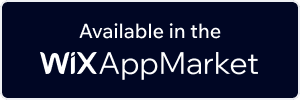
Undecided if our Photo Filter app will suit your needs? We have all the details you need.
See the detailsRemove the Guesswork of Building Your Brand
A Solid Brand Identity Starts on Your Website
Congratulations on starting to develop your company's presence online -- by getting your Wix website live on the web!
But here comes the next big question: How do you get site visitors to engage and buy your product or service?


Make Your Website Elements Unique
Some may first take a stab at to DIY a Photo Filter app or 'knows a guy' that can build one in 'no time'.
Others attempt to find open source Photo Filter apps, or companies abroad that claim to offer Photo Filter apps for a bargain.
POWR Saves You Valuable Time
And it takes tons of time to customize and update a Photo Filter app, which will make more bugs.
But, if you haven't built a strong security system, your site could be prone to hacking and other security issues. We thought of that!


POWR has the most advanced security features, is built for scale, and currently supports high-volume sites on Wix and other similar platforms.

Our Photo Filter comes with a team of expert engineers that work constantly for you, making sure your Photo Filter is always working smoothly.
CASE STUDY: POWR put Rbia Shades on the success track
Rbia Shades needed to expand beyond its region by bringing its products online. They needed a low-maintenance, non-techie solution.
After much research, they chose POWR as their no-code tool of choice.
Shortly after signing on with POWR, Rbia’s first step was to install a popup. They increased their contacts by over 250% (over 600 real contacts).
Soon after, they added our Social Feed app and grew their social media following to over 6000.
Next, they added a Media Slider as a visual way to quickly show their products to new site visitors as they entered their homepage to show how the accessories looked in real life. It showcases their products well and gave customers a great on-site experience.
In fact, they quickly found that visitors who interacted with POWR apps on their site stayed engaged 2.5 times longer than ever before.

POWR apps are made to grow your online revenue.
See apps in action
Trusted by the best in the biz!
POWR has helped over a half million businesses on every continent
(besides Antarctica, because of course not)
Frequently Asked Questions
Learn more about how to add POWR apps to your website.
Yes, any POWR app will work perfectly on any website. What’s better, is the patented POWR Live Editor is the same regardless of the app.
- Easily add more than one (for free)
- Edit to your needs directly from your live site
- Changes are made instantly
Absolutely! The POWR Photo Filter widget is optimized for mobile, ensuring that it looks great and functions smoothly across all devices, including phones and tablets.
This optimization enhances user experience, contributing to higher engagement rates on your Wix site.
POWR Photo Filter allows you to edit every detail such as fonts, colors, borders, and spacing directly from the editor, ensuring your Photo Filter perfectly match your brand's identity.
This flexibility makes it easy to integrate and align with your site's look and feel.
Adding Photo Filter to your Wix site is fully outlined above and straightforward with no coding required.
Simply follow POWR's setup guide, which is as easy as copy/pasting the provided code snippet into your site's HTML.
This ease of installation makes it convenient for Wix site owners to implement Photo Filter and gather feedback from their audience.
Using POWR Photo Filter on your Wix site offers numerous benefits, including enhanced customization options and easy installation without coding.
These features help improve your site's user engagement by allowing visitors to provide valuable feedback, leading to better online growth.


