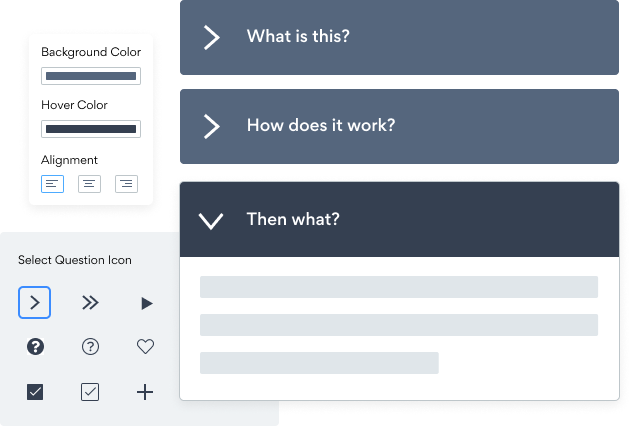Steps to Add a FAQ App on a Bookmark Site
Create your customized FAQ app, match your website's style and colors, and add FAQ to your Bookmark page, post, sidebar, footer, or wherever you like on your site.
How To Add a FAQ App on Bookmark:
Create a Free FAQ App
Start for free nowAdd Module
In the Bookmark editor, open the settings panel and click on Modules.Code Module
Click and drag the Code module onto the page where you’d like POWR FAQ to appear.Copy and Paste Code
Your code block will be available once you create your app
Save and Publish
POWR FAQ should now appear on the page. Save the page to keep your changes. If it does not appear, refresh the page after saving.Edit POWR FAQ
Click the Edit Icon seen above of the FAQ appto edit. This will open a second window containing the POWR Editor.
Not sure if our FAQ app is right for you? Find out more about its features and integrations.
See the detailsRemove the Guesswork of Building Your Brand
Brand Identity Begins With a Great Website
Congratulations on publicizing your business online with Bookmark!
The next step is often gaining website visitors and making sales, but how?


Now You Have To Make Your Elements Unique
People often ask a 'techie' friend to build a FAQ for them or hire a 'web guy' that one of their friends referred.
Others look overseas or for low-cost open source alternatives for FAQ.
Get Back More Time With POWR
And it takes lots of time to customize and update a FAQ app, which will create more complications.
But, without building a strong security system, your business could be prone to hacking and other security issues. We thought of that!


All POWR apps are built to scale with your business on Bookmark, so we offer the most advanced security features and high-volume capabilities on the market to keep your customers (and you) safe.

Our team of expert engineers work relentlessly to make sure the POWR apps such as your Bookmark FAQ working for you.
CASE STUDY: Rbia Shades completely transformed their online experience
After Rbia launched its website, they were looking for a solution to add new contacts for outreach.
They found POWR while looking for a popup solution on their site and started to see immediate results.
Shortly after signing on with POWR, Rbia’s first step was to install a popup. They increased their contacts by over 250% (over 600 real contacts).
Soon after, they added our Social Feed app and grew their social media following to over 6000.
Next, they added a Media Slider as a visual way to quickly show their products to new site visitors as they entered their homepage to show how the accessories looked in real life. It showcases their products well and gave customers a great on-site experience.
In fact, they quickly found that visitors who interacted with POWR apps on their site stayed engaged 2.5 times longer than ever before.

Yes, POWR has an app for that.
See apps in action
Trusted by the best in the biz!
POWR has helped over a half million businesses on every continent
(besides Antarctica, because of course not)
Frequently Asked Questions
Learn more about how to add POWR apps to your website.
Yes, any POWR app will work perfectly on any website. What’s better, is the patented POWR Live Editor is the same regardless of the app.
- Easily add more than one (for free)
- Edit to your needs directly from your live site
- Changes are made instantly
Absolutely! The POWR FAQ widget is optimized for mobile, ensuring that it looks great and functions smoothly across all devices, including phones and tablets.
This optimization enhances user experience, contributing to higher engagement rates on your Bookmark site.
POWR FAQ allows you to edit every detail such as fonts, colors, borders, and spacing directly from the editor, ensuring your FAQ perfectly match your brand's identity.
This flexibility makes it easy to integrate and align with your site's look and feel.
Adding FAQ to your Bookmark site is fully outlined above and straightforward with no coding required.
Simply follow POWR's setup guide, which is as easy as copy/pasting the provided code snippet into your site's HTML.
This ease of installation makes it convenient for Bookmark site owners to implement FAQ and gather feedback from their audience.
Using POWR FAQ on your Bookmark site offers numerous benefits, including enhanced customization options and easy installation without coding.
These features help improve your site's user engagement by allowing visitors to provide valuable feedback leading to better online growth.