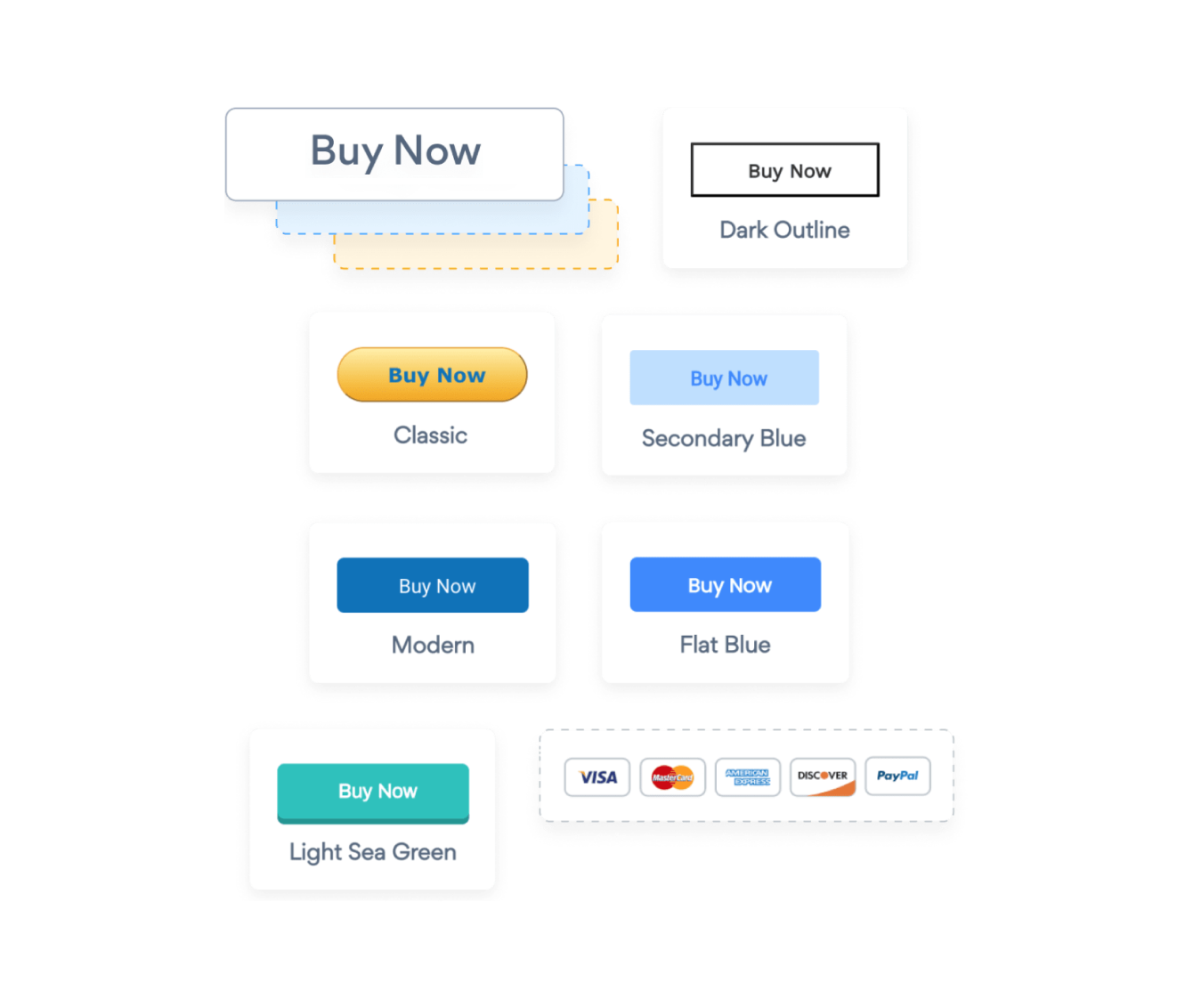Steps to Add a Sticky Payment Button App on a Microsoft Sharepoint Site
Create your customized Sticky Payment Button app, match your website's style and colors, and add Sticky Payment Button to your Microsoft Sharepoint page, post, sidebar, footer, or wherever you like on your site.
How To Add a Sticky Payment Button App on Microsoft Sharepoint:
Create a Free Sticky Payment Button App
Start for free nowAdjust settings on Microsoft Sharepoint
Click on Settings icon “show icon image”- Click on Site Settings link
- Click on HTML Field Security link
- Select Allow contributors to insert iframes only from the following domains
- Add POWR.io as an allowed domain
Paste iFrame Code
Copy the iFrame code- Go to the page where the App will be installed and Click on Edit button
- Add new element (Click on the "+" icon) and Select embed element
- Paste the POWR iFrame code into the box
Publish your Sticky Payment Button
Click on "Republish" button.
Undecided if our Sticky Payment Button app will suit your needs? We have all the details you need.
See the detailsRemove the Guesswork of Building Your Brand
A Solid Brand Identity Starts on Your Website
If you have your Microsoft Sharepoint website published, you’ve completed the biggest challenge in building an online presence. Awesome!
But next comes the hard part: how can you engage, captivate, make, and support more visitors?


Then You Must Customize Your Elements
People often ask a 'techie' friend to design a Sticky Payment Button for them or hire a 'web guy' that one of their friends referred.
Others look overseas or for low-cost open source alternatives for Sticky Payment Button.
POWR Saves You Valuable Time
Also, customizing these apps usually requires coding experience or another designer to help -- costing even more resources.
In a world where scammers infiltrate sites every day, many other Sticky Payment Button apps out there aren't built with security in mind, which could expose your customers or worse -- crash your whole site. Not with POWR!


POWR supports high-volume sites on Microsoft Sharepoint and prioritizes the security of our Sticky Payment Button app, as well as all 60+ apps, to keep any bad actors at bay.

Furthermore, our team of incredible engineers work at all hours to keep POWR apps like your Microsoft Sharepoint Sticky Payment Button up and running for you.
CASE STUDY: Rbia Shades is winning with POWR apps
A few months after Rbia Shades launched at local fairs and craft shows, they were looking for a way to sell online.
They wanted to visually appeal to site visitors and demonstrate the quality of their product and lightweight, ergonomic designs.
Their web host did not provide an adequate solution for this, and after some research, decided to give POWR a try.
Rbia grew its contact list by 250% using POWR Popup to collect new email addresses from first-time site visitors.
They also added POWR Social Feed to their site and saw a 200% spike in engagement from their site visitors. They also saw a big jump in social media followers and now have over 11K followers on Instagram.

Yes, POWR has an app for that.
See apps in action
Trusted by the best in the biz!
POWR has helped over a half million businesses on every continent
(besides Antarctica, because of course not)
Frequently Asked Questions
Learn more about how to add POWR apps to your website.
Yes, any POWR app will work perfectly on any website. What’s better, is the patented POWR Live Editor is the same regardless of the app.
- Easily add more than one (for free)
- Edit to your needs directly from your live site
- Changes are made instantly
Absolutely! The POWR Sticky Payment Button widget is optimized for mobile, ensuring that it looks great and functions smoothly across all devices, including phones and tablets.
This optimization enhances user experience, contributing to higher engagement rates on your Microsoft Sharepoint site.
POWR Sticky Payment Button allows you to edit every detail such as fonts, colors, borders, and spacing directly from the editor, ensuring your Sticky Payment Button perfectly match your brand's identity.
This flexibility makes it easy to integrate and align with your site's look and feel.
Adding Sticky Payment Button to your Microsoft Sharepoint site is fully outlined above and straightforward with no coding required.
Simply follow POWR's setup guide, which is as easy as copy/pasting the provided code snippet into your site's HTML.
This ease of installation makes it convenient for Microsoft Sharepoint site owners to implement Sticky Payment Button and gather feedback from their audience.
Using POWR Sticky Payment Button on your Microsoft Sharepoint site offers numerous benefits, including enhanced customization options and easy installation without coding.
These features help improve your site's user engagement by allowing visitors to provide valuable feedback, leading to better online growth.