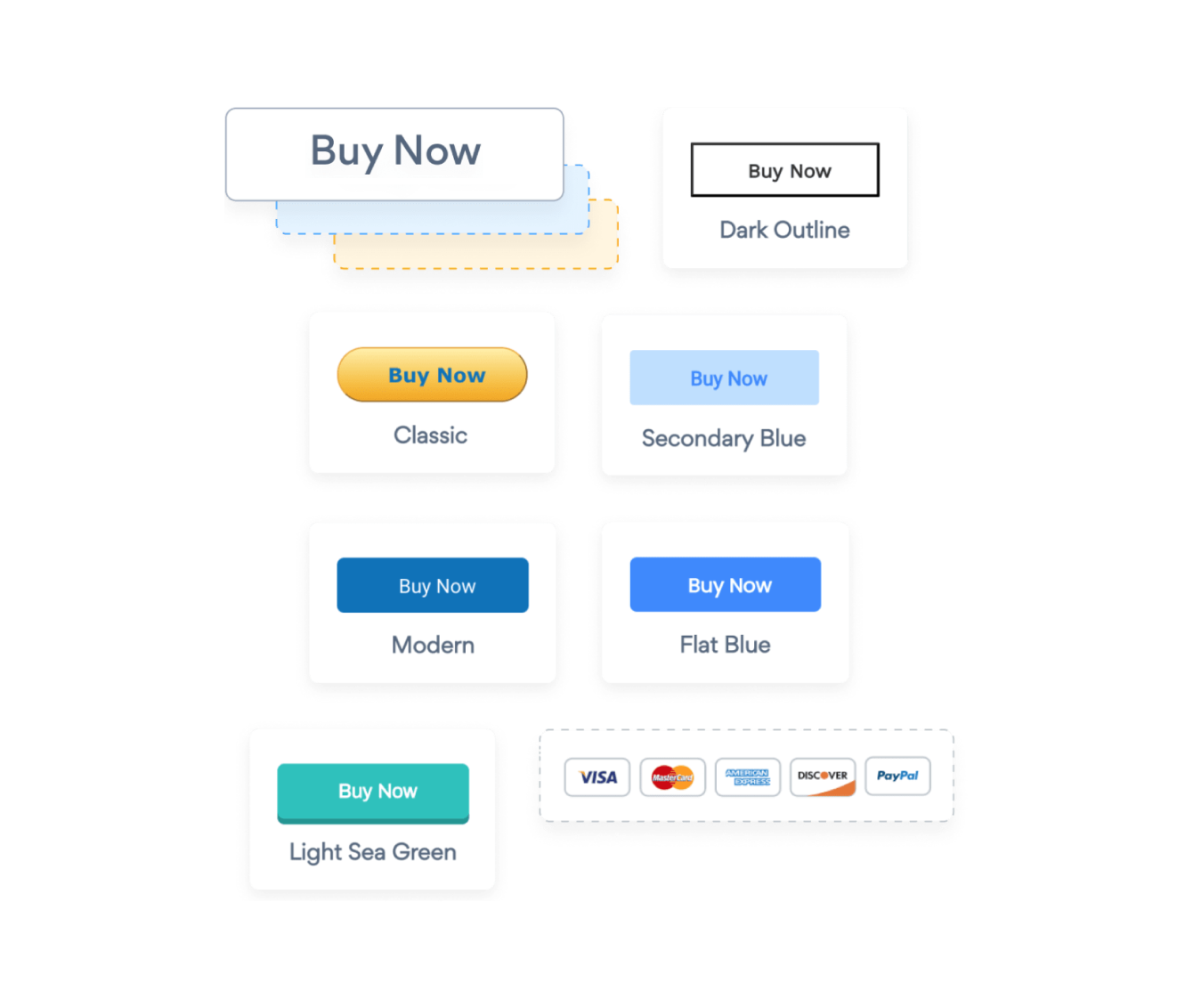Steps to Add a Sticky Payment Button App on a Google Sites Site
Create your customized Sticky Payment Button app, match your website's style and colors, and add Sticky Payment Button to your Google Sites page, post, sidebar, footer, or wherever you like on your site.
How To Add a Sticky Payment Button App on Google Sites:
Create a Free Sticky Payment Button App
Start for free nowCopy HTML code
Your code block will be available once you create your app
Embed code in Google Sites
Insert an embed code block and paste code from the first stepPreview and Publish your live Sticky Payment Button
Click on the computer icon in the top hand menu to Preview and Publish when it’s looking goodEdit POWR Sticky Payment Button
To edit your plugin, click the Edit Icon seen above Sticky Payment Button extension. This will open a second window containing the POWR Editor.
Undecided if our Sticky Payment Button app will suit your needs? We have all the details you need.
See the detailsRemove the Guesswork of Building Your Brand
A Solid Brand Identity Starts on Your Website
Congratulations on getting your business online with Google Sites!
The next step is often gaining website visitors and making sales, but how?


Now You Have To Make Your Elements Unique
People often ask a 'techie' friend to design a Sticky Payment Button for them or hire a 'web guy' that one of their friends referred.
Others look overseas or for low priced open source alternatives for Sticky Payment Button.
POWR Saves You Valuable Time
Also, customizing and updating a Sticky Payment Button app calls for even more time, and is likely to cause new complications.
As your company continues to expand, you're likely to encounter security issues, as hackers may attempt to take advantage of vulnerabilities in the Sticky Payment Button app. POWR has you covered!


POWR has the most advanced security features, is built for scale, and currently supports high-volume sites on Google Sites and other similar platforms.

Furthermore, our team of talented engineers work nonstop to keep POWR apps like your Google Sites Sticky Payment Button functioning for you.
CASE STUDY: POWR put Rbia Shades on the success track
After Rbia launched its website, they were looking for a solution to add new contacts for outreach.
They found POWR while looking for a popup solution on their site and started to see immediate results.
Rbia started to see success with POWR Popup almost immediately, adding over 600 new contacts in the first 90 days.
They then realized that there was a complete suite of other solutions they could use to improve their online experience for site visitors.
Soon, Rbia embedded an Instagram Feed app on their website and noticed site visitors who interacted with the app doubled the time spent on their page while growing their followers to over 11k on Insta at the same time.

All POWR apps are built for peak-performance.
See apps in action
Trusted by the best in the biz!
POWR has helped over a half million businesses on every continent
(besides Antarctica, because of course not)
Frequently Asked Questions
Learn more about how to add POWR apps to your website.
Yes, any POWR app will work perfectly on any website. What’s better, is the patented POWR Live Editor is the same regardless of the app.
- Easily add more than one (for free)
- Edit to your needs directly from your live site
- Changes are made instantly
Absolutely! The POWR Sticky Payment Button widget is optimized for mobile, ensuring that it looks great and functions smoothly across all devices, including phones and tablets.
This optimization enhances user experience, contributing to higher engagement rates on your Google Sites site.
POWR Sticky Payment Button allows you to edit every detail such as fonts, colors, borders, and spacing directly from the editor, ensuring your Sticky Payment Button perfectly match your brand's identity.
This flexibility makes it easy to integrate and align with your site's look and feel.
Adding Sticky Payment Button to your Google Sites site is fully outlined above and straightforward with no coding required.
Simply follow POWR's setup guide, which is as easy as copy/pasting the provided code snippet into your site's HTML.
This ease of installation makes it convenient for Google Sites site owners to implement Sticky Payment Button and gather feedback from their audience.
Using POWR Sticky Payment Button on your Google Sites site offers numerous benefits, including enhanced customization options and easy installation without coding.
These features help improve your site's user engagement by allowing visitors to provide valuable feedback, leading to better online growth.