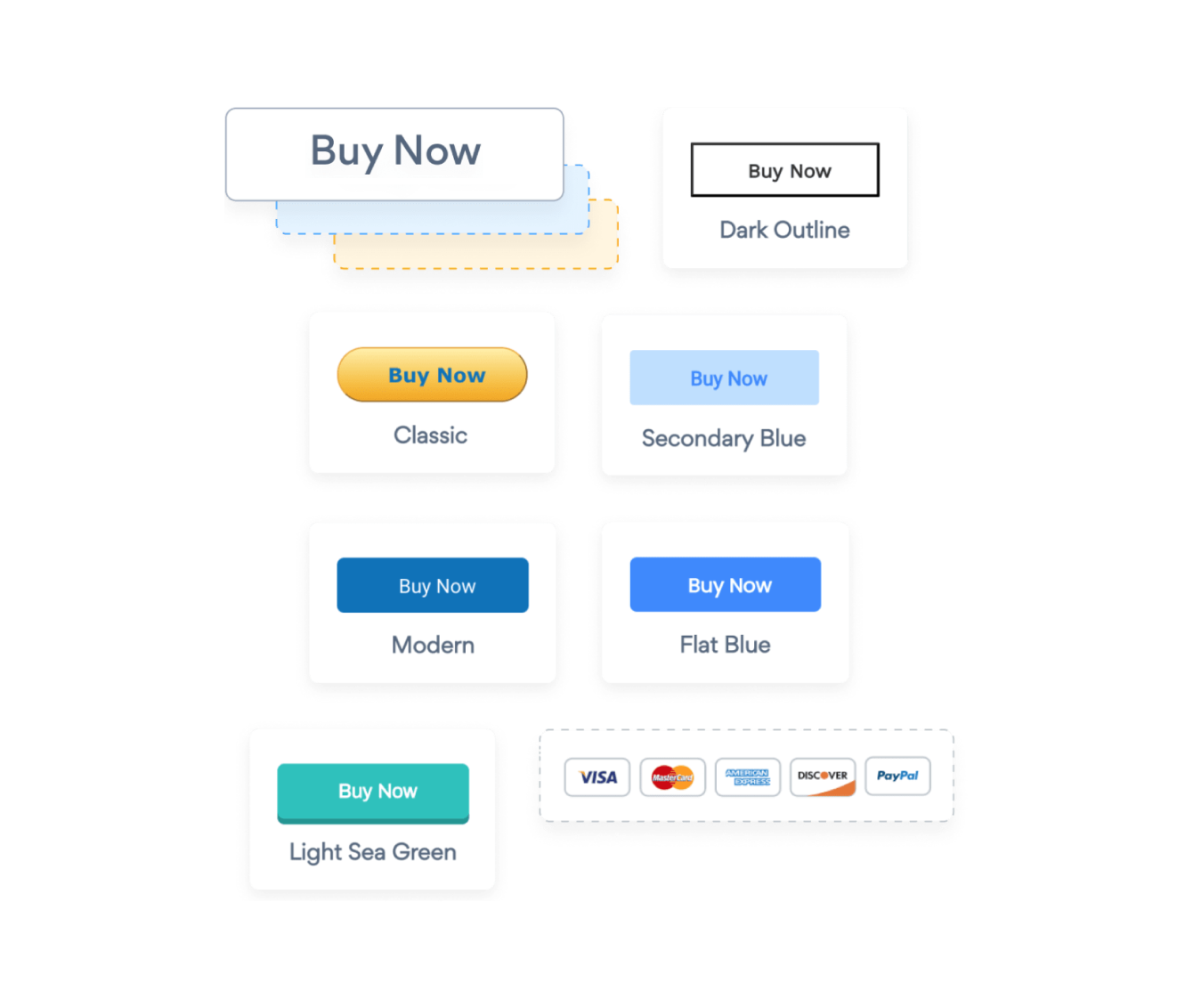Steps to Add a Sticky Payment Button App on a Canva Site
Create your customized Sticky Payment Button app, match your website's style and colors, and add Sticky Payment Button to your Canva page, post, sidebar, footer, or wherever you like on your site.
How To Add a Sticky Payment Button App on Canva:
Create a Free Sticky Payment Button App
Start for free nowEmbed POWR Sticky Payment Button to your Canva
1. Go to the Canva Website Editor.
2. Navigate to the Apps section.
3. Type Embed into the search bar.
4. Add the Embed app.
5. Copy and paste the provided link into the weblink field.
6. Click Add to design.
Edit POWR Sticky Payment Button on your site
1. Click on the blue Edit app icon seen above the app.
2. All edits in the opened POWR Editor will be automatically applied.
Not sure if our Sticky Payment Button app is right for you? Find out more about its features and integrations.
See the detailsRemove the Guesswork of Building Your Brand
Brand Identity Begins With a Great Website
Congratulations on getting your business online with Canva!
The next step is often gaining website visitors and making sales, but how?


Website Element Customization is Next
Some may first try to DIY a Sticky Payment Button app or 'knows a guy' that can build one in 'no time'.
Others attempt to find open source Sticky Payment Button apps, or companies abroad that claim to offer Sticky Payment Button apps at rock-bottom prices.
Get Back More Time With POWR
Plus, updating and customizing a Sticky Payment Button app can be difficult, and you may think you have to hire a developer.
Additionally, as your business develops, hackers could see an unsecured Sticky Payment Button as a great opportunity to exploit your business and your customers. We consider this and built safeguards!


POWR has the most advanced security features, is built for scale, and currently supports high-volume sites on Canva and other similar platforms.

Our team of expert engineers work relentlessly to ensure the POWR apps such as your Canva Sticky Payment Button running smoothly for you.
CASE STUDY: POWR put Rbia Shades on the success track
After Rbia launched its website, they were looking for a solution to add new contacts for outreach.
They found POWR while looking for a popup solution on their site and started to see immediate results.
Rbia grew its contact list by 250% using POWR Popup to collect new email addresses from first-time site visitors.
They also added POWR Social Feed to their site and saw a 200% spike in engagement from their site visitors. They also saw a big jump in social media followers and now have over 11K followers on Instagram.

All POWR apps are built for peak-performance.
See apps in action
Trusted by the best in the biz!
POWR has helped over a half million businesses on every continent
(besides Antarctica, because of course not)
Frequently Asked Questions
Learn more about how to add POWR apps to your website.
Yes, any POWR app will work perfectly on any website. What’s better, is the patented POWR Live Editor is the same regardless of the app.
- Easily add more than one (for free)
- Edit to your needs directly from your live site
- Changes are made instantly
Absolutely! The POWR Sticky Payment Button widget is optimized for mobile, ensuring that it looks great and functions smoothly across all devices, including phones and tablets.
This optimization enhances user experience, contributing to higher engagement rates on your Canva site.
POWR Sticky Payment Button allows you to edit every detail such as fonts, colors, borders, and spacing directly from the editor, ensuring your Sticky Payment Button perfectly match your brand's identity.
This flexibility makes it easy to integrate and align with your site's look and feel.
Adding Sticky Payment Button to your Canva site is fully outlined above and straightforward with no coding required.
Simply follow POWR's setup guide, which is as easy as copy/pasting the provided code snippet into your site's HTML.
This ease of installation makes it convenient for Canva site owners to implement Sticky Payment Button and gather feedback from their audience.
Using POWR Sticky Payment Button on your Canva site offers numerous benefits, including enhanced customization options and easy installation without coding.
These features help improve your site's user engagement by allowing visitors to provide valuable feedback, leading to better online growth.