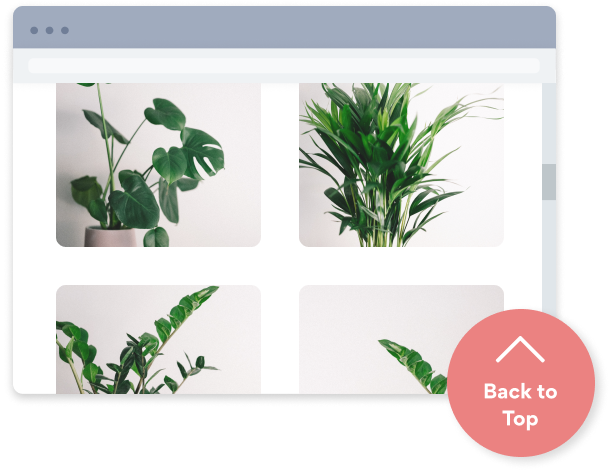Steps to Add a Scrolling banner App on a Webflow Site
Create your customized Scrolling banner app, match your website's style and colors, and add Scrolling banner to your Webflow page, post, sidebar, footer, or wherever you like on your site.
How To Add a Scrolling banner App on Webflow:
Create a Free Scrolling banner App
Start for free nowCopy the HTML code from your form installation page
Your code block will be available once you create your app
Paste HTML code into Webflow “Embed" component
Click the "Add Elements" icon and scroll down to "Embed"Publish and Preview Page
Publish the page to render Scrolling banner
All you need to know about our Scrolling banner app is just a click away.
See the detailsRemove the Guesswork of Building Your Brand
Establishing Brand Identity 101 - Your Website
Congratulations on getting your business online with Webflow!
The next step is often getting website visitors and making sales, but how?


Now You Have To Make Your Elements Unique
Some may first try to DIY a Scrolling banner app or 'knows a guy' that can build one in 'no time'.
Others attempt to find open source Scrolling banner apps, or foreign companies that claim to offer Scrolling banner apps at rock-bottom prices.
Reduce Time Spent by Half With POWR
Also, customizing these apps usually requires coding experience or another designer to help -- costing even more resources.
In a world where scammers infiltrate sites every day, many other Scrolling banner apps out there aren't built with security in mind, which could expose your customers or worse -- crash your whole site. Not with POWR!


POWR supports high-volume sites on Webflow and prioritizes the security of our Scrolling banner app, as well as all 60+ apps, to keep any bad actors at bay.

Our Scrolling banner comes with a team of expert engineers that work constantly for you, making sure your Scrolling banner is always working smoothly.
CASE STUDY: Rbia Shades is winning with POWR apps
After Rbia launched its website, they were looking for a solution to add new contacts for outreach.
They found POWR while looking for a popup solution on their site and started to see immediate results.
Rbia grew its contact list by 250% using POWR Popup to collect new email addresses from first-time site visitors.
They also added POWR Social Feed to their site and saw a 200% spike in engagement from their site visitors. They also saw a big jump in social media followers and now have over 11K followers on Instagram.

POWR apps are made to grow your online revenue.
See apps in action
Trusted by the best in the biz!
POWR has helped over a half million businesses on every continent
(besides Antarctica, because of course not)
Frequently Asked Questions
Learn more about how to add POWR apps to your website.
Yes, any POWR app will work perfectly on any website. What’s better, is the patented POWR Live Editor is the same regardless of the app.
- Easily add more than one (for free)
- Edit to your needs directly from your live site
- Changes are made instantly
Absolutely! The POWR Scrolling banner widget is optimized for mobile, ensuring that it looks great and functions smoothly across all devices, including phones and tablets.
This optimization enhances user experience, contributing to higher engagement rates on your Webflow site.
POWR Scrolling banner allows you to edit every detail such as fonts, colors, borders, and spacing directly from the editor, ensuring your Scrolling banner perfectly match your brand's identity.
This flexibility makes it easy to integrate and align with your site's look and feel.
Adding Scrolling banner to your Webflow site is fully outlined above and straightforward with no coding required.
Simply follow POWR's setup guide, which is as easy as copy/pasting the provided code snippet into your site's HTML.
This ease of installation makes it convenient for Webflow site owners to implement Scrolling banner and gather feedback from their audience.
Using POWR Scrolling banner on your Webflow site offers numerous benefits, including enhanced customization options and easy installation without coding.
These features help improve your site's user engagement by allowing visitors to provide valuable feedback, leading to better online growth.