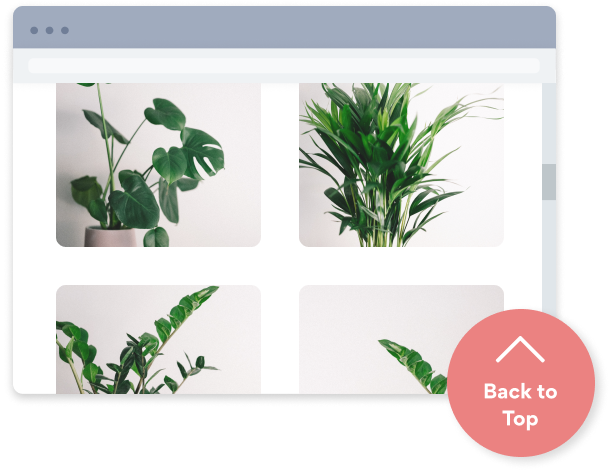Steps to Add a Scrolling banner App on a Canva Site
Create your customized Scrolling banner app, match your website's style and colors, and add Scrolling banner to your Canva page, post, sidebar, footer, or wherever you like on your site.
How To Add a Scrolling banner App on Canva:
Create a Free Scrolling banner App
Start for free nowEmbed POWR Scrolling banner to your Canva
1. Go to the Canva Website Editor.
2. Navigate to the Apps section.
3. Type Embed into the search bar.
4. Add the Embed app.
5. Copy and paste the provided link into the weblink field.
6. Click Add to design.
Edit POWR Scrolling banner on your site
1. Click on the blue Edit app icon seen above the app.
2. All edits in the opened POWR Editor will be automatically applied.
Not sure if our Scrolling banner app is right for you? Find out more about its features and integrations.
See the detailsRemove the Guesswork of Building Your Brand
A Solid Brand Identity Starts on Your Website
Congratulations on making the first move to develop your company's presence online -- by getting your Canva website live on the web!
Here comes the next big question: How do you get site visitors to engage and buy your product or service?


Now You Have To Make Your Elements Unique
Some small business owners try to develop a Scrolling banner app by themselves or get an expensive web designer that claims they can build one.
Others try to enlist web design companies overseas that appear to offer Scrolling banner apps for reduced prices or attempt to use open source code.
Get Back More Time With POWR
Plus, updating and customizing a Scrolling banner app can be difficult, and you may think you have to hire a developer.
Additionally, as your business booms, hackers could see an unsecured Scrolling banner as a great opportunity to exploit your business and your customers. We consider this and built safeguards!


POWR supports high-volume sites on Canva and prioritizes the security of our Scrolling banner app, as well as all 60+ apps, to keep any bad actors at bay.

Our Scrolling banner comes with a team of expert engineers that work constantly for you, making sure your Scrolling banner is always working smoothly.
CASE STUDY: POWR put Rbia Shades on the success track
A few months after Rbia Shades launched at local fairs and craft shows, they were looking for a way to sell online.
They wanted to visually appeal to site visitors and demonstrate the quality of their product and lightweight, ergonomic designs.
Their web host did not provide an adequate solution for this, and after some research, decided to give POWR a try.
In just a few short months of installing a POWR Popup app, Rbia earned over 600 new contacts – a 250% growth.
Next, they used a Social Feed app and quickly noticed a leap in new followers on Instagram and 200% more engagement on their site.
Last came the Media Slider. A beautiful way to show off their products and accessories to every site visitor the moment they land on their site.

Every POWR app works on any platform.
See apps in action
Trusted by the best in the biz!
POWR has helped over a half million businesses on every continent
(besides Antarctica, because of course not)
Frequently Asked Questions
Learn more about how to add POWR apps to your website.
Yes, any POWR app will work perfectly on any website. What’s better, is the patented POWR Live Editor is the same regardless of the app.
- Easily add more than one (for free)
- Edit to your needs directly from your live site
- Changes are made instantly
Absolutely! The POWR Scrolling banner widget is optimized for mobile, ensuring that it looks great and functions smoothly across all devices, including phones and tablets.
This optimization enhances user experience, contributing to higher engagement rates on your Canva site.
POWR Scrolling banner allows you to edit every detail such as fonts, colors, borders, and spacing directly from the editor, ensuring your Scrolling banner perfectly match your brand's identity.
This flexibility makes it easy to integrate and align with your site's look and feel.
Adding Scrolling banner to your Canva site is fully outlined above and straightforward with no coding required.
Simply follow POWR's setup guide, which is as easy as copy/pasting the provided code snippet into your site's HTML.
This ease of installation makes it convenient for Canva site owners to implement Scrolling banner and gather feedback from their audience.
Using POWR Scrolling banner on your Canva site offers numerous benefits, including enhanced customization options and easy installation without coding.
These features help improve your site's user engagement by allowing visitors to provide valuable feedback, leading to better online growth.