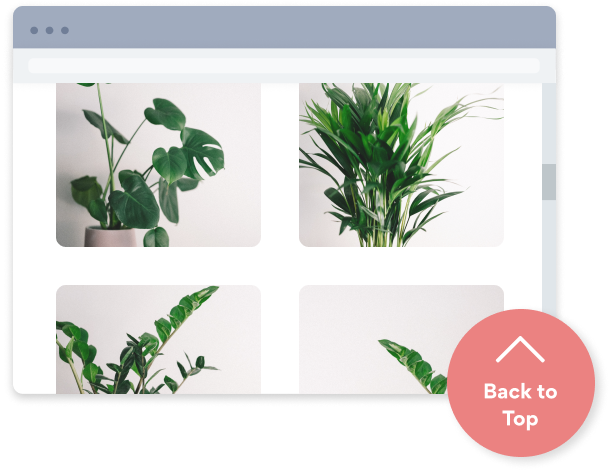Steps to Add a Scrolling banner App on a Website.com Site
Create your customized Scrolling banner app, match your website's style and colors, and add Scrolling banner to your Website.com page, post, sidebar, footer, or wherever you like on your site.
How To Add a Scrolling banner App on Website.com:
Create a Free Scrolling banner App
Start for free nowCopy HTML code
Your code block will be available once you create your app
Embed code into an HTML element in Website.com editor
In your Website.com editor, navigate to the page where you want to add POWR Scrolling banner. In the toolbar on the left, select the “Add Element” button and scroll down under Other to add a “Custom HTML”. Click “Edit HTML Code” and paste the previously copied HTML code.Publish to Preview Scrolling banner
Scrolling banner will not be visible in the editor or preview, publish the page to render Scrolling banner visible.
Need to know more about features and integrations of our Scrolling banner app?
See the detailsRemove the Guesswork of Building Your Brand
A Solid Brand Identity Starts on Your Website
Congratulations on getting your business online with Website.com!
The next step is often gaining website visitors and making sales, but how?


Make Your Website Elements Unique
Some small business owners try to design a Scrolling banner app solo or get an expensive web designer that promises they can build one.
Others try to enlist web design companies overseas that appear to offer Scrolling banner apps for low prices or attempt to use open source code.
Save Time With POWR
And it takes tons of time to customize and update a Scrolling banner app, which will create more complications.
But, without building a strong security system, your site could be prone to hacking and other security issues. We thought of that!


POWR supports high-volume sites on Website.com and prioritizes the security of our Scrolling banner app, as well as all 60+ apps, to keep any bad actors at bay.

Our team of expert engineers work 24/7 to ensure the POWR apps such as your Website.com Scrolling banner working for you.
CASE STUDY: Rbia Shades wins big with POWR
Rbia Shades needed to expand beyond its region by bringing its products online. They needed a low-maintenance, non-techie solution.
After much research, they chose POWR as their no-code tool of choice.
Rbia grew its contact list by 250% using POWR Popup to collect new email addresses from first-time site visitors.
They also added POWR Social Feed to their site and saw a 200% spike in engagement from their site visitors. They also saw a big jump in social media followers and now have over 11K followers on Instagram.

Every POWR app works on any platform.
See apps in action
Trusted by the best in the biz!
POWR has helped over a half million businesses on every continent
(besides Antarctica, because of course not)
Frequently Asked Questions
Learn more about how to add POWR apps to your website.
Yes, any POWR app will work perfectly on any website. What’s better, is the patented POWR Live Editor is the same regardless of the app.
- Easily add more than one (for free)
- Edit to your needs directly from your live site
- Changes are made instantly
Absolutely! The POWR Scrolling banner widget is optimized for mobile, ensuring that it looks great and functions smoothly across all devices, including phones and tablets.
This optimization enhances user experience, contributing to higher engagement rates on your Website.com site.
POWR Scrolling banner allows you to edit every detail such as fonts, colors, borders, and spacing directly from the editor, ensuring your Scrolling banner perfectly match your brand's identity.
This flexibility makes it easy to integrate and align with your site's look and feel.
Adding Scrolling banner to your Website.com site is fully outlined above and straightforward with no coding required.
Simply follow POWR's setup guide, which is as easy as copy/pasting the provided code snippet into your site's HTML.
This ease of installation makes it convenient for Website.com site owners to implement Scrolling banner and gather feedback from their audience.
Using POWR Scrolling banner on your Website.com site offers numerous benefits, including enhanced customization options and easy installation without coding.
These features help improve your site's user engagement by allowing visitors to provide valuable feedback, leading to better online growth.