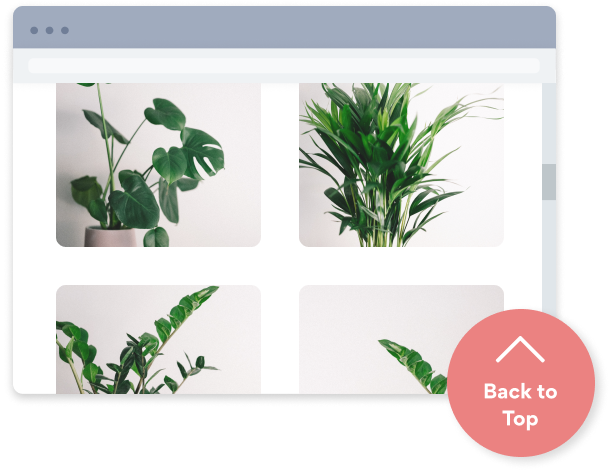Steps to Add a Scrolling banner App on a Web.com Site
Create your customized Scrolling banner app, match your website's style and colors, and add Scrolling banner to your Web.com page, post, sidebar, footer, or wherever you like on your site.
How To Add a Scrolling banner App on Web.com:
Create a Free Scrolling banner App
Start for free nowHTML Snippet
Go to Apps and click HTML Snippet.Copy and Paste Code
Your code block will be available once you create your app
Preview Site
Your Scrolling banner plugin will appear. Drag the corners to adjust its size. Then click Preview to finish setting up your Scrolling banner plugin.Customize POWR Scrolling banner
Find the Settings Icon in the corner of the POWR Scrolling banner. Click the Settings Icon to open the POWR Editor. You can now edit and customize POWR Scrolling banner.
Undecided if our Scrolling banner app will suit your needs? We have all the details you need.
See the detailsRemove the Guesswork of Building Your Brand
A Solid Brand Identity Starts on Your Website
You've already invested time and resources in building your business online just by having a Web.com website.
Your work isn't done yet, though! Now it's time to attract and engage visitors, then make them into customers.


Website Element Customization is Next
Some may first try to DIY a Scrolling banner app or 'knows a guy' that can build one in 'no time'.
Others attempt to find open source Scrolling banner apps, or foreign companies that claim to offer Scrolling banner apps for a bargain.
Reduce Time Spent by Half With POWR
Also, customizing and updating a Scrolling banner app calls for even more time, and is likely to cause new issues.
As your company continues to progress, you're likely to face security issues, as hackers may attempt to manipulate vulnerabilities in the Scrolling banner app. POWR has you covered!


Because POWR is built for scale, has the most advanced built-in security and high-volume capabilities of any other Scrolling banner app on the market, we protect you while you grow on Web.com.

Our team of expert engineers work 24/7 to make sure the POWR apps such as your Web.com Scrolling banner running smoothly for you.
CASE STUDY: Rbia Shades completely transformed their online experience
A few months after Rbia Shades launched at local fairs and craft shows, they were looking for a way to sell online.
They wanted to visually appeal to site visitors and demonstrate the quality of their product and lightweight, ergonomic designs.
Their web host did not provide an adequate solution for this, and after some research, decided to give POWR a try.
Shortly after signing on with POWR, Rbia’s first step was to install a popup. They increased their contacts by over 250% (over 600 real contacts).
Soon after, they added our Social Feed app and grew their social media following to over 6000.
Next, they added a Media Slider as a visual way to quickly show their products to new site visitors as they entered their homepage to show how the accessories looked in real life. It showcases their products well and gave customers a great on-site experience.
In fact, they quickly found that visitors who interacted with POWR apps on their site stayed engaged 2.5 times longer than ever before.

Every POWR app works on any platform.
See apps in action
Trusted by the best in the biz!
POWR has helped over a half million businesses on every continent
(besides Antarctica, because of course not)
Frequently Asked Questions
Learn more about how to add POWR apps to your website.
Yes, any POWR app will work perfectly on any website. What’s better, is the patented POWR Live Editor is the same regardless of the app.
- Easily add more than one (for free)
- Edit to your needs directly from your live site
- Changes are made instantly
Absolutely! The POWR Scrolling banner widget is optimized for mobile, ensuring that it looks great and functions smoothly across all devices, including phones and tablets.
This optimization enhances user experience, contributing to higher engagement rates on your Web.com site.
POWR Scrolling banner allows you to edit every detail such as fonts, colors, borders, and spacing directly from the editor, ensuring your Scrolling banner perfectly match your brand's identity.
This flexibility makes it easy to integrate and align with your site's look and feel.
Adding Scrolling banner to your Web.com site is fully outlined above and straightforward with no coding required.
Simply follow POWR's setup guide, which is as easy as copy/pasting the provided code snippet into your site's HTML.
This ease of installation makes it convenient for Web.com site owners to implement Scrolling banner and gather feedback from their audience.
Using POWR Scrolling banner on your Web.com site offers numerous benefits, including enhanced customization options and easy installation without coding.
These features help improve your site's user engagement by allowing visitors to provide valuable feedback, leading to better online growth.