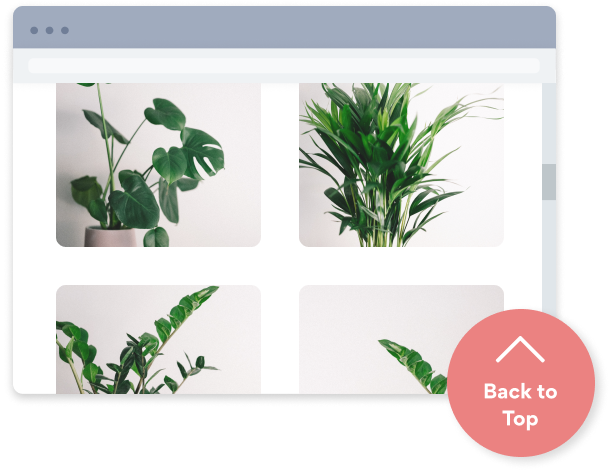Steps to Add a Scrolling banner App on a Canva Site
Create your customized Scrolling banner app, match your website's style and colors, and add Scrolling banner to your Canva page, post, sidebar, footer, or wherever you like on your site.
How To Add a Scrolling banner App on Canva:
Create a Free Scrolling banner App
Start for free nowEmbed POWR Scrolling banner to your Canva
1. Go to the Canva Website Editor.
2. Navigate to the Apps section.
3. Type Embed into the search bar.
4. Add the Embed app.
5. Copy and paste the provided link into the weblink field.
6. Click Add to design.
Edit POWR Scrolling banner on your site
1. Click on the blue Edit app icon seen above the app.
2. All edits in the opened POWR Editor will be automatically applied.
Undecided if our Scrolling banner app will suit your needs? We have all the details you need.
See the detailsRemove the Guesswork of Building Your Brand
Establishing Brand Identity 101 - Your Website
If you have your Canva website published, you’ve completed the biggest challenge in building an online presence. Way to go!
But next comes a tough question: how can you draw in, captivate, make, and support more visitors?


Make Your Website Elements Unique
Some small business owners try to design a Scrolling banner app solo or get an expensive web designer that claims they can build one.
Others try to find web design companies overseas that appear to offer Scrolling banner apps for reduced prices or attempt to use open source code.
Reduce Time Spent by Half With POWR
Also, customizing and updating a Scrolling banner app calls for even more time, and is likely to cause new bugs.
As your company continues to progress, you're likely to encounter security issues, as hackers may attempt to take advantage of vulnerabilities in the Scrolling banner app. POWR has you covered!


All POWR apps are built to scale with your business on Canva, so we offer the most advanced security features and high-volume capabilities on the market to keep your customers (and you) safe.

Our Scrolling banner comes with a team of expert engineers that work constantly for you, making sure your Scrolling banner is always working perfectly.
CASE STUDY: Rbia Shades completely transformed their online experience
Rbia Shades needed to expand beyond its region by bringing its products online. They needed a low-maintenance, non-techie solution.
After much research, they chose POWR as their no-code tool of choice.
Shortly after signing on with POWR, Rbia’s first step was to install a popup. They increased their contacts by over 250% (over 600 real contacts).
Soon after, they added our Social Feed app and grew their social media following to over 6000.
Next, they added a Media Slider as a visual way to quickly show their products to new site visitors as they entered their homepage to show how the accessories looked in real life. It showcases their products well and gave customers a great on-site experience.
In fact, they quickly found that visitors who interacted with POWR apps on their site stayed engaged 2.5 times longer than ever before.

Yes, POWR has an app for that.
See apps in action
Trusted by the best in the biz!
POWR has helped over a half million businesses on every continent
(besides Antarctica, because of course not)
Frequently Asked Questions
Learn more about how to add POWR apps to your website.
Yes, any POWR app will work perfectly on any website. What’s better, is the patented POWR Live Editor is the same regardless of the app.
- Easily add more than one (for free)
- Edit to your needs directly from your live site
- Changes are made instantly
Absolutely! The POWR Scrolling banner widget is optimized for mobile, ensuring that it looks great and functions smoothly across all devices, including phones and tablets.
This optimization enhances user experience, contributing to higher engagement rates on your Canva site.
POWR Scrolling banner allows you to edit every detail such as fonts, colors, borders, and spacing directly from the editor, ensuring your Scrolling banner perfectly match your brand's identity.
This flexibility makes it easy to integrate and align with your site's look and feel.
Adding Scrolling banner to your Canva site is fully outlined above and straightforward with no coding required.
Simply follow POWR's setup guide, which is as easy as copy/pasting the provided code snippet into your site's HTML.
This ease of installation makes it convenient for Canva site owners to implement Scrolling banner and gather feedback from their audience.
Using POWR Scrolling banner on your Canva site offers numerous benefits, including enhanced customization options and easy installation without coding.
These features help improve your site's user engagement by allowing visitors to provide valuable feedback, leading to better online growth.