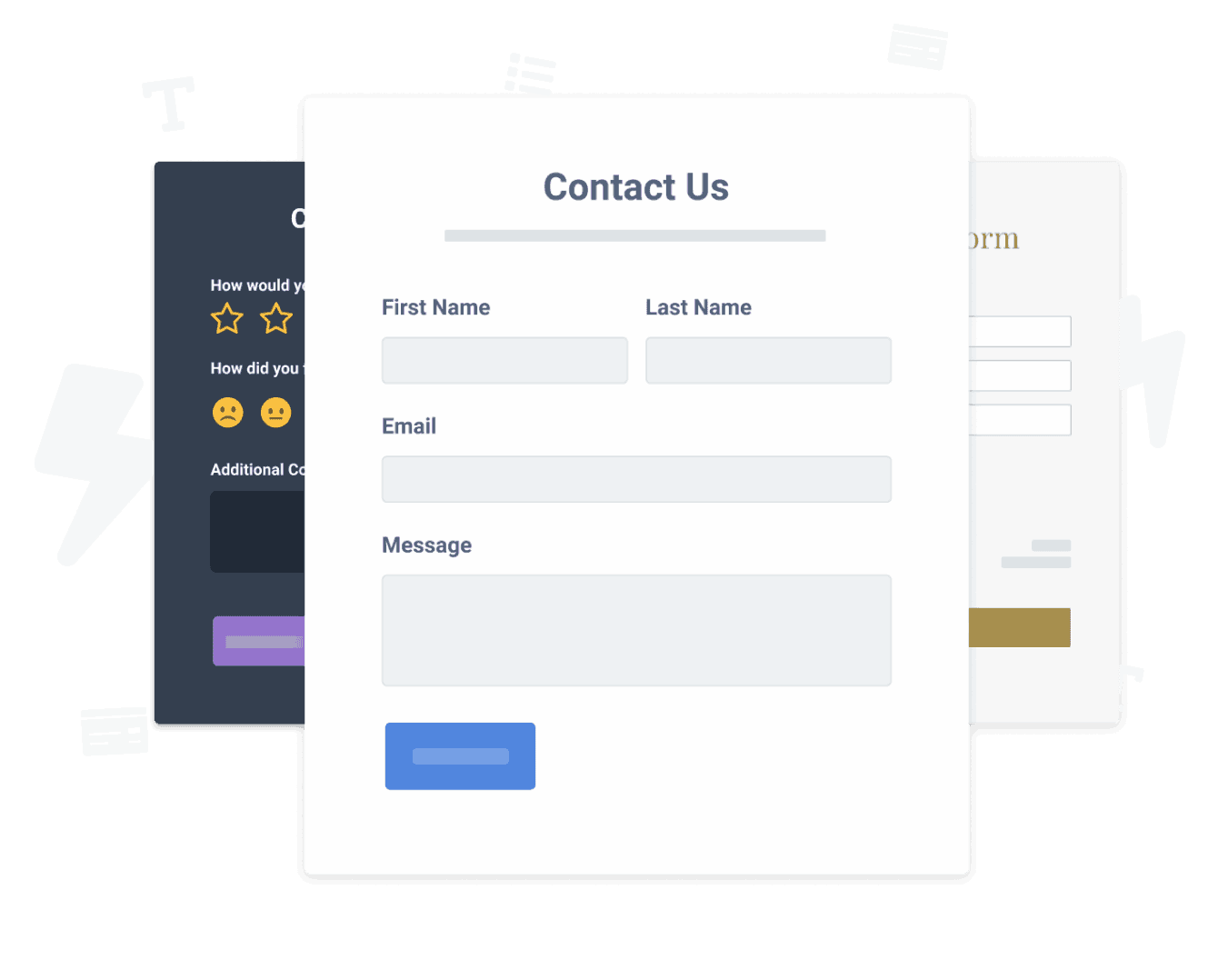Steps to Add a Request a Quote App on a Zoho Site
Create your customized Request a Quote app, match your website's style and colors, and add Request a Quote to your Zoho page, post, sidebar, footer, or wherever you like on your site.
How To Add a Request a Quote App on Zoho:
Create a Free Request a Quote App
Start for free nowCopy HTML Code
Your code block will be available once you create your app
Open Zoho Editor
In the Zoho editor, navigate to the page where you would like to install POWR Request a Quote.Add Section
Click + Add Section on the area where you would like to install Request a Quote.Add Code Snippet Element
In the Elements section scroll down to Others and click on the Code Snippet element.Paste HTML Code
1. Under Code Name: enter a name for the code snippet to help you identify the code later.
2. Under Paste Your Code: add the HTML code provided in Step 1.
3. Click Ok to add the code snippet.Preview Site
The plugin will not be visible in the Zoho editor. Preview or publish the page to see POWR Request a Quote. Note: The blue Edit Icon icon seen above POWR Request a Quote will only be visisble to you as the plugin owner.
Undecided if our Request a Quote app will suit your needs? We have all the details you need.
See the detailsRemove the Guesswork of Building Your Brand
Establishing Brand Identity 101 - Your Website
You've already invested time and resources in building your business online just by having a Zoho website.
Your work isn't done yet, though! Now it's time to attract and engage visitors, then make them into customers.


Now You Have To Make Your Elements Unique
Some small business owners try to build a Request a Quote app by themselves or get an expensive web designer that claims they can build one.
Others try to enlist web design companies overseas that appear to offer Request a Quote apps for low prices or attempt to use open source code.
Save Time With POWR
Also, customizing and updating a Request a Quote app calls for even more time, and is likely to cause new issues.
As your company continues to expand, you're likely to face security issues, as hackers may attempt to take advantage of vulnerabilities in the Request a Quote app. POWR has you covered!


POWR supports high-volume sites on Zoho and prioritizes the security of our Request a Quote app, as well as all 60+ apps, to keep any bad actors at bay.

Our team of expert engineers work 24/7 to ensure the POWR apps such as your Zoho Request a Quote working for you.
CASE STUDY: Rbia Shades completely transformed their online experience
Rbia Shades needed to expand beyond its region by bringing its products online. They needed a low-maintenance, non-techie solution.
After much research, they chose POWR as their no-code tool of choice.
Rbia grew its contact list by 250% using POWR Popup to collect new email addresses from first-time site visitors.
They also added POWR Social Feed to their site and saw a 200% spike in engagement from their site visitors. They also saw a big jump in social media followers and now have over 11K followers on Instagram.

Yes, POWR has an app for that.
See apps in action
Trusted by the best in the biz!
POWR has helped over a half million businesses on every continent
(besides Antarctica, because of course not)
Frequently Asked Questions
Learn more about how to add POWR apps to your website.
Yes, any POWR app will work perfectly on any website. What’s better, is the patented POWR Live Editor is the same regardless of the app.
- Easily add more than one (for free)
- Edit to your needs directly from your live site
- Changes are made instantly
Absolutely! The POWR Request a Quote widget is optimized for mobile, ensuring that it looks great and functions smoothly across all devices, including phones and tablets.
This optimization enhances user experience, contributing to higher engagement rates on your Zoho site.
POWR Request a Quote allows you to edit every detail such as fonts, colors, borders, and spacing directly from the editor, ensuring your Request a Quote perfectly match your brand's identity.
This flexibility makes it easy to integrate and align with your site's look and feel.
Adding Request a Quote to your Zoho site is fully outlined above and straightforward with no coding required.
Simply follow POWR's setup guide, which is as easy as copy/pasting the provided code snippet into your site's HTML.
This ease of installation makes it convenient for Zoho site owners to implement Request a Quote and gather feedback from their audience.
Using POWR Request a Quote on your Zoho site offers numerous benefits, including enhanced customization options and easy installation without coding.
These features help improve your site's user engagement by allowing visitors to provide valuable feedback, leading to better online growth.