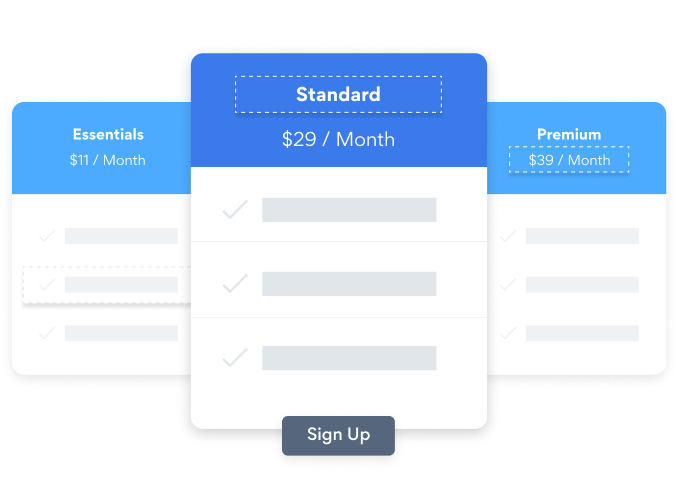Steps to Add a Product Options App on a HubSpot Site
Create your customized Product Options app, match your website's style and colors, and add Product Options to your HubSpot page, post, sidebar, footer, or wherever you like on your site.
How To Add a Product Options App on HubSpot:
Create a Free Product Options App
Start for free nowCopy HTML Code
Your code block will be available once you create your app
Access Website Pages
1. While logged into Hubspot, click on Marketing in the menu.
2. Scroll down to Website and click on Website Pages.Note: You must have the Hubspot Website add-on.Select Website Page
1. Hover over the page where Product Options will be installed and click on the Edit button. You will be redirected to the Hubspot editor.Add Module
1. In the toolbar, click the + icon to add a module to the page.
2. Click and drag the Rich Text element onto the page where Product Options will appear.
3. Click on the newly added element to open its editor.
4. In the editor toolbar, click the Source Code icon.Paste HTML Code
1. Delete the default content that appears in the source code window.
2. Paste the code provided on Step 1 into the source code area.
3. Click Save changes.Note: Product Options will not be visible while viewing the editor. See next step.View Site
1. To view POWR Product Options, click the eye icon followed byPreview.
2. Next, click Open in new window.Note: The blue Edit icon seen above Product Options will only be visible to you as the plugin owner.
Not sure if our Product Options app is right for you? Find out more about its features and integrations.
See the detailsRemove the Guesswork of Building Your Brand
A Solid Brand Identity Starts on Your Website
Congratulations on publicizing your business online with HubSpot!
The next step is often gaining website visitors and making sales, but how?


Make Your Website Elements Unique
People often ask a 'techie' friend to design a Product Options for them or hire a 'web guy' that one of their friends referred.
Others look overseas or for low priced open source alternatives for Product Options.
POWR Saves You Valuable Time
Plus, updating and customizing a Product Options app can be challenging, and you may think you have to hire a developer.
Additionally, as your business increases, hackers could see an unsecured Product Options as a great opportunity to exploit your business and your customers. We consider this and built safeguards!


POWR has the most advanced security features, is built for scale, and currently supports high-volume sites on HubSpot and other similar platforms.

Furthermore, our team of incredible engineers work nonstop to keep POWR apps like your HubSpot Product Options running for you.
CASE STUDY: POWR put Rbia Shades on the success track
After much success locally, Rbia needed a way to collect emails effectively on their brand-new website.
Their website provider did not have what they were looking for, so the search was on. After doing their research, they believed POWR was what they needed.
Rbia grew its contact list by 250% using POWR Popup to collect new email addresses from first-time site visitors.
They also added POWR Social Feed to their site and saw a 200% spike in engagement from their site visitors. They also saw a big jump in social media followers and now have over 11K followers on Instagram.

All POWR apps are built for peak-performance.
See apps in action
Trusted by the best in the biz!
POWR has helped over a half million businesses on every continent
(besides Antarctica, because of course not)
Frequently Asked Questions
Learn more about how to add POWR apps to your website.
Yes, any POWR app will work perfectly on any website. What’s better, is the patented POWR Live Editor is the same regardless of the app.
- Easily add more than one (for free)
- Edit to your needs directly from your live site
- Changes are made instantly
Absolutely! The POWR Product Options widget is optimized for mobile, ensuring that it looks great and functions smoothly across all devices, including phones and tablets.
This optimization enhances user experience, contributing to higher engagement rates on your HubSpot site.
POWR Product Options allows you to edit every detail such as fonts, colors, borders, and spacing directly from the editor, ensuring your Product Options perfectly match your brand's identity.
This flexibility makes it easy to integrate and align with your site's look and feel.
Adding Product Options to your HubSpot site is fully outlined above and straightforward with no coding required.
Simply follow POWR's setup guide, which is as easy as copy/pasting the provided code snippet into your site's HTML.
This ease of installation makes it convenient for HubSpot site owners to implement Product Options and gather feedback from their audience.
Using POWR Product Options on your HubSpot site offers numerous benefits, including enhanced customization options and easy installation without coding.
These features help improve your site's user engagement by allowing visitors to provide valuable feedback, leading to better online growth.