Steps to Add a Photo Filter App on a Wix Site
Create your customized Photo Filter app, match your website's style and colors, and add Photo Filter to your Wix page, post, sidebar, footer, or wherever you like on your site.
How To Add a Photo Filter App on Wix:
Create a Free Photo Filter App
Start for free nowOpen Where You’d Like to Add Your Photo Filter
Copy the following code:
Your code block will be available once you create your app
Create an HTML iframe Element
1. Navigate to your Wix site and click on the + Add icon.
2. Click More and scroll down to Embed
3. Click on the HTML iframe element to add it to the page.Paste Code
1. Click on Enter Code to open the HTML iframe window.
2. Paste the code provided in Step 1 into the HTML box.
3. Click Apply and close the HTML iframe window..Save and Publish
1. Reposition and adjust the size of your Photo Filter.
2. Save and then Publish the website in your Wix website editor.
3. If you visit your live website, your Photo Filter will be visible.
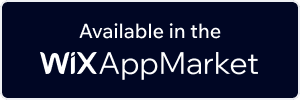
Need to know more about features and integrations of our Photo Filter app?
See the detailsRemove the Guesswork of Building Your Brand
Establishing Brand Identity 101 - Your Website
If you have your Wix website published, you’ve completed the biggest challenge in building an online presence. Awesome!
But next comes the hard part: how can you draw in, captivate, make, and support more visitors?


Then You Must Customize Your Elements
People often ask a 'techie' friend to build a Photo Filter for them or hire a 'web guy' that one of their friends referred.
Others look overseas or for low-cost open source alternatives for Photo Filter.
POWR Saves You Valuable Time
And it takes huge amount of time to customize and update a Photo Filter app, which will result in more complications.
But, without building a strong security system, your site could be prone to hacking and other security issues. We thought of that!


POWR has the most advanced security features, is built for scale, and currently supports high-volume sites on Wix and other similar platforms.

Our Photo Filter comes with a team of expert engineers that work constantly for you, making sure your Photo Filter is always working smoothly.
CASE STUDY: Rbia Shades is winning with POWR apps
After much success locally, Rbia needed a way to collect emails effectively on their brand-new website.
Their website provider did not have what they were looking for, so the search was on. After doing their research, they believed POWR was what they needed.
Rbia started to see success with POWR Popup almost immediately, adding over 600 new contacts in the first 90 days.
They then realized that there was a full suite of other solutions they could use to improve their online experience for site visitors.
Soon, Rbia embedded an Instagram Feed app on their website and noticed site visitors who interacted with the app doubled the time spent on their page while growing their followers to over 11k on Insta at the same time.

Every POWR app works on any platform.
See apps in action
Trusted by the best in the biz!
POWR has helped over a half million businesses on every continent
(besides Antarctica, because of course not)
Frequently Asked Questions
Learn more about how to add POWR apps to your website.
Yes, any POWR app will work perfectly on any website. What’s better, is the patented POWR Live Editor is the same regardless of the app.
- Easily add more than one (for free)
- Edit to your needs directly from your live site
- Changes are made instantly
Absolutely! The POWR Photo Filter widget is optimized for mobile, ensuring that it looks great and functions smoothly across all devices, including phones and tablets.
This optimization enhances user experience, contributing to higher engagement rates on your Wix site.
POWR Photo Filter allows you to edit every detail such as fonts, colors, borders, and spacing directly from the editor, ensuring your Photo Filter perfectly match your brand's identity.
This flexibility makes it easy to integrate and align with your site's look and feel.
Adding Photo Filter to your Wix site is fully outlined above and straightforward with no coding required.
Simply follow POWR's setup guide, which is as easy as copy/pasting the provided code snippet into your site's HTML.
This ease of installation makes it convenient for Wix site owners to implement Photo Filter and gather feedback from their audience.
Using POWR Photo Filter on your Wix site offers numerous benefits, including enhanced customization options and easy installation without coding.
These features help improve your site's user engagement by allowing visitors to provide valuable feedback, leading to better online growth.


