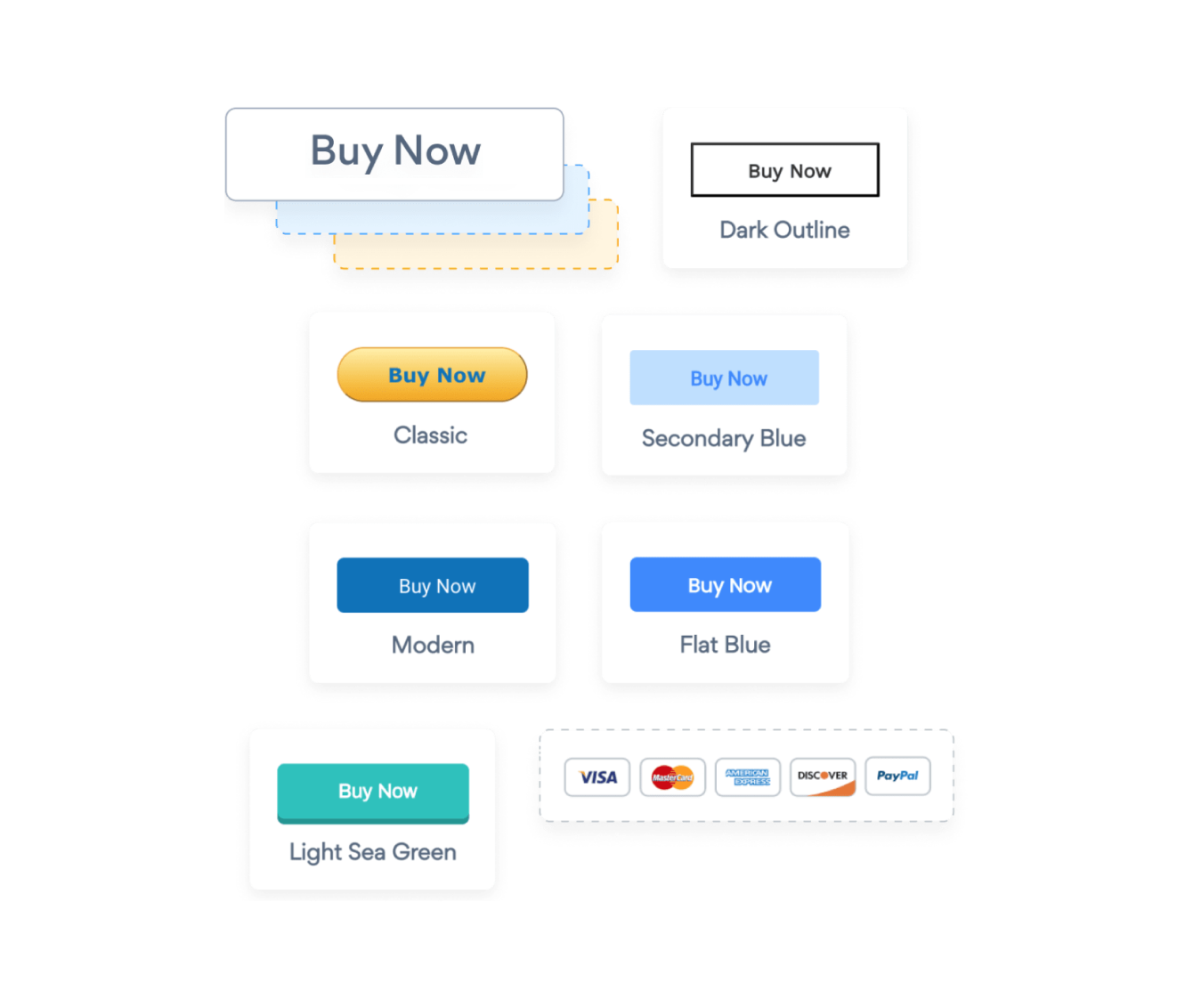Steps to Add a PayPal Button App on a Blogspot Site
Create your customized PayPal Button app, match your website's style and colors, and add PayPal Button to your Blogspot page, post, sidebar, footer, or wherever you like on your site.
How To Add a PayPal Button App on Blogspot:
Create a Free PayPal Button App
Start for free nowCopy Code
Your code block will be available once you create your app
Edit Page/Post
1. Click on the Page or Post where you would like to add POWR PayPal Button
2. Once there, toggle on HTML mode in the Blogger editor.Paste Code
1. Paste the HTML code provided in Step 2 onto the page where PayPal Button should appear
2. Click Save Note: PayPal Button will not be visible in the Blogger editor. Please see next step.View POWR PayPal Button
To view POWR PayPal Button, click Preview or publish and visit the live page. Note: The blue Edit icon seen above PayPal Button will only be visible to you as the plugin owner.
Undecided if our PayPal Button app will suit your needs? We have all the details you need.
See the detailsRemove the Guesswork of Building Your Brand
A Solid Brand Identity Starts on Your Website
Congratulations on making the first move to design your company's presence online -- by getting your Blogspot website live on the web!
Here comes the next big question: How do you get site visitors to engage and buy your product or service?


Make Your Website Elements Unique
People often ask a 'techie' friend to build a PayPal Button for them or hire a 'web guy' that one of their friends referred.
Others look overseas or for low-cost open source alternatives for PayPal Button.
Get Back More Time With POWR
Also, customizing these apps usually requires coding experience or another designer to help -- costing even more resources.
In a world where scammers infiltrate sites every day, many other PayPal Button apps out there aren't built with security in mind, which could expose your customers or worse -- crash your whole site. Not with POWR!


All POWR apps are built to scale with your business on Blogspot, so we offer the most advanced security features and high-volume capabilities on the market to keep your customers (and you) safe.

Furthermore, our team of talented engineers work at all hours to keep POWR apps like your Blogspot PayPal Button up and running for you.
CASE STUDY: Rbia Shades completely transformed their online experience
After much success locally, Rbia needed a way to collect emails effectively on their brand-new website.
Their website provider did not have what they were looking for, so the search was on. After doing their research, they believed POWR was what they needed.
Shortly after signing on with POWR, Rbia’s first step was to install a popup. They increased their contacts by over 250% (over 600 real contacts).
Soon after, they added our Social Feed app and grew their social media following to over 6000.
Next, they added a Media Slider as a visual way to quickly show their products to new site visitors as they entered their homepage to show how the accessories looked in real life. It showcases their products well and gave customers a great on-site experience.
In fact, they quickly found that visitors who interacted with POWR apps on their site stayed engaged 2.5 times longer than ever before.

All POWR apps are built for peak-performance.
See apps in action
Trusted by the best in the biz!
POWR has helped over a half million businesses on every continent
(besides Antarctica, because of course not)
Frequently Asked Questions
Learn more about how to add POWR apps to your website.
Yes, any POWR app will work perfectly on any website. What’s better, is the patented POWR Live Editor is the same regardless of the app.
- Easily add more than one (for free)
- Edit to your needs directly from your live site
- Changes are made instantly
Absolutely! The POWR PayPal Button widget is optimized for mobile, ensuring that it looks great and functions smoothly across all devices, including phones and tablets.
This optimization enhances user experience, contributing to higher engagement rates on your Blogspot site.
POWR PayPal Button allows you to edit every detail such as fonts, colors, borders, and spacing directly from the editor, ensuring your PayPal Button perfectly match your brand's identity.
This flexibility makes it easy to integrate and align with your site's look and feel.
Adding PayPal Button to your Blogspot site is fully outlined above and straightforward with no coding required.
Simply follow POWR's setup guide, which is as easy as copy/pasting the provided code snippet into your site's HTML.
This ease of installation makes it convenient for Blogspot site owners to implement PayPal Button and gather feedback from their audience.
Using POWR PayPal Button on your Blogspot site offers numerous benefits, including enhanced customization options and easy installation without coding.
These features help improve your site's user engagement by allowing visitors to provide valuable feedback, leading to better online growth.