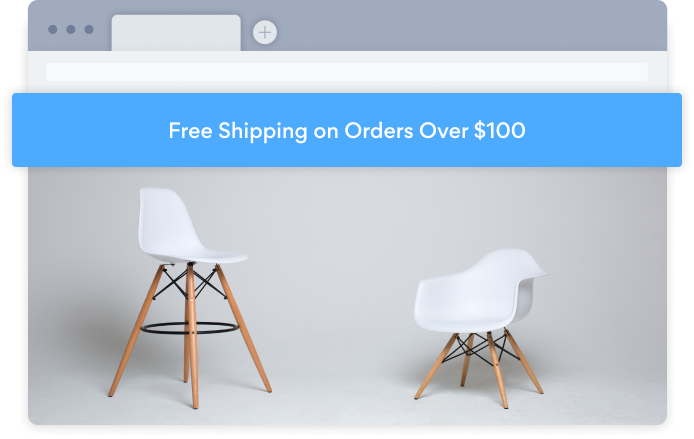Steps to Add a Notification Bar App on a Omnisend Site
Create your customized Notification Bar app, match your website's style and colors, and add Notification Bar to your Omnisend page, post, sidebar, footer, or wherever you like on your site.
How To Add a Notification Bar App on Omnisend:
Create a Free Notification Bar App
Start for free nowCopy code from below
Your code block will be available once you create your app
Open Omnisend email campaign to add an image of your POWR Notification Bar.
1. Open your email campaign where you’d like to add your Notification Bar.
2. Drag an HTML content block to your email and paste code from the first step.
3. A static image of your app should display in your email!
Not sure if our Notification Bar app is right for you? Find out more about its features and integrations.
See the detailsRemove the Guesswork of Building Your Brand
Establishing Brand Identity 101 - Your Website
Congratulations on publicizing your business online with Omnisend!
The next step is often getting website visitors and making sales, but how?


Website Element Customization is Next
Some may think only a 'techie' in the office or a self-proclaimed 'expert' on Facebook can develop a Notification Bar without a hitch.
Others look for low priced alternative Notification Bar apps from overseas or open source Notification Bar apps that claim to have what they're looking for.
Save Time With POWR
And it takes huge amount of time to customize and update a Notification Bar app, which will make more issues.
But, without building a strong security system, your site could be prone to hacking and other security issues. We thought of that!


Because POWR is built for scale, has the most advanced built-in security and high-volume capabilities of any other Notification Bar app on the market, we protect you while you grow on Omnisend.

POWR's team of engineers are working around the clock to keep Omnisend Notification Bar and all 60+ other POWR apps working perfectly.
CASE STUDY: POWR put Rbia Shades on the success track
A few months after Rbia Shades launched at local fairs and craft shows, they were looking for a way to sell online.
They wanted to visually appeal to site visitors and demonstrate the quality of their product and lightweight, ergonomic designs.
Their web host did not provide an adequate solution for this, and after some research, decided to give POWR a try.
Rbia grew its contact list by 250% using POWR Popup to collect new email addresses from first-time site visitors.
They also added POWR Social Feed to their site and saw a 200% spike in engagement from their site visitors. They also saw a big jump in social media followers and now have over 11K followers on Instagram.

Yes, POWR has an app for that.
See apps in action
Trusted by the best in the biz!
POWR has helped over a half million businesses on every continent
(besides Antarctica, because of course not)
Frequently Asked Questions
Learn more about how to add POWR apps to your website.
Yes, any POWR app will work perfectly on any website. What’s better, is the patented POWR Live Editor is the same regardless of the app.
- Easily add more than one (for free)
- Edit to your needs directly from your live site
- Changes are made instantly
Absolutely! The POWR Notification Bar widget is optimized for mobile, ensuring that it looks great and functions smoothly across all devices, including phones and tablets.
This optimization enhances user experience, contributing to higher engagement rates on your Omnisend site.
POWR Notification Bar allows you to edit every detail such as fonts, colors, borders, and spacing directly from the editor, ensuring your Notification Bar perfectly match your brand's identity.
This flexibility makes it easy to integrate and align with your site's look and feel.
Adding Notification Bar to your Omnisend site is fully outlined above and straightforward with no coding required.
Simply follow POWR's setup guide, which is as easy as copy/pasting the provided code snippet into your site's HTML.
This ease of installation makes it convenient for Omnisend site owners to implement Notification Bar and gather feedback from their audience.
Using POWR Notification Bar on your Omnisend site offers numerous benefits, including enhanced customization options and easy installation without coding.
These features help improve your site's user engagement by allowing visitors to provide valuable feedback, leading to better online growth.