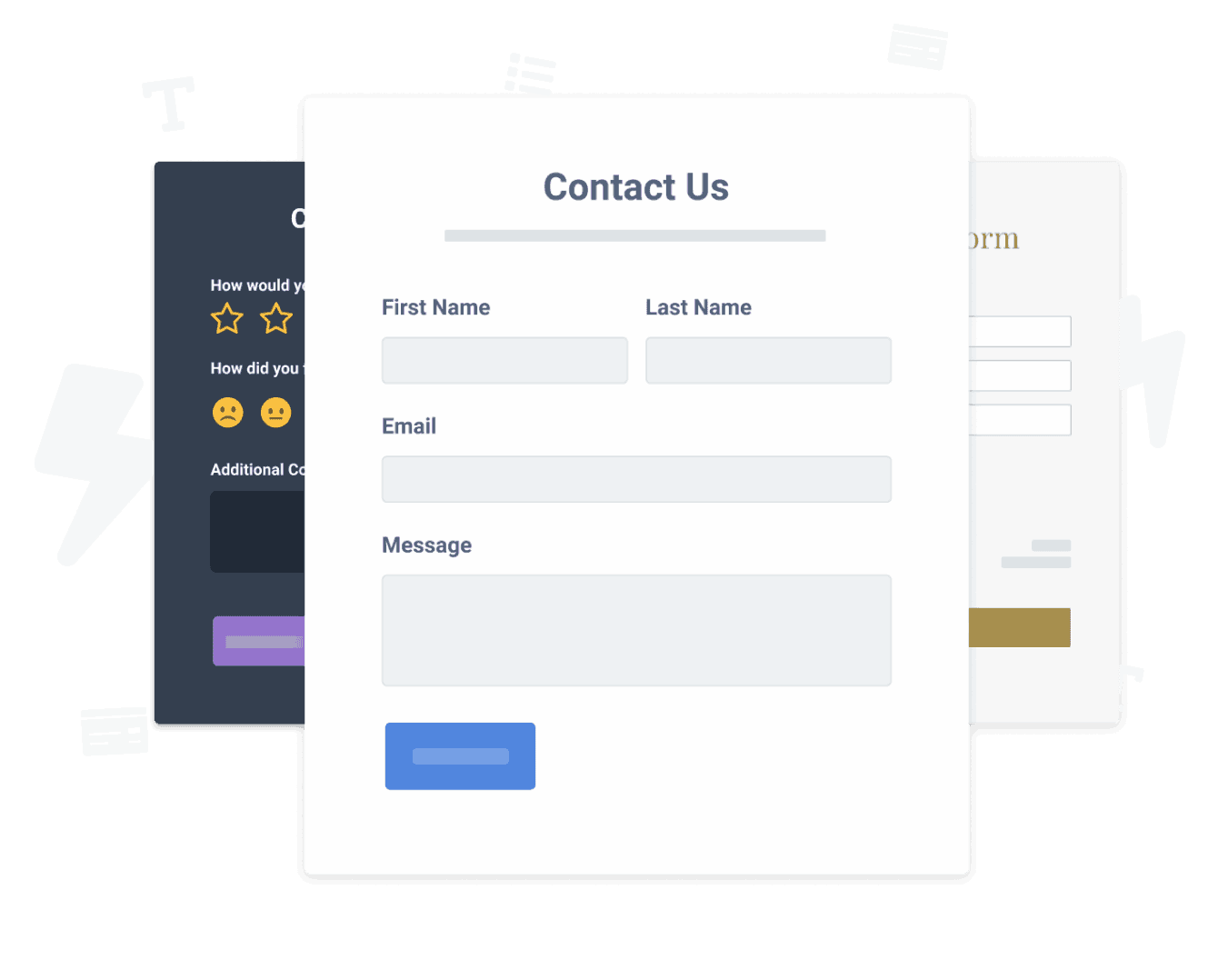Steps to Add a newsletter form App on a Microsoft Sharepoint Site
Create your customized newsletter form app, match your website's style and colors, and add newsletter form to your Microsoft Sharepoint page, post, sidebar, footer, or wherever you like on your site.
How To Add a newsletter form App on Microsoft Sharepoint:
Create a Free newsletter form App
Start for free nowAdjust settings on Microsoft Sharepoint
Click on Settings icon “show icon image”- Click on Site Settings link
- Click on HTML Field Security link
- Select Allow contributors to insert iframes only from the following domains
- Add POWR.io as an allowed domain
Paste iFrame Code
Copy the iFrame code- Go to the page where the App will be installed and Click on Edit button
- Add new element (Click on the "+" icon) and Select embed element
- Paste the POWR iFrame code into the box
Publish your newsletter form
Click on "Republish" button.
Undecided if our newsletter form app will suit your needs? We have all the details you need.
See the detailsRemove the Guesswork of Building Your Brand
Brand Identity Begins With a Great Website
You've already invested time and resources in building your business online just by having a Microsoft Sharepoint website.
Your work isn't done yet, though! Now it's time to attract and engage visitors, then turn them into customers.


Then You Must Customize Your Elements
Some may think only a 'techie' in the office or a self-proclaimed 'expert' on Facebook can design a newsletter form without a hitch.
Others look for low-cost alternative newsletter form apps from overseas or open source newsletter form apps that claim to have what they're looking for.
Save Time With POWR
Plus, updating and customizing a newsletter form app can be difficult, and you may think you have to hire a developer.
Additionally, as your business develops, hackers could see an unsecured newsletter form as a great opportunity to exploit your business and your customers. We consider this and built safeguards!


POWR supports high-volume sites on Microsoft Sharepoint and prioritizes the security of our newsletter form app, as well as all 60+ apps, to keep any bad actors at bay.

Furthermore, our team of talented engineers work at all hours to keep POWR apps like your Microsoft Sharepoint newsletter form at peak performance for you.
CASE STUDY: Rbia Shades completely transformed their online experience
After much success locally, Rbia needed a way to collect emails effectively on their brand-new website.
Their website provider did not have what they were looking for, so the search was on. After doing their research, they believed POWR was what they needed.
Rbia started to see success with POWR Popup almost immediately, adding over 600 new contacts in the first 90 days.
They then realized that there was a full suite of other solutions they could use to improve their online experience for site visitors.
Soon, Rbia embedded an Instagram Feed app on their website and noticed site visitors who interacted with the app doubled the time spent on their page while growing their followers to over 11k on Insta at the same time.

Yes, POWR has an app for that.
See apps in action
Trusted by the best in the biz!
POWR has helped over a half million businesses on every continent
(besides Antarctica, because of course not)
Frequently Asked Questions
Learn more about how to add POWR apps to your website.
Yes, any POWR app will work perfectly on any website. What’s better, is the patented POWR Live Editor is the same regardless of the app.
- Easily add more than one (for free)
- Edit to your needs directly from your live site
- Changes are made instantly
Absolutely! The POWR newsletter form widget is optimized for mobile, ensuring that it looks great and functions smoothly across all devices, including phones and tablets.
This optimization enhances user experience, contributing to higher engagement rates on your Microsoft Sharepoint site.
POWR newsletter form allows you to edit every detail such as fonts, colors, borders, and spacing directly from the editor, ensuring your newsletter form perfectly match your brand's identity.
This flexibility makes it easy to integrate and align with your site's look and feel.
Adding newsletter form to your Microsoft Sharepoint site is fully outlined above and straightforward with no coding required.
Simply follow POWR's setup guide, which is as easy as copy/pasting the provided code snippet into your site's HTML.
This ease of installation makes it convenient for Microsoft Sharepoint site owners to implement newsletter form and gather feedback from their audience.
Using POWR newsletter form on your Microsoft Sharepoint site offers numerous benefits, including enhanced customization options and easy installation without coding.
These features help improve your site's user engagement by allowing visitors to provide valuable feedback, leading to better online growth.