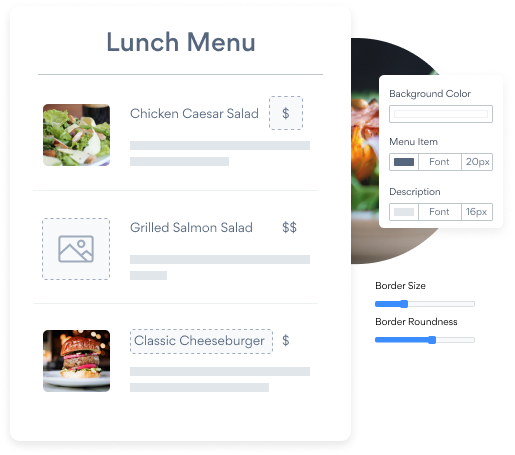Steps to Add a Menu App on a Webs Site
Create your customized Menu app, match your website's style and colors, and add Menu to your Webs page, post, sidebar, footer, or wherever you like on your site.
How To Add a Menu App on Webs:
Create a Free Menu App
Start for free nowOpen the Webs Editor
Navigate to the page where you'd like to add your Menu plugin.New Custom HTML
At the bottom of the Webs editor are the various site components. Click Other to reveal the Custom HTML component. Then, drag the Custom HTML component to where you'd like your Menu plugin to appear on the page.A gray Custom HTML box will appear on your page.
Double click the box.Copy and Paste Code
Paste the following code into the box. Then save. Note, Because Webs does not dynamically resize elements, you may need to change the height parameter in the embed snippet so the plugin fits nicely on the page. Eg to increase the height to 700px simply write: height='700px'.Begin editing the following Menu app directly inside of the Webs website:
Go to the live Webs website and click the Settings Icon in the upper right corner of the Menu app.
Undecided if our Menu app will suit your needs? We have all the details you need.
See the detailsRemove the Guesswork of Building Your Brand
Establishing Brand Identity 101 - Your Website
You've already invested time and resources in creating your business online just by having a Webs website.
Your work isn't done yet, though! Now it's time to attract and engage visitors, then turn them into customers.


Website Element Customization is Next
Some may first take a stab at to DIY a Menu app or 'knows a guy' that can build one in 'no time'.
Others attempt to find open source Menu apps, or companies abroad that claim to offer Menu apps at rock-bottom prices.
POWR Saves You Valuable Time
Also, customizing and updating a Menu app calls for even more time, and is likely to cause new issues.
As your company continues to expand, you're likely to face security issues, as hackers may attempt to manipulate vulnerabilities in the Menu app. POWR has you covered!


POWR supports high-volume sites on Webs and prioritizes the security of our Menu app, as well as all 60+ apps, to keep any bad actors at bay.

Furthermore, our team of incredible engineers work nonstop to keep POWR apps like your Webs Menu up and running for you.
CASE STUDY: Rbia Shades is winning with POWR apps
After much success locally, Rbia needed a way to collect emails effectively on their brand-new website.
Their website provider did not have what they were looking for, so the search was on. After doing their research, they believed POWR was what they needed.
Shortly after signing on with POWR, Rbia’s first step was to install a popup. They increased their contacts by over 250% (over 600 real contacts).
Soon after, they added our Social Feed app and grew their social media following to over 6000.
Next, they added a Media Slider as a visual way to quickly show their products to new site visitors as they entered their homepage to show how the accessories looked in real life. It showcases their products well and gave customers a great on-site experience.
In fact, they quickly found that visitors who interacted with POWR apps on their site stayed engaged 2.5 times longer than ever before.

POWR apps are made to grow your online revenue.
See apps in action
Trusted by the best in the biz!
POWR has helped over a half million businesses on every continent
(besides Antarctica, because of course not)
Frequently Asked Questions
Learn more about how to add POWR apps to your website.
Yes, any POWR app will work perfectly on any website. What’s better, is the patented POWR Live Editor is the same regardless of the app.
- Easily add more than one (for free)
- Edit to your needs directly from your live site
- Changes are made instantly
Absolutely! The POWR Menu widget is optimized for mobile, ensuring that it looks great and functions smoothly across all devices, including phones and tablets.
This optimization enhances user experience, contributing to higher engagement rates on your Webs site.
POWR Menu allows you to edit every detail such as fonts, colors, borders, and spacing directly from the editor, ensuring your Menu perfectly match your brand's identity.
This flexibility makes it easy to integrate and align with your site's look and feel.
Adding Menu to your Webs site is fully outlined above and straightforward with no coding required.
Simply follow POWR's setup guide, which is as easy as copy/pasting the provided code snippet into your site's HTML.
This ease of installation makes it convenient for Webs site owners to implement Menu and gather feedback from their audience.
Using POWR Menu on your Webs site offers numerous benefits, including enhanced customization options and easy installation without coding.
These features help improve your site's user engagement by allowing visitors to provide valuable feedback, leading to better online growth.