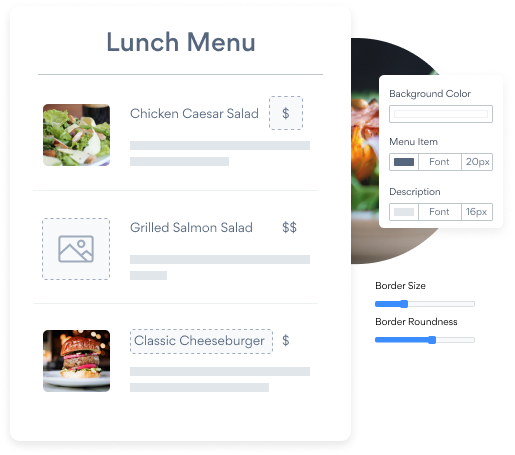Steps to Add a Menu App on a Webs Site
Create your customized Menu app, match your website's style and colors, and add Menu to your Webs page, post, sidebar, footer, or wherever you like on your site.
How To Add a Menu App on Webs:
Create a Free Menu App
Start for free nowLaunch Webs Editor
Navigate to the page where you'd like to add your Menu plugin.Add HTML Code
Choose Other from the list of components. Drag the Custom HTML element onto the page.Custom HTML Box
Double click the box to open the popup where we'll paste the HTML in the next step.Copy and Paste Code
Paste the following code into the box. Then save. Note, Because Webs does not dynamically resize elements, you may need to change the height parameter in the embed snippet so the plugin fits nicely on the page. Eg to increase the height to 700px simply write: height='700px'.To edit your Menu on Webs:
Go to the live Webs website and click the Settings Icon in the upper right corner of the Menu app.
All you need to know about our Menu app is just a click away.
See the detailsRemove the Guesswork of Building Your Brand
A Solid Brand Identity Starts on Your Website
You've already invested time and resources in launching your business online just by having a Webs website.
Your work isn't done yet, though! Now it's time to attract and engage visitors, then make them into customers.


Website Element Customization is Next
People often ask a 'techie' friend to build a Menu for them or hire a 'web guy' that one of their friends referred.
Others look overseas or for low-cost open source alternatives for Menu.
POWR Saves You Valuable Time
Also, customizing and updating a Menu app calls for even more time, and is likely to cause new complications.
As your company continues to expand, you're likely to face security issues, as hackers may attempt to take advantage of vulnerabilities in the Menu app. POWR has you covered!


POWR has the most advanced security features, is built for scale, and currently supports high-volume sites on Webs and other similar platforms.

Our team of expert engineers work 24/7 to make sure the POWR apps such as your Webs Menu running smoothly for you.
CASE STUDY: Rbia Shades wins big with POWR
A few months after Rbia Shades launched at local fairs and craft shows, they were looking for a way to sell online.
They wanted to visually appeal to site visitors and demonstrate the quality of their product and lightweight, ergonomic designs.
Their web host did not provide an adequate solution for this, and after some research, decided to give POWR a try.
Rbia started to see success with POWR Popup almost immediately, adding over 600 new contacts in the first 90 days.
They then realized that there was a full suite of other solutions they could use to improve their online experience for site visitors.
Soon, Rbia embedded an Instagram Feed app on their website and noticed site visitors who interacted with the app doubled the time spent on their page while growing their followers to over 11k on Insta at the same time.

Every POWR app works on any platform.
See apps in action
Trusted by the best in the biz!
POWR has helped over a half million businesses on every continent
(besides Antarctica, because of course not)
Frequently Asked Questions
Learn more about how to add POWR apps to your website.
Yes, any POWR app will work perfectly on any website. What’s better, is the patented POWR Live Editor is the same regardless of the app.
- Easily add more than one (for free)
- Edit to your needs directly from your live site
- Changes are made instantly
Absolutely! The POWR Menu widget is optimized for mobile, ensuring that it looks great and functions smoothly across all devices, including phones and tablets.
This optimization enhances user experience, contributing to higher engagement rates on your Webs site.
POWR Menu allows you to edit every detail such as fonts, colors, borders, and spacing directly from the editor, ensuring your Menu perfectly match your brand's identity.
This flexibility makes it easy to integrate and align with your site's look and feel.
Adding Menu to your Webs site is fully outlined above and straightforward with no coding required.
Simply follow POWR's setup guide, which is as easy as copy/pasting the provided code snippet into your site's HTML.
This ease of installation makes it convenient for Webs site owners to implement Menu and gather feedback from their audience.
Using POWR Menu on your Webs site offers numerous benefits, including enhanced customization options and easy installation without coding.
These features help improve your site's user engagement by allowing visitors to provide valuable feedback, leading to better online growth.