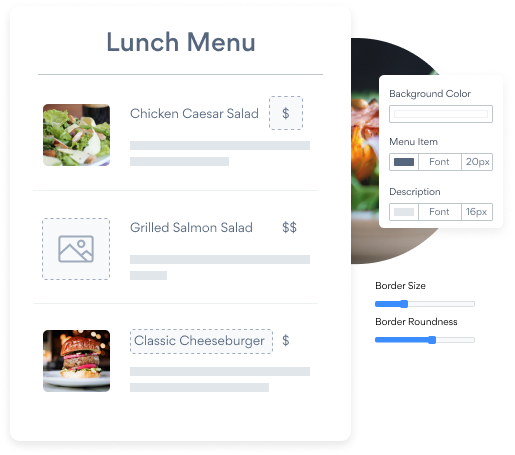Steps to Add a Menu App on a Visual Composer Site
Create your customized Menu app, match your website's style and colors, and add Menu to your Visual Composer page, post, sidebar, footer, or wherever you like on your site.
How To Add a Menu App on Visual Composer:
Create a Free Menu App
Start for free nowAdd Element
1. In your Visual Composer Frontend Editor, click + to add a new element
2. From the element options, find and add Raw HTMLCopy & Paste HTML Code
Your code block will be available once you create your app
View Menu
POWR Menu will now be visible in the editor. If not, please refresh the editor Note: The blue Edit icon seen above Menu will only be visible to you as the plugin owner.
All you need to know about our Menu app is just a click away.
See the detailsRemove the Guesswork of Building Your Brand
A Solid Brand Identity Starts on Your Website
If you have your Visual Composer website published, you’ve completed the biggest challenge in building an online presence. Awesome!
But next comes the hard part: how can you draw in, captivate, turn, and support more visitors?


Now You Have To Make Your Elements Unique
People often ask a 'techie' friend to build a Menu for them or hire a 'web guy' that one of their friends referred.
Others look overseas or for low-cost open source alternatives for Menu.
Save Time With POWR
Plus, updating and customizing a Menu app can be challenging, and you may think you have to hire a developer.
Additionally, as your business increases, hackers could see an unsecured Menu as a great opportunity to exploit your business and your customers. We consider this and built safeguards!


All POWR apps are built to scale with your business on Visual Composer, so we offer the most advanced security features and high-volume capabilities on the market to keep your customers (and you) safe.

Furthermore, our team of incredible engineers work nonstop to keep POWR apps like your Visual Composer Menu running for you.
CASE STUDY: Rbia Shades wins big with POWR
After Rbia launched its website, they were looking for a solution to add new contacts for outreach.
They found POWR while looking for a popup solution on their site and started to see immediate results.
In just a few short months of installing a POWR Popup app, Rbia earned over 600 new contacts – a 250% growth.
Next, they used a Social Feed app and quickly noticed a leap in new followers on Instagram and 200% more engagement on their site.
Last came the Media Slider. A beautiful way to show off their products and accessories to every site visitor the moment they land on their site.

Every POWR app works on any platform.
See apps in action
Trusted by the best in the biz!
POWR has helped over a half million businesses on every continent
(besides Antarctica, because of course not)
Frequently Asked Questions
Learn more about how to add POWR apps to your website.
Yes, any POWR app will work perfectly on any website. What’s better, is the patented POWR Live Editor is the same regardless of the app.
- Easily add more than one (for free)
- Edit to your needs directly from your live site
- Changes are made instantly
Absolutely! The POWR Menu widget is optimized for mobile, ensuring that it looks great and functions smoothly across all devices, including phones and tablets.
This optimization enhances user experience, contributing to higher engagement rates on your Visual Composer site.
POWR Menu allows you to edit every detail such as fonts, colors, borders, and spacing directly from the editor, ensuring your Menu perfectly match your brand's identity.
This flexibility makes it easy to integrate and align with your site's look and feel.
Adding Menu to your Visual Composer site is fully outlined above and straightforward with no coding required.
Simply follow POWR's setup guide, which is as easy as copy/pasting the provided code snippet into your site's HTML.
This ease of installation makes it convenient for Visual Composer site owners to implement Menu and gather feedback from their audience.
Using POWR Menu on your Visual Composer site offers numerous benefits, including enhanced customization options and easy installation without coding.
These features help improve your site's user engagement by allowing visitors to provide valuable feedback, leading to better online growth.