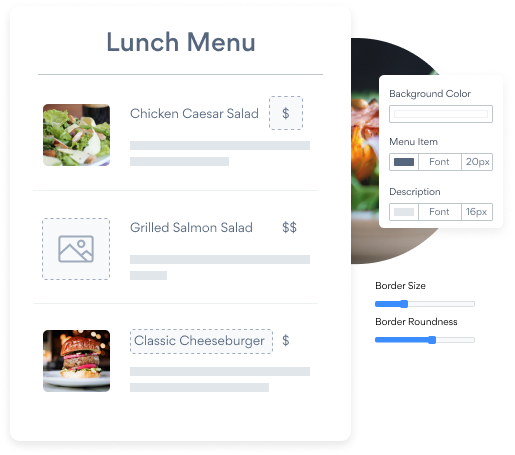Steps to Add a Menu App on a Visual Composer Site
Create your customized Menu app, match your website's style and colors, and add Menu to your Visual Composer page, post, sidebar, footer, or wherever you like on your site.
How To Add a Menu App on Visual Composer:
Create a Free Menu App
Start for free nowAdd Element
1. In your Visual Composer Frontend Editor, click + to add a new element
2. From the element options, find and add Raw HTMLCopy & Paste HTML Code
Your code block will be available once you create your app
View Menu
POWR Menu will now be visible in the editor. If not, please refresh the editor Note: The blue Edit icon seen above Menu will only be visible to you as the plugin owner.
Undecided if our Menu app will suit your needs? We have all the details you need.
See the detailsRemove the Guesswork of Building Your Brand
Begin Building Brand Identity From Your Website
Congratulations on publicizing your business online with Visual Composer!
The next step is often getting website visitors and making sales, but how?


Now You Have To Make Your Elements Unique
Some small business owners try to design a Menu app by themselves or get an expensive web designer that claims they can build one.
Others try to find web design companies overseas that appear to offer Menu apps for reduced prices or attempt to use open source code.
Save Time With POWR
Also, customizing and updating a Menu app involves even more time, and is likely to cause new bugs.
As your company continues to progress, you're likely to encounter security issues, as hackers may attempt to manipulate vulnerabilities in the Menu app. POWR has you covered!


POWR supports high-volume sites on Visual Composer and prioritizes the security of our Menu app, as well as all 60+ apps, to keep any bad actors at bay.

POWR's team of engineers are working around the clock to keep Visual Composer Menu and all 60+ other POWR apps working perfectly.
CASE STUDY: POWR put Rbia Shades on the success track
Rbia Shades needed to expand beyond its region by bringing its products online. They needed a low-maintenance, non-techie solution.
After much research, they chose POWR as their no-code tool of choice.
Rbia started to see success with POWR Popup almost immediately, adding over 600 new contacts in the first 90 days.
They then realized that there was a full suite of other solutions they could use to improve their online experience for site visitors.
Soon, Rbia embedded an Instagram Feed app on their website and noticed site visitors who interacted with the app doubled the time spent on their page while growing their followers to over 11k on Insta at the same time.

POWR apps are made to grow your online revenue.
See apps in action
Trusted by the best in the biz!
POWR has helped over a half million businesses on every continent
(besides Antarctica, because of course not)
Frequently Asked Questions
Learn more about how to add POWR apps to your website.
Yes, any POWR app will work perfectly on any website. What’s better, is the patented POWR Live Editor is the same regardless of the app.
- Easily add more than one (for free)
- Edit to your needs directly from your live site
- Changes are made instantly
Absolutely! The POWR Menu widget is optimized for mobile, ensuring that it looks great and functions smoothly across all devices, including phones and tablets.
This optimization enhances user experience, contributing to higher engagement rates on your Visual Composer site.
POWR Menu allows you to edit every detail such as fonts, colors, borders, and spacing directly from the editor, ensuring your Menu perfectly match your brand's identity.
This flexibility makes it easy to integrate and align with your site's look and feel.
Adding Menu to your Visual Composer site is fully outlined above and straightforward with no coding required.
Simply follow POWR's setup guide, which is as easy as copy/pasting the provided code snippet into your site's HTML.
This ease of installation makes it convenient for Visual Composer site owners to implement Menu and gather feedback from their audience.
Using POWR Menu on your Visual Composer site offers numerous benefits, including enhanced customization options and easy installation without coding.
These features help improve your site's user engagement by allowing visitors to provide valuable feedback, leading to better online growth.