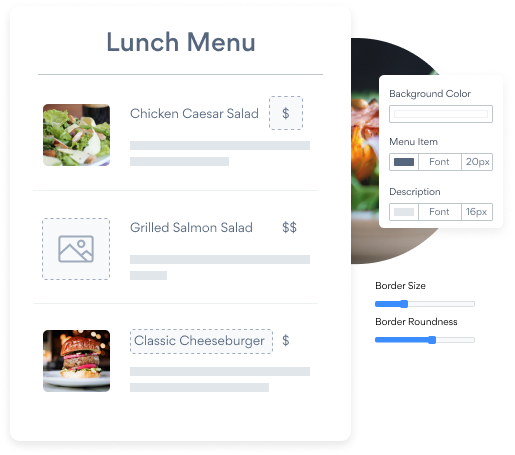Steps to Add a Menu App on a Muse Site
Create your customized Menu app, match your website's style and colors, and add Menu to your Muse page, post, sidebar, footer, or wherever you like on your site.
How To Add a Menu App on Muse:
Create a Free Menu App
Start for free nowDownload .mucow File
Place File
In the Muse Editor, go to File and select Place.Open .mucow File
Find the downloaded .mucow file on your computer, and click Open.Add POWR Menu
Click anywhere in the Muse Editor to add POWR Menu to the page.Preview in Browser to Edit
1. To edit Menu, go to File and click Preview Page in Browser.
2. Click on the Edit Icon to open the POWR Editor.
3. In the POWR Editor, click Import Existing Menu and find your saved Menu.
All you need to know about our Menu app is just a click away.
See the detailsRemove the Guesswork of Building Your Brand
A Solid Brand Identity Starts on Your Website
If you have your Muse website published, you’ve tackled the biggest challenge in building an online presence. Way to go!
But next comes the hard part: how can you draw in, captivate, make, and support more visitors?


Then You Must Customize Your Elements
Some small business owners try to design a Menu app solo or get an expensive web designer that claims they can build one.
Others try to enlist web design companies overseas that claim to offer Menu apps for reduced prices or attempt to use open source code.
Get Back More Time With POWR
Also, customizing and updating a Menu app involves even more time, and is likely to cause new complications.
As your company continues to expand, you're likely to encounter security issues, as hackers may attempt to take advantage of vulnerabilities in the Menu app. POWR has you covered!


Because POWR is built for scale, has the most advanced built-in security and high-volume capabilities of any other Menu app on the market, we protect you while you grow on Muse.

Our team of expert engineers work relentlessly to ensure the POWR apps such as your Muse Menu running smoothly for you.
CASE STUDY: Rbia Shades completely transformed their online experience
After much success locally, Rbia needed a way to collect emails effectively on their brand-new website.
Their website provider did not have what they were looking for, so the search was on. After doing their research, they believed POWR was what they needed.
Rbia grew its contact list by 250% using POWR Popup to collect new email addresses from first-time site visitors.
They also added POWR Social Feed to their site and saw a 200% spike in engagement from their site visitors. They also saw a big jump in social media followers and now have over 11K followers on Instagram.

POWR apps are made to grow your online revenue.
See apps in action
Trusted by the best in the biz!
POWR has helped over a half million businesses on every continent
(besides Antarctica, because of course not)
Frequently Asked Questions
Learn more about how to add POWR apps to your website.
Yes, any POWR app will work perfectly on any website. What’s better, is the patented POWR Live Editor is the same regardless of the app.
- Easily add more than one (for free)
- Edit to your needs directly from your live site
- Changes are made instantly
Absolutely! The POWR Menu widget is optimized for mobile, ensuring that it looks great and functions smoothly across all devices, including phones and tablets.
This optimization enhances user experience, contributing to higher engagement rates on your Muse site.
POWR Menu allows you to edit every detail such as fonts, colors, borders, and spacing directly from the editor, ensuring your Menu perfectly match your brand's identity.
This flexibility makes it easy to integrate and align with your site's look and feel.
Adding Menu to your Muse site is fully outlined above and straightforward with no coding required.
Simply follow POWR's setup guide, which is as easy as copy/pasting the provided code snippet into your site's HTML.
This ease of installation makes it convenient for Muse site owners to implement Menu and gather feedback from their audience.
Using POWR Menu on your Muse site offers numerous benefits, including enhanced customization options and easy installation without coding.
These features help improve your site's user engagement by allowing visitors to provide valuable feedback, leading to better online growth.