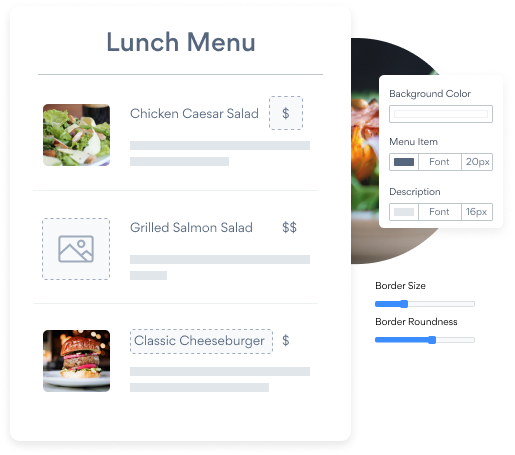Steps to Add a Menu App on a Bookmark Site
Create your customized Menu app, match your website's style and colors, and add Menu to your Bookmark page, post, sidebar, footer, or wherever you like on your site.
How To Add a Menu App on Bookmark:
Create a Free Menu App
Start for free nowAdd Module
In the Bookmark editor, open the settings panel and click on Modules.Code Module
Click and drag the Code module onto the page where you’d like POWR Menu to appear.Copy and Paste Code
Your code block will be available once you create your app
Save and Publish
POWR Menu should now appear on the page. Save the page to keep your changes. If it does not appear, refresh the page after saving.Edit POWR Menu
Click the Edit Icon seen above of the Menu appto edit. This will open a second window containing the POWR Editor.
Not sure if our Menu app is right for you? Find out more about its features and integrations.
See the detailsRemove the Guesswork of Building Your Brand
Brand Identity Begins With a Great Website
You've already invested time and resources in launching your business online just by having a Bookmark website.
Your work isn't done yet, though! Now it's time to attract and engage visitors, then turn them into customers.


Now You Have To Make Your Elements Unique
Some may first take a stab at to DIY a Menu app or 'knows a guy' that can build one in 'no time'.
Others attempt to find open source Menu apps, or foreign companies that allegedly offer Menu apps for a bargain.
Get Back More Time With POWR
Also, customizing and updating a Menu app involves even more time, and is likely to cause new complications.
As your company continues to expand, you're likely to face security issues, as hackers may attempt to manipulate vulnerabilities in the Menu app. POWR has you covered!


POWR has the most advanced security features, is built for scale, and currently supports high-volume sites on Bookmark and other similar platforms.

Our team of expert engineers work relentlessly to make sure the POWR apps such as your Bookmark Menu working for you.
CASE STUDY: Rbia Shades wins big with POWR
Rbia Shades needed to expand beyond its region by bringing its products online. They needed a low-maintenance, non-techie solution.
After much research, they chose POWR as their no-code tool of choice.
Rbia started to see success with POWR Popup almost immediately, adding over 600 new contacts in the first 90 days.
They then realized that there was a complete suite of other solutions they could use to improve their online experience for site visitors.
Soon, Rbia embedded an Instagram Feed app on their website and noticed site visitors who interacted with the app doubled the time spent on their page while growing their followers to over 11k on Insta at the same time.

All POWR apps are built for peak-performance.
See apps in action
Trusted by the best in the biz!
POWR has helped over a half million businesses on every continent
(besides Antarctica, because of course not)
Frequently Asked Questions
Learn more about how to add POWR apps to your website.
Yes, any POWR app will work perfectly on any website. What’s better, is the patented POWR Live Editor is the same regardless of the app.
- Easily add more than one (for free)
- Edit to your needs directly from your live site
- Changes are made instantly
Absolutely! The POWR Menu widget is optimized for mobile, ensuring that it looks great and functions smoothly across all devices, including phones and tablets.
This optimization enhances user experience, contributing to higher engagement rates on your Bookmark site.
POWR Menu allows you to edit every detail such as fonts, colors, borders, and spacing directly from the editor, ensuring your Menu perfectly match your brand's identity.
This flexibility makes it easy to integrate and align with your site's look and feel.
Adding Menu to your Bookmark site is fully outlined above and straightforward with no coding required.
Simply follow POWR's setup guide, which is as easy as copy/pasting the provided code snippet into your site's HTML.
This ease of installation makes it convenient for Bookmark site owners to implement Menu and gather feedback from their audience.
Using POWR Menu on your Bookmark site offers numerous benefits, including enhanced customization options and easy installation without coding.
These features help improve your site's user engagement by allowing visitors to provide valuable feedback, leading to better online growth.