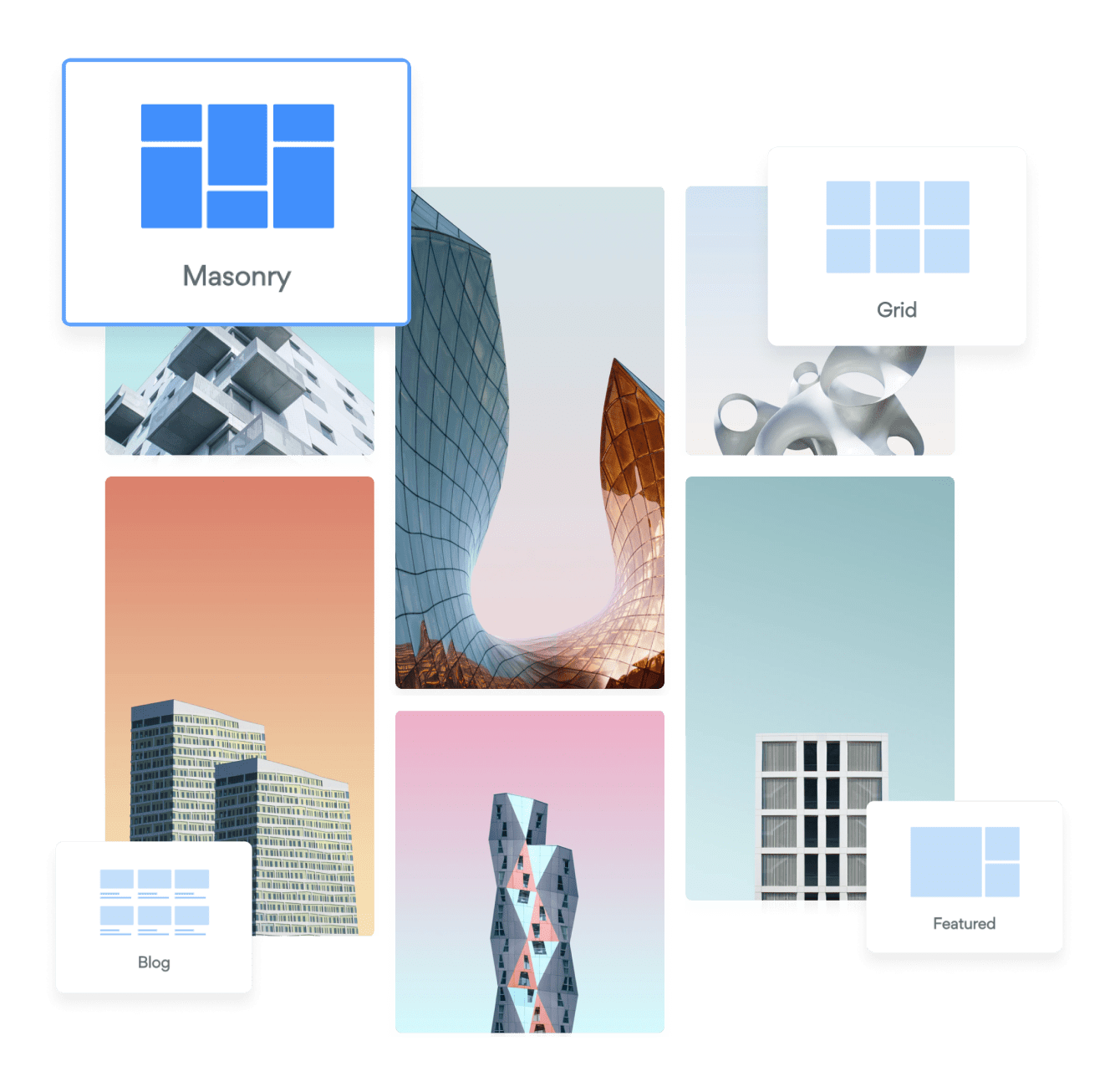Steps to Add a Lightbox Gallery App on a Microsoft Sharepoint Site
Create your customized Lightbox Gallery app, match your website's style and colors, and add Lightbox Gallery to your Microsoft Sharepoint page, post, sidebar, footer, or wherever you like on your site.
How To Add a Lightbox Gallery App on Microsoft Sharepoint:
Create a Free Lightbox Gallery App
Start for free nowAdjust settings on Microsoft Sharepoint
Click on Settings icon “show icon image”- Click on Site Settings link
- Click on HTML Field Security link
- Select Allow contributors to insert iframes only from the following domains
- Add POWR.io as an allowed domain
Paste iFrame Code
Copy the iFrame code- Go to the page where the App will be installed and Click on Edit button
- Add new element (Click on the "+" icon) and Select embed element
- Paste the POWR iFrame code into the box
Publish your Lightbox Gallery
Click on "Republish" button.
Not sure if our Lightbox Gallery app is right for you? Find out more about its features and integrations.
See the detailsRemove the Guesswork of Building Your Brand
Begin Building Brand Identity From Your Website
If you have your Microsoft Sharepoint website working, you’ve tackled the biggest challenge in building an online presence. Way to go!
But next comes the hard part: how can you draw in, captivate, make, and support more visitors?


Now You Have To Make Your Elements Unique
Some small business owners try to develop a Lightbox Gallery app by themselves or get an expensive web designer that claims they can build one.
Others try to enlist web design companies overseas that claim to offer Lightbox Gallery apps for reduced prices or attempt to use open source code.
POWR Saves You Valuable Time
Also, customizing and updating a Lightbox Gallery app calls for even more time, and is likely to cause new complications.
As your company continues to progress, you're likely to face security issues, as hackers may attempt to manipulate vulnerabilities in the Lightbox Gallery app. POWR has you covered!


POWR has the most advanced security features, is built for scale, and currently supports high-volume sites on Microsoft Sharepoint and other similar platforms.

Our Lightbox Gallery comes with a team of expert engineers that work constantly for you, making sure your Lightbox Gallery is always working smoothly.
CASE STUDY: Rbia Shades completely transformed their online experience
After Rbia launched its website, they were looking for a solution to add new contacts for outreach.
They found POWR while looking for a popup solution on their site and started to see immediate results.
Rbia started to see success with POWR Popup almost immediately, adding over 600 new contacts in the first 90 days.
They then realized that there was a full suite of other solutions they could use to improve their online experience for site visitors.
Soon, Rbia embedded an Instagram Feed app on their website and noticed site visitors who interacted with the app doubled the time spent on their page while growing their followers to over 11k on Insta at the same time.

Yes, POWR has an app for that.
See apps in action
Trusted by the best in the biz!
POWR has helped over a half million businesses on every continent
(besides Antarctica, because of course not)
Frequently Asked Questions
Learn more about how to add POWR apps to your website.
Yes, any POWR app will work perfectly on any website. What’s better, is the patented POWR Live Editor is the same regardless of the app.
- Easily add more than one (for free)
- Edit to your needs directly from your live site
- Changes are made instantly
Absolutely! The POWR Lightbox Gallery widget is optimized for mobile, ensuring that it looks great and functions smoothly across all devices, including phones and tablets.
This optimization enhances user experience, contributing to higher engagement rates on your Microsoft Sharepoint site.
POWR Lightbox Gallery allows you to edit every detail such as fonts, colors, borders, and spacing directly from the editor, ensuring your Lightbox Gallery perfectly match your brand's identity.
This flexibility makes it easy to integrate and align with your site's look and feel.
Adding Lightbox Gallery to your Microsoft Sharepoint site is fully outlined above and straightforward with no coding required.
Simply follow POWR's setup guide, which is as easy as copy/pasting the provided code snippet into your site's HTML.
This ease of installation makes it convenient for Microsoft Sharepoint site owners to implement Lightbox Gallery and gather feedback from their audience.
Using POWR Lightbox Gallery on your Microsoft Sharepoint site offers numerous benefits, including enhanced customization options and easy installation without coding.
These features help improve your site's user engagement by allowing visitors to provide valuable feedback, leading to better online growth.