Steps to Add a Image Resizer App on a Wix Site
Create your customized Image Resizer app, match your website's style and colors, and add Image Resizer to your Wix page, post, sidebar, footer, or wherever you like on your site.
How To Add a Image Resizer App on Wix:
Create a Free Image Resizer App
Start for free nowOpen Where You’d Like to Add Your Image Resizer
Copy Code
Your code block will be available once you create your app
Create an HTML iframe Element
1. Navigate to your Wix site and click on the + Add icon.
2. Click More and scroll down to Embed
3. Click on the HTML iframe element to add it to the page.Paste the Code
1. Click on Enter Code to open the HTML iframe window.
2. Paste the code provided in Step 1 into the HTML box.
3. Click Apply and close the HTML iframe window..Save and Publish
1. Reposition and adjust the size of your Image Resizer.
2. Save and then Publish the website in your Wix website editor.
3. If you visit your live website, your Image Resizer will be visible.
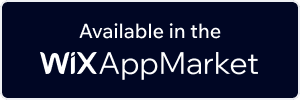
Undecided if our Image Resizer app will suit your needs? We have all the details you need.
See the detailsRemove the Guesswork of Building Your Brand
A Solid Brand Identity Starts on Your Website
You've already invested time and resources in building your business online just by having a Wix website.
Your work isn't done yet, though! Now it's time to attract and engage visitors, then make them into customers.


Now You Have To Make Your Elements Unique
Some may first take a stab at to DIY an Image Resizer app or 'knows a guy' that can build one in 'no time'.
Others attempt to find open source Image Resizer apps, or foreign companies that claim to offer Image Resizer apps for a bargain.
POWR Saves You Valuable Time
Plus, updating and customizing an Image Resizer app can be challenging, and you may think you have to hire a developer.
Additionally, as your business booms, hackers could see an unsecured Image Resizer as a great opportunity to exploit your business and your customers. We consider this and built safeguards!


Because POWR is built for scale, has the most advanced built-in security and high-volume capabilities of any other Image Resizer app on the market, we protect you while you grow on Wix.

POWR's team of engineers are working around the clock to keep Wix Image Resizer and all 60+ other POWR apps working perfectly.
CASE STUDY: Rbia Shades completely transformed their online experience
A few months after Rbia Shades launched at local fairs and craft shows, they were looking for a way to sell online.
They wanted to visually appeal to site visitors and demonstrate the quality of their product and lightweight, ergonomic designs.
Their web host did not provide an adequate solution for this, and after some research, decided to give POWR a try.
In just a few short months of installing a POWR Popup app, Rbia earned over 600 new contacts – a 250% growth.
Next, they used a Social Feed app and quickly noticed a leap in new followers on Instagram and 200% more engagement on their site.
Last came the Media Slider. A beautiful way to show off their products and accessories to every site visitor the moment they land on their site.

All POWR apps are built for peak-performance.
See apps in action
Trusted by the best in the biz!
POWR has helped over a half million businesses on every continent
(besides Antarctica, because of course not)
Frequently Asked Questions
Learn more about how to add POWR apps to your website.
Yes, any POWR app will work perfectly on any website. What’s better, is the patented POWR Live Editor is the same regardless of the app.
- Easily add more than one (for free)
- Edit to your needs directly from your live site
- Changes are made instantly
Absolutely! The POWR Image Resizer widget is optimized for mobile, ensuring that it looks great and functions smoothly across all devices, including phones and tablets.
This optimization enhances user experience, contributing to higher engagement rates on your Wix site.
POWR Image Resizer allows you to edit every detail such as fonts, colors, borders, and spacing directly from the editor, ensuring your Image Resizer perfectly match your brand's identity.
This flexibility makes it easy to integrate and align with your site's look and feel.
Adding Image Resizer to your Wix site is fully outlined above and straightforward with no coding required.
Simply follow POWR's setup guide, which is as easy as copy/pasting the provided code snippet into your site's HTML.
This ease of installation makes it convenient for Wix site owners to implement Image Resizer and gather feedback from their audience.
Using POWR Image Resizer on your Wix site offers numerous benefits, including enhanced customization options and easy installation without coding.
These features help improve your site's user engagement by allowing visitors to provide valuable feedback, leading to better online growth.


