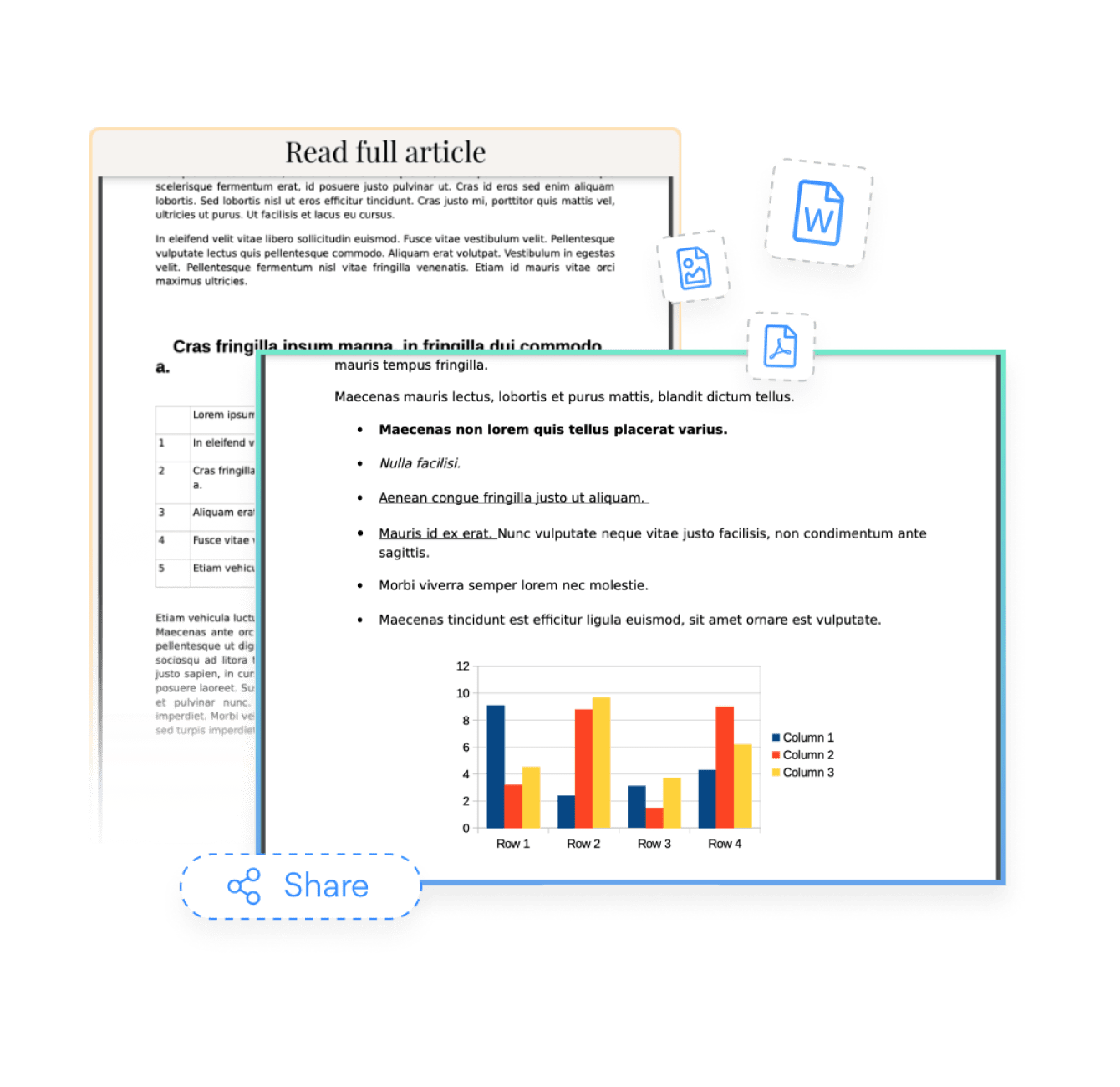Steps to Add a File Embed App on a HubSpot Site
Create your customized File Embed app, match your website's style and colors, and add File Embed to your HubSpot page, post, sidebar, footer, or wherever you like on your site.
How To Add a File Embed App on HubSpot:
Create a Free File Embed App
Start for free nowCopy HTML Code
Your code block will be available once you create your app
Access Website Pages
1. While logged into Hubspot, click on Marketing in the menu.
2. Scroll down to Website and click on Website Pages.Note: You must have the Hubspot Website add-on.Select Website Page
1. Hover over the page where File Embed will be installed and click on the Edit button. You will be redirected to the Hubspot editor.Add Module
1. In the toolbar, click the + icon to add a module to the page.
2. Click and drag the Rich Text element onto the page where File Embed will appear.
3. Click on the newly added element to open its editor.
4. In the editor toolbar, click the Source Code icon.Paste HTML Code
1. Delete the default content that appears in the source code window.
2. Paste the code provided on Step 1 into the source code area.
3. Click Save changes.Note: File Embed will not be visible while viewing the editor. See next step.View Site
1. To view POWR File Embed, click the eye icon followed byPreview.
2. Next, click Open in new window.Note: The blue Edit icon seen above File Embed will only be visible to you as the plugin owner.
Not sure if our File Embed app is right for you? Find out more about its features and integrations.
See the detailsRemove the Guesswork of Building Your Brand
Brand Identity Begins With a Great Website
If you have your HubSpot website published, you’ve completed the biggest challenge in building an online presence. Way to go!
But next comes a tough question: how can you entice, captivate, make, and support more visitors?


Now You Have To Make Your Elements Unique
Some may first try to DIY a File Embed app or 'knows a guy' that can build one in 'no time'.
Others attempt to find open source File Embed apps, or foreign companies that claim to offer File Embed apps for a bargain.
Reduce Time Spent by Half With POWR
Also, customizing and updating a File Embed app involves even more time, and is likely to cause new complications.
As your company continues to expand, you're likely to face security issues, as hackers may attempt to manipulate vulnerabilities in the File Embed app. POWR has you covered!


POWR supports high-volume sites on HubSpot and prioritizes the security of our File Embed app, as well as all 60+ apps, to keep any bad actors at bay.

POWR's team of engineers are working around the clock to keep HubSpot File Embed and all 60+ other POWR apps working perfectly.
CASE STUDY: POWR put Rbia Shades on the success track
After Rbia launched its website, they were looking for a solution to add new contacts for outreach.
They found POWR while looking for a popup solution on their site and started to see immediate results.
Rbia grew its contact list by 250% using POWR Popup to collect new email addresses from first-time site visitors.
They also added POWR Social Feed to their site and saw a 200% spike in engagement from their site visitors. They also saw a big jump in social media followers and now have over 11K followers on Instagram.

Every POWR app works on any platform.
See apps in action
Trusted by the best in the biz!
POWR has helped over a half million businesses on every continent
(besides Antarctica, because of course not)
Frequently Asked Questions
Learn more about how to add POWR apps to your website.
Yes, any POWR app will work perfectly on any website. What’s better, is the patented POWR Live Editor is the same regardless of the app.
- Easily add more than one (for free)
- Edit to your needs directly from your live site
- Changes are made instantly
Absolutely! The POWR File Embed widget is optimized for mobile, ensuring that it looks great and functions smoothly across all devices, including phones and tablets.
This optimization enhances user experience, contributing to higher engagement rates on your HubSpot site.
POWR File Embed allows you to edit every detail such as fonts, colors, borders, and spacing directly from the editor, ensuring your File Embed perfectly match your brand's identity.
This flexibility makes it easy to integrate and align with your site's look and feel.
Adding File Embed to your HubSpot site is fully outlined above and straightforward with no coding required.
Simply follow POWR's setup guide, which is as easy as copy/pasting the provided code snippet into your site's HTML.
This ease of installation makes it convenient for HubSpot site owners to implement File Embed and gather feedback from their audience.
Using POWR File Embed on your HubSpot site offers numerous benefits, including enhanced customization options and easy installation without coding.
These features help improve your site's user engagement by allowing visitors to provide valuable feedback, leading to better online growth.