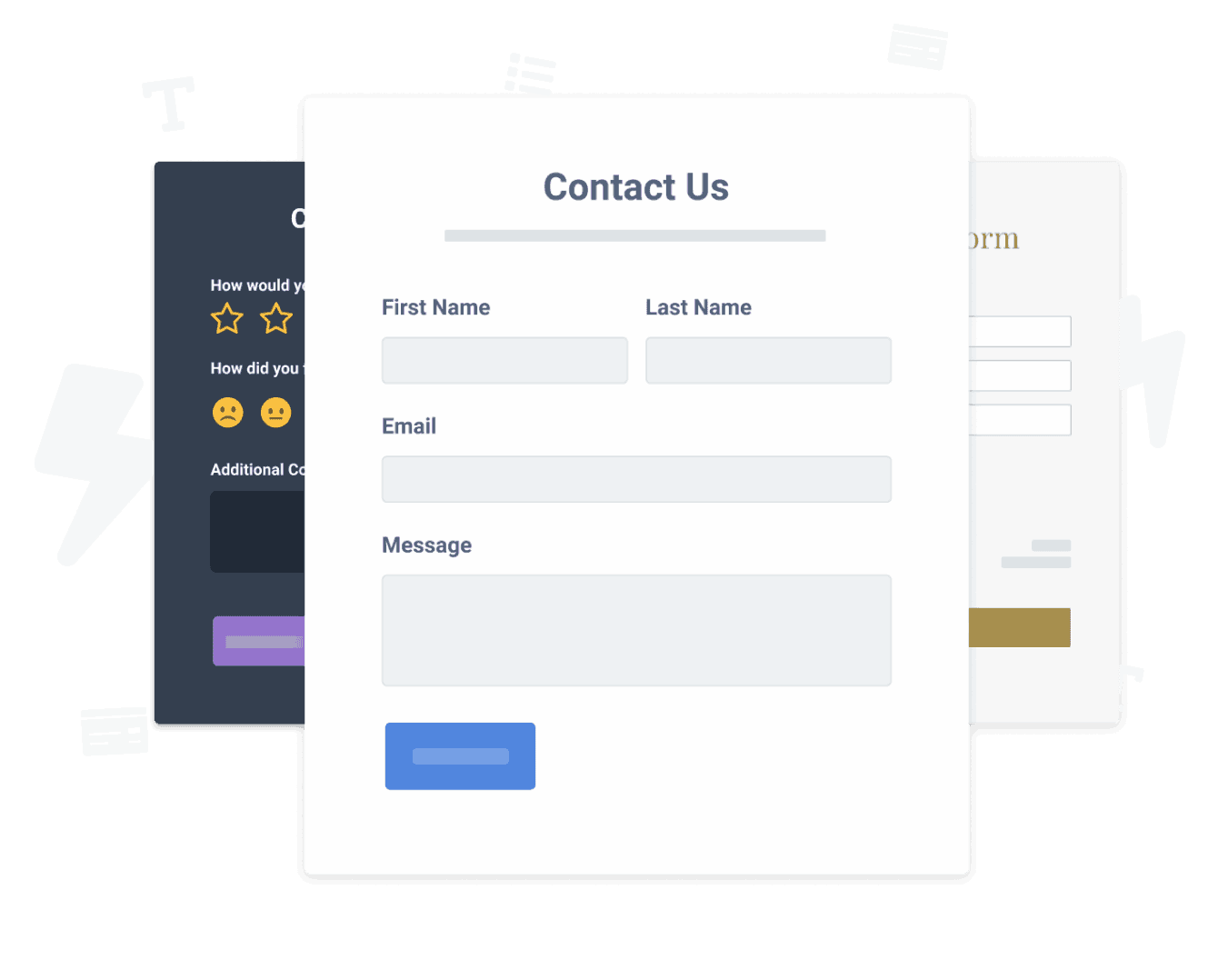Steps to Add a Feedback Form App on a HubSpot Site
Create your customized Feedback Form app, match your website's style and colors, and add Feedback Form to your HubSpot page, post, sidebar, footer, or wherever you like on your site.
How To Add a Feedback Form App on HubSpot:
Create a Free Feedback Form App
Start for free nowCopy HTML Code
Your code block will be available once you create your app
Access Website Pages
1. While logged into Hubspot, click on Marketing in the menu.
2. Scroll down to Website and click on Website Pages.Note: You must have the Hubspot Website add-on.Select Website Page
1. Hover over the page where Feedback Form will be installed and click on the Edit button. You will be redirected to the Hubspot editor.Add Module
1. In the toolbar, click the + icon to add a module to the page.
2. Click and drag the Rich Text element onto the page where Feedback Form will appear.
3. Click on the newly added element to open its editor.
4. In the editor toolbar, click the Source Code icon.Paste HTML Code
1. Delete the default content that appears in the source code window.
2. Paste the code provided on Step 1 into the source code area.
3. Click Save changes.Note: Feedback Form will not be visible while viewing the editor. See next step.View Site
1. To view POWR Feedback Form, click the eye icon followed byPreview.
2. Next, click Open in new window.Note: The blue Edit icon seen above Feedback Form will only be visible to you as the plugin owner.
Not sure if our Feedback Form app is right for you? Find out more about its features and integrations.
See the detailsRemove the Guesswork of Building Your Brand
A Solid Brand Identity Starts on Your Website
If you have your HubSpot website working, you’ve completed the biggest challenge in building an online presence. Way to go!
But next comes the hard part: how can you engage, captivate, turn, and support more visitors?


Now You Have To Make Your Elements Unique
Some may first try to DIY a Feedback Form app or 'knows a guy' that can build one in 'no time'.
Others attempt to find open source Feedback Form apps, or companies abroad that allegedly offer Feedback Form apps for a bargain.
Get Back More Time With POWR
And it takes huge amount of time to customize and update a Feedback Form app, which will make more bugs.
But, if you haven't built a strong security system, your site could be prone to hacking and other security issues. We thought of that!


POWR has the most advanced security features, is built for scale, and currently supports high-volume sites on HubSpot and other similar platforms.

POWR's team of engineers are working around the clock to keep HubSpot Feedback Form and all 60+ other POWR apps working smoothly.
CASE STUDY: Rbia Shades completely transformed their online experience
After much success locally, Rbia needed a way to collect emails effectively on their brand-new website.
Their website provider did not have what they were looking for, so the search was on. After doing their research, they believed POWR was what they needed.
In just a few short months of installing a POWR Popup app, Rbia earned over 600 new contacts – a 250% growth.
Next, they used a Social Feed app and quickly noticed a leap in new followers on Instagram and 200% more engagement on their site.
Last came the Media Slider. A beautiful way to show off their products and accessories to every site visitor the moment they land on their site.

Every POWR app works on any platform.
See apps in action
Trusted by the best in the biz!
POWR has helped over a half million businesses on every continent
(besides Antarctica, because of course not)
Frequently Asked Questions
Learn more about how to add POWR apps to your website.
Yes, any POWR app will work perfectly on any website. What’s better, is the patented POWR Live Editor is the same regardless of the app.
- Easily add more than one (for free)
- Edit to your needs directly from your live site
- Changes are made instantly
Absolutely! The POWR Feedback Form widget is optimized for mobile, ensuring that it looks great and functions smoothly across all devices, including phones and tablets.
This optimization enhances user experience, contributing to higher engagement rates on your HubSpot site.
POWR Feedback Form allows you to edit every detail such as fonts, colors, borders, and spacing directly from the editor, ensuring your Feedback Form perfectly match your brand's identity.
This flexibility makes it easy to integrate and align with your site's look and feel.
Adding Feedback Form to your HubSpot site is fully outlined above and straightforward with no coding required.
Simply follow POWR's setup guide, which is as easy as copy/pasting the provided code snippet into your site's HTML.
This ease of installation makes it convenient for HubSpot site owners to implement Feedback Form and gather feedback from their audience.
Using POWR Feedback Form on your HubSpot site offers numerous benefits, including enhanced customization options and easy installation without coding.
These features help improve your site's user engagement by allowing visitors to provide valuable feedback, leading to better online growth.