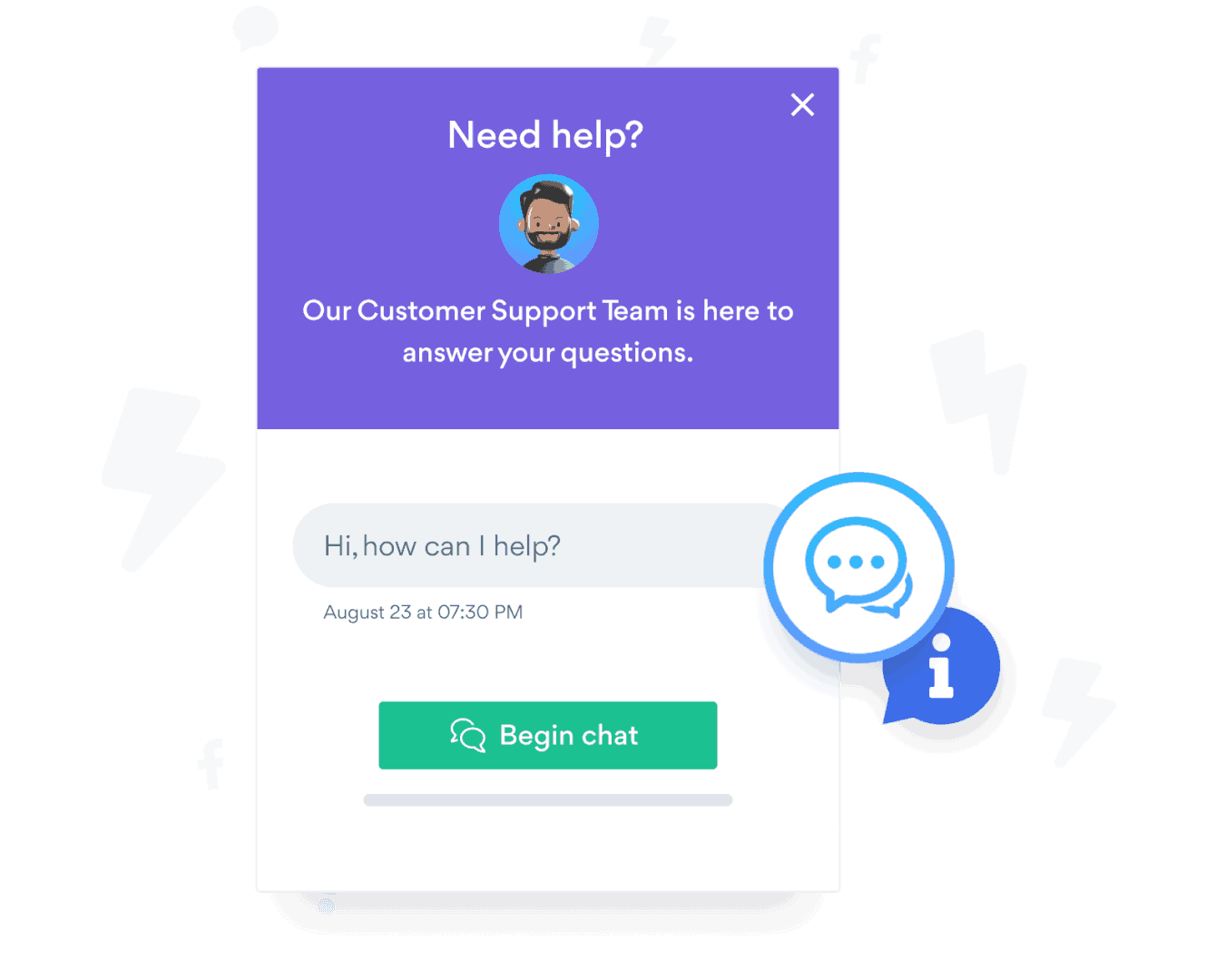Steps to Add a Facebook Chat App on a OptimizePress Site
Create your customized Facebook Chat app, match your website's style and colors, and add Facebook Chat to your OptimizePress page, post, sidebar, footer, or wherever you like on your site.
How To Add a Facebook Chat App on OptimizePress:
Create a Free Facebook Chat App
Start for free nowCopy Facebook Chat embed snippet for OptimizePress
Your code block will be available once you create your app
Add to HTML or Embed Code element in OptimizePress editor
Paste above Facebook Chat snippet into any OptimizePress element that accepts HTML or an embed code. Save, view the live page, and your Facebook Chat will appear!
Need to know more about features and integrations of our Facebook Chat app?
See the detailsRemove the Guesswork of Building Your Brand
Establishing Brand Identity 101 - Your Website
Congratulations on getting your business online with OptimizePress!
The next step is often getting website visitors and making sales, but how?


Then You Must Customize Your Elements
Some may first take a stab at to DIY a Facebook Chat app or 'knows a guy' that can build one in 'no time'.
Others attempt to find open source Facebook Chat apps, or companies abroad that claim to offer Facebook Chat apps at rock-bottom prices.
POWR Saves You Valuable Time
Plus, updating and customizing a Facebook Chat app can be difficult, and you may think you have to hire a developer.
Additionally, as your business increases, hackers could see an unsecured Facebook Chat as a great opportunity to exploit your business and your customers. We consider this and built safeguards!


POWR has the most advanced security features, is built for scale, and currently supports high-volume sites on OptimizePress and other similar platforms.

POWR's team of engineers are working around the clock to keep OptimizePress Facebook Chat and all 60+ other POWR apps working smoothly.
CASE STUDY: Rbia Shades is winning with POWR apps
A few months after Rbia Shades launched at local fairs and craft shows, they were looking for a way to sell online.
They wanted to visually appeal to site visitors and demonstrate the quality of their product and lightweight, ergonomic designs.
Their web host did not provide an adequate solution for this, and after some research, decided to give POWR a try.
Rbia grew its contact list by 250% using POWR Popup to collect new email addresses from first-time site visitors.
They also added POWR Social Feed to their site and saw a 200% spike in engagement from their site visitors. They also saw a big jump in social media followers and now have over 11K followers on Instagram.

All POWR apps are built for peak-performance.
See apps in action
Trusted by the best in the biz!
POWR has helped over a half million businesses on every continent
(besides Antarctica, because of course not)
Frequently Asked Questions
Learn more about how to add POWR apps to your website.
Yes, any POWR app will work perfectly on any website. What’s better, is the patented POWR Live Editor is the same regardless of the app.
- Easily add more than one (for free)
- Edit to your needs directly from your live site
- Changes are made instantly
Absolutely! The POWR Facebook Chat widget is optimized for mobile, ensuring that it looks great and functions smoothly across all devices, including phones and tablets.
This optimization enhances user experience, contributing to higher engagement rates on your OptimizePress site.
POWR Facebook Chat allows you to edit every detail such as fonts, colors, borders, and spacing directly from the editor, ensuring your Facebook Chat perfectly match your brand's identity.
This flexibility makes it easy to integrate and align with your site's look and feel.
Adding Facebook Chat to your OptimizePress site is fully outlined above and straightforward with no coding required.
Simply follow POWR's setup guide, which is as easy as copy/pasting the provided code snippet into your site's HTML.
This ease of installation makes it convenient for OptimizePress site owners to implement Facebook Chat and gather feedback from their audience.
Using POWR Facebook Chat on your OptimizePress site offers numerous benefits, including enhanced customization options and easy installation without coding.
These features help improve your site's user engagement by allowing visitors to provide valuable feedback, leading to better online growth.