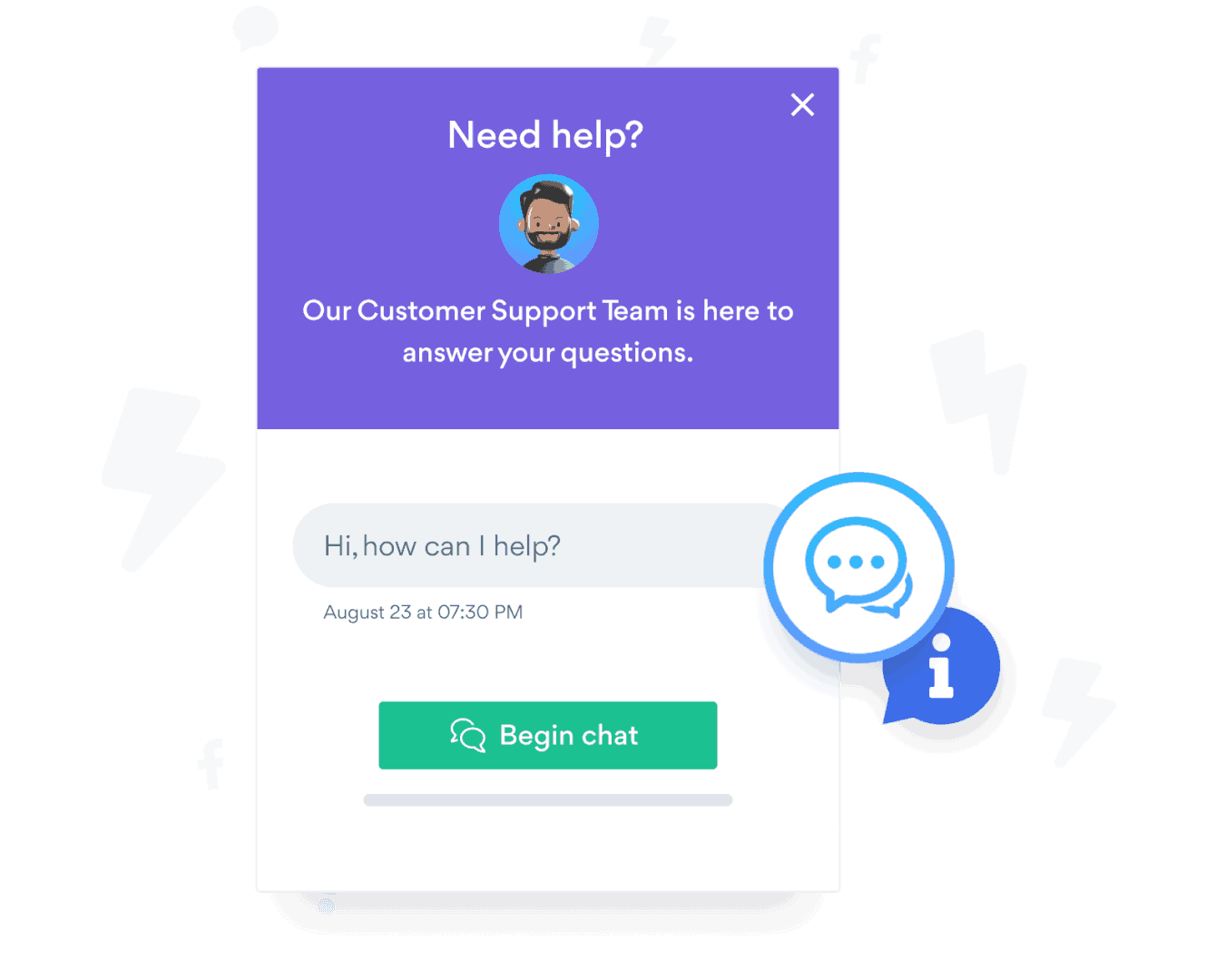Steps to Add a Facebook Chat App on a Microsoft Sharepoint Site
Create your customized Facebook Chat app, match your website's style and colors, and add Facebook Chat to your Microsoft Sharepoint page, post, sidebar, footer, or wherever you like on your site.
How To Add a Facebook Chat App on Microsoft Sharepoint:
Create a Free Facebook Chat App
Start for free nowAdjust settings on Microsoft Sharepoint
Click on Settings icon “show icon image”- Click on Site Settings link
- Click on HTML Field Security link
- Select Allow contributors to insert iframes only from the following domains
- Add POWR.io as an allowed domain
Paste iFrame Code
Copy the iFrame code- Go to the page where the App will be installed and Click on Edit button
- Add new element (Click on the "+" icon) and Select embed element
- Paste the POWR iFrame code into the box
Publish your Facebook Chat
Click on "Republish" button.
All you need to know about our Facebook Chat app is just a click away.
See the detailsRemove the Guesswork of Building Your Brand
Establishing Brand Identity 101 - Your Website
If you have your Microsoft Sharepoint website working, you’ve tackled the biggest challenge in building an online presence. Awesome!
But next comes the hard part: how can you entice, captivate, make, and support more visitors?


Make Your Website Elements Unique
Some may first take a stab at to DIY a Facebook Chat app or 'knows a guy' that can build one in 'no time'.
Others attempt to find open source Facebook Chat apps, or companies abroad that claim to offer Facebook Chat apps for a bargain.
POWR Saves You Valuable Time
Plus, updating and customizing a Facebook Chat app can be difficult, and you may think you have to hire a developer.
Additionally, as your business develops, hackers could see an unsecured Facebook Chat as a great opportunity to exploit your business and your customers. We consider this and built safeguards!


Because POWR is built for scale, has the most advanced built-in security and high-volume capabilities of any other Facebook Chat app on the market, we protect you while you grow on Microsoft Sharepoint.

Furthermore, our team of talented engineers work nonstop to keep POWR apps like your Microsoft Sharepoint Facebook Chat up and running for you.
CASE STUDY: Rbia Shades is winning with POWR apps
After Rbia launched its website, they were looking for a solution to add new contacts for outreach.
They found POWR while looking for a popup solution on their site and started to see immediate results.
Rbia grew its contact list by 250% using POWR Popup to collect new email addresses from first-time site visitors.
They also added POWR Social Feed to their site and saw a 200% spike in engagement from their site visitors. They also saw a big jump in social media followers and now have over 11K followers on Instagram.

POWR apps are made to grow your online revenue.
See apps in action
Trusted by the best in the biz!
POWR has helped over a half million businesses on every continent
(besides Antarctica, because of course not)
Frequently Asked Questions
Learn more about how to add POWR apps to your website.
Yes, any POWR app will work perfectly on any website. What’s better, is the patented POWR Live Editor is the same regardless of the app.
- Easily add more than one (for free)
- Edit to your needs directly from your live site
- Changes are made instantly
Absolutely! The POWR Facebook Chat widget is optimized for mobile, ensuring that it looks great and functions smoothly across all devices, including phones and tablets.
This optimization enhances user experience, contributing to higher engagement rates on your Microsoft Sharepoint site.
POWR Facebook Chat allows you to edit every detail such as fonts, colors, borders, and spacing directly from the editor, ensuring your Facebook Chat perfectly match your brand's identity.
This flexibility makes it easy to integrate and align with your site's look and feel.
Adding Facebook Chat to your Microsoft Sharepoint site is fully outlined above and straightforward with no coding required.
Simply follow POWR's setup guide, which is as easy as copy/pasting the provided code snippet into your site's HTML.
This ease of installation makes it convenient for Microsoft Sharepoint site owners to implement Facebook Chat and gather feedback from their audience.
Using POWR Facebook Chat on your Microsoft Sharepoint site offers numerous benefits, including enhanced customization options and easy installation without coding.
These features help improve your site's user engagement by allowing visitors to provide valuable feedback, leading to better online growth.