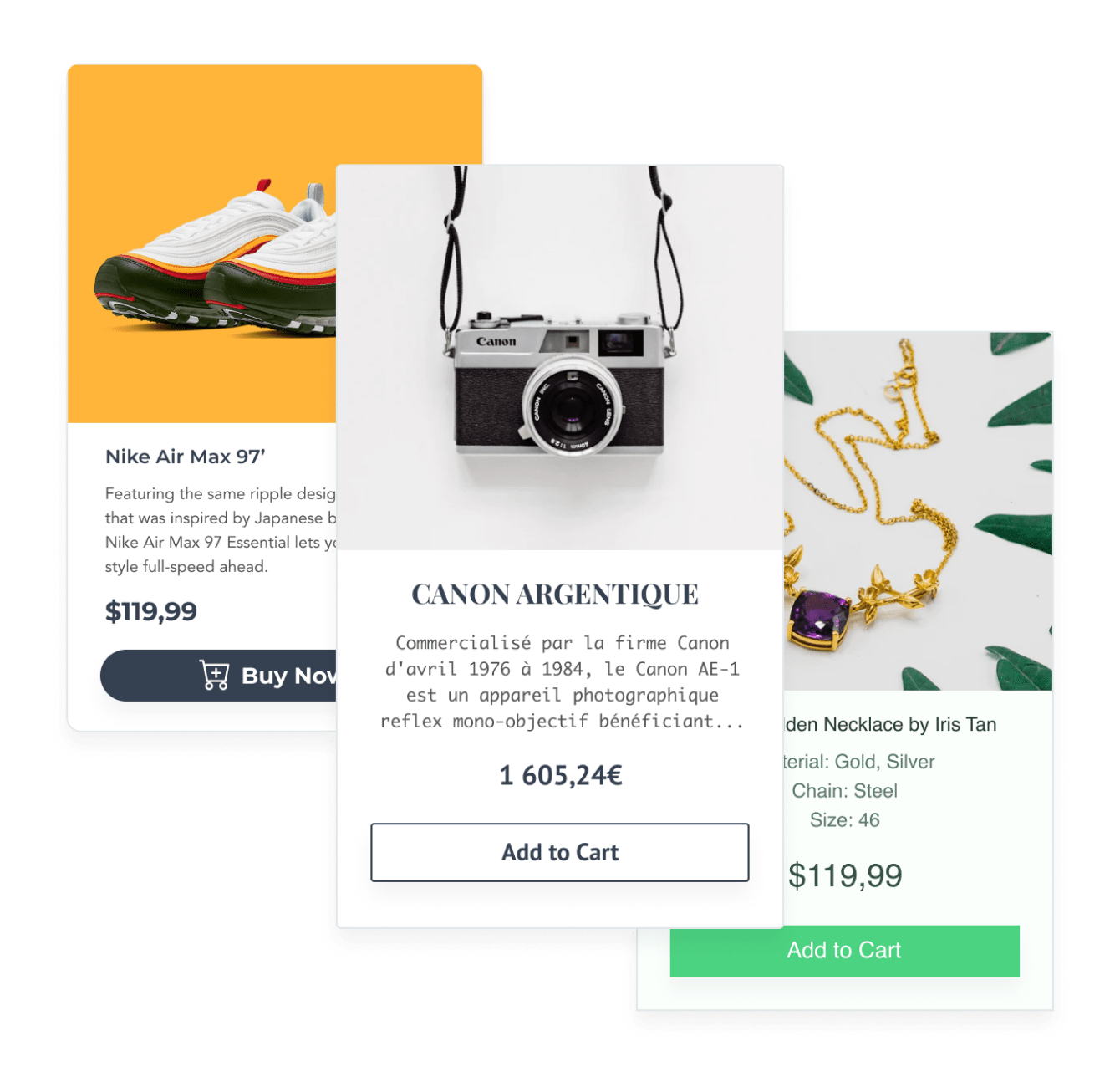Steps to Add a Ecommerce Cart App on a HubSpot Site
Create your customized Ecommerce Cart app, match your website's style and colors, and add Ecommerce Cart to your HubSpot page, post, sidebar, footer, or wherever you like on your site.
How To Add a Ecommerce Cart App on HubSpot:
Create a Free Ecommerce Cart App
Start for free nowCopy HTML Code
Your code block will be available once you create your app
Access Website Pages
1. While logged into Hubspot, click on Marketing in the menu.
2. Scroll down to Website and click on Website Pages.Note: You must have the Hubspot Website add-on.Select Website Page
1. Hover over the page where Ecommerce Cart will be installed and click on the Edit button. You will be redirected to the Hubspot editor.Add Module
1. In the toolbar, click the + icon to add a module to the page.
2. Click and drag the Rich Text element onto the page where Ecommerce Cart will appear.
3. Click on the newly added element to open its editor.
4. In the editor toolbar, click the Source Code icon.Paste HTML Code
1. Delete the default content that appears in the source code window.
2. Paste the code provided on Step 1 into the source code area.
3. Click Save changes.Note: Ecommerce Cart will not be visible while viewing the editor. See next step.View Site
1. To view POWR Ecommerce Cart, click the eye icon followed byPreview.
2. Next, click Open in new window.Note: The blue Edit icon seen above Ecommerce Cart will only be visible to you as the plugin owner.
All you need to know about our Ecommerce Cart app is just a click away.
See the detailsRemove the Guesswork of Building Your Brand
A Solid Brand Identity Starts on Your Website
If you have your HubSpot website published, you’ve tackled the biggest challenge in building an online presence. Awesome!
But next comes a tough question: how can you entice, captivate, turn, and support more visitors?


Website Element Customization is Next
Some small business owners try to design an Ecommerce Cart app solo or get an expensive web designer that claims they can build one.
Others try to enlist web design companies overseas that appear to offer Ecommerce Cart apps for low prices or attempt to use open source code.
Reduce Time Spent by Half With POWR
And it takes tons of time to customize and update an Ecommerce Cart app, which will make more complications.
But, if you haven't built a strong security system, your site could be prone to hacking and other security issues. We thought of that!


Because POWR is built for scale, has the most advanced built-in security and high-volume capabilities of any other Ecommerce Cart app on the market, we protect you while you grow on HubSpot.

Furthermore, our team of talented engineers work at all hours to keep POWR apps like your HubSpot Ecommerce Cart running for you.
CASE STUDY: Rbia Shades wins big with POWR
After Rbia launched its website, they were looking for a solution to add new contacts for outreach.
They found POWR while looking for a popup solution on their site and started to see immediate results.
Rbia grew its contact list by 250% using POWR Popup to collect new email addresses from first-time site visitors.
They also added POWR Social Feed to their site and saw a 200% spike in engagement from their site visitors. They also saw a big jump in social media followers and now have over 11K followers on Instagram.

All POWR apps are built for peak-performance.
See apps in action
Trusted by the best in the biz!
POWR has helped over a half million businesses on every continent
(besides Antarctica, because of course not)
Frequently Asked Questions
Learn more about how to add POWR apps to your website.
Yes, any POWR app will work perfectly on any website. What’s better, is the patented POWR Live Editor is the same regardless of the app.
- Easily add more than one (for free)
- Edit to your needs directly from your live site
- Changes are made instantly
Absolutely! The POWR Ecommerce Cart widget is optimized for mobile, ensuring that it looks great and functions smoothly across all devices, including phones and tablets.
This optimization enhances user experience, contributing to higher engagement rates on your HubSpot site.
POWR Ecommerce Cart allows you to edit every detail such as fonts, colors, borders, and spacing directly from the editor, ensuring your Ecommerce Cart perfectly match your brand's identity.
This flexibility makes it easy to integrate and align with your site's look and feel.
Adding Ecommerce Cart to your HubSpot site is fully outlined above and straightforward with no coding required.
Simply follow POWR's setup guide, which is as easy as copy/pasting the provided code snippet into your site's HTML.
This ease of installation makes it convenient for HubSpot site owners to implement Ecommerce Cart and gather feedback from their audience.
Using POWR Ecommerce Cart on your HubSpot site offers numerous benefits, including enhanced customization options and easy installation without coding.
These features help improve your site's user engagement by allowing visitors to provide valuable feedback, leading to better online growth.