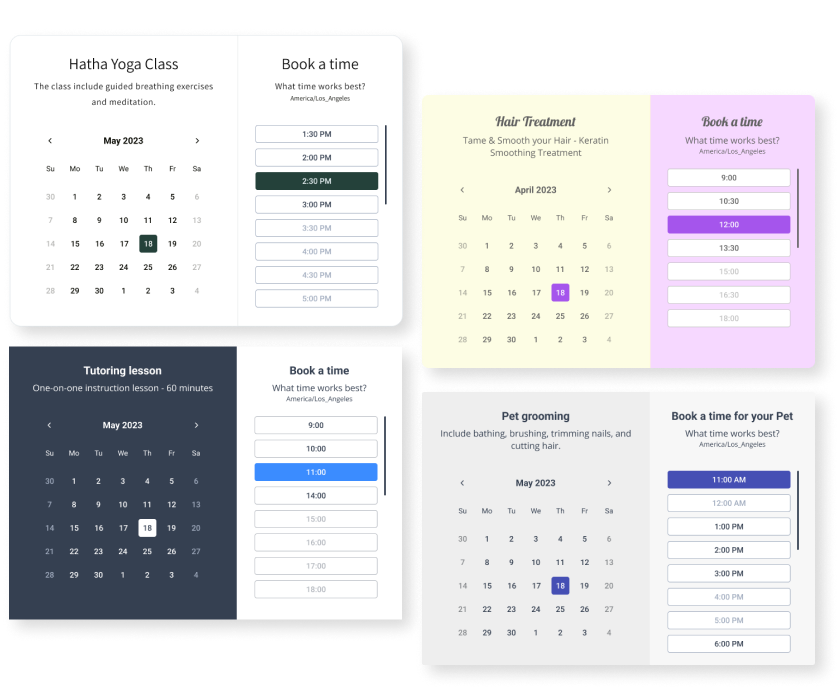Steps to Add a Appointments App on a Zoho Site
Create your customized Appointments app, match your website's style and colors, and add Appointments to your Zoho page, post, sidebar, footer, or wherever you like on your site.
How To Add a Appointments App on Zoho:
Create a Free Appointments App
Start for free nowCopy HTML Code
Your code block will be available once you create your app
Open Zoho Editor
In the Zoho editor, navigate to the page where you would like to install POWR Appointments.- Click + Add Section on the area where you would like to install Appointments.
Add Code Snippet Element
In the Elements section scroll down to Others and click on the Code Snippet element.Paste HTML Code
1. Under Code Name: enter a name for the code snippet to help you identify the code later.
2. Under Paste Your Code: add the HTML code provided in Step 1.
3. Click Ok to add the code snippet.Preview Site
The plugin will not be visible in the Zoho editor. Preview or publish the page to see POWR Appointments. Note: The blue Edit Icon icon seen above POWR Appointments will only be visisble to you as the plugin owner.
All you need to know about our Appointments app is just a click away.
See the detailsRemove the Guesswork of Building Your Brand
Begin Building Brand Identity From Your Website
Congratulations on publicizing your business online with Zoho!
The next step is often gaining website visitors and making sales, but how?


Website Element Customization is Next
Some may think only a 'techie' in the office or a self-proclaimed 'expert' on Facebook can develop an Appointments without a hitch.
Others look for low priced alternative Appointments apps from overseas or open source Appointments apps that claim to have what they're looking for.
Reduce Time Spent by Half With POWR
Plus, updating and customizing an Appointments app can be challenging, and you may think you have to hire a developer.
Additionally, as your business expands, hackers could see an unsecured Appointments as a great opportunity to exploit your business and your customers. We consider this and built safeguards!


POWR has the most advanced security features, is built for scale, and currently supports high-volume sites on Zoho and other similar platforms.

POWR's team of engineers are working around the clock to keep Zoho Appointments and all 60+ other POWR apps working perfectly.
CASE STUDY: Rbia Shades is winning with POWR apps
After Rbia launched its website, they were looking for a solution to add new contacts for outreach.
They found POWR while looking for a popup solution on their site and started to see immediate results.
Rbia grew its contact list by 250% using POWR Popup to collect new email addresses from first-time site visitors.
They also added POWR Social Feed to their site and saw a 200% spike in engagement from their site visitors. They also saw a big jump in social media followers and now have over 11K followers on Instagram.

Yes, POWR has an app for that.
See apps in action
Trusted by the best in the biz!
POWR has helped over a half million businesses on every continent
(besides Antarctica, because of course not)
Frequently Asked Questions
Learn more about how to add POWR apps to your website.
Yes, any POWR app will work perfectly on any website. What’s better, is the patented POWR Live Editor is the same regardless of the app.
- Easily add more than one (for free)
- Edit to your needs directly from your live site
- Changes are made instantly
Absolutely! The POWR Appointments widget is optimized for mobile, ensuring that it looks great and functions smoothly across all devices, including phones and tablets.
This optimization enhances user experience, contributing to higher engagement rates on your Zoho site.
POWR Appointments allows you to edit every detail such as fonts, colors, borders, and spacing directly from the editor, ensuring your Appointments perfectly match your brand's identity.
This flexibility makes it easy to integrate and align with your site's look and feel.
Adding Appointments to your Zoho site is fully outlined above and straightforward with no coding required.
Simply follow POWR's setup guide, which is as easy as copy/pasting the provided code snippet into your site's HTML.
This ease of installation makes it convenient for Zoho site owners to implement Appointments and gather feedback from their audience.
Using POWR Appointments on your Zoho site offers numerous benefits, including enhanced customization options and easy installation without coding.
These features help improve your site's user engagement by allowing visitors to provide valuable feedback, leading to better online growth.