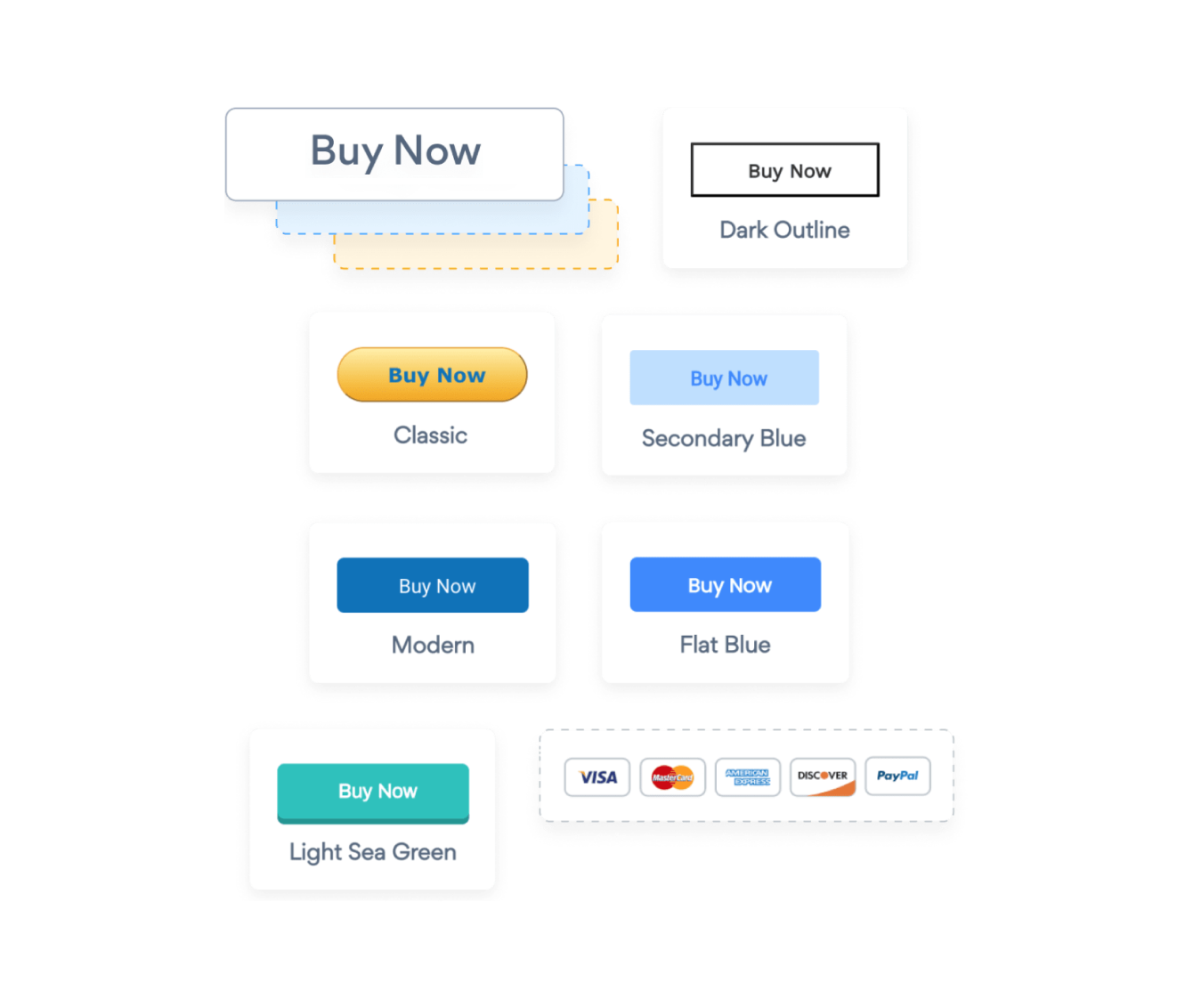Steps to Add a Zoom Donation Button App on a WebSelf Site
Create your customized Zoom Donation Button app, match your website's style and colors, and add Zoom Donation Button to your WebSelf page, post, sidebar, footer, or wherever you like on your site.
How To Add a Zoom Donation Button App on WebSelf:
Create a Free Zoom Donation Button App
Start for free nowCopy Code
Your code block will be available once you create your app
Add Script Element
In the WebSelf editor, add the Script element to the page where you want POWR Zoom Donation Button to appear.Paste Code
1. Paste the HTML code provided in Step 1 into the Code Content box. 2. Click SaveAdjust Frame
Click and drag the corners of the frame to show the entire Zoom Donation Button plugin. You can also click and drag the element itself to reposition it on the page.Publish Page
Publish the page to save your changes.
Not sure if our Zoom Donation Button app is right for you? Find out more about its features and integrations.
See the detailsRemove the Guesswork of Building Your Brand
A Solid Brand Identity Starts on Your Website
You've already invested time and resources in creating your business online just by having a WebSelf website.
Your work isn't done yet, though! Now it's time to attract and engage visitors, then make them into customers.


Now You Have To Make Your Elements Unique
Some may first try to DIY a Zoom Donation Button app or 'knows a guy' that can build one in 'no time'.
Others attempt to find open source Zoom Donation Button apps, or foreign companies that claim to offer Zoom Donation Button apps at rock-bottom prices.
Save Time With POWR
And it takes huge amount of time to customize and update a Zoom Donation Button app, which will create more issues.
But, without building a strong security system, your site could be prone to hacking and other security issues. We thought of that!


POWR supports high-volume sites on WebSelf and prioritizes the security of our Zoom Donation Button app, as well as all 60+ apps, to keep any bad actors at bay.

Our Zoom Donation Button comes with a team of expert engineers that work constantly for you, making sure your Zoom Donation Button is always working smoothly.
CASE STUDY: Rbia Shades wins big with POWR
After Rbia launched its website, they were looking for a solution to add new contacts for outreach.
They found POWR while looking for a popup solution on their site and started to see immediate results.
Shortly after signing on with POWR, Rbia’s first step was to install a popup. They increased their contacts by over 250% (over 600 real contacts).
Soon after, they added our Social Feed app and grew their social media following to over 6000.
Next, they added a Media Slider as a visual way to quickly show their products to new site visitors as they entered their homepage to show how the accessories looked in real life. It showcases their products well and gave customers a great on-site experience.
In fact, they quickly found that visitors who interacted with POWR apps on their site stayed engaged 2.5 times longer than ever before.

All POWR apps are built for peak-performance.
See apps in action
Trusted by the best in the biz!
POWR has helped over a half million businesses on every continent
(besides Antarctica, because of course not)
Frequently Asked Questions
Learn more about how to add POWR apps to your website.
Yes, any POWR app will work perfectly on any website. What’s better, is the patented POWR Live Editor is the same regardless of the app.
- Easily add more than one (for free)
- Edit to your needs directly from your live site
- Changes are made instantly
Absolutely! The POWR Zoom Donation Button widget is optimized for mobile, ensuring that it looks great and functions smoothly across all devices, including phones and tablets.
This optimization enhances user experience, contributing to higher engagement rates on your WebSelf site.
POWR Zoom Donation Button allows you to edit every detail such as fonts, colors, borders, and spacing directly from the editor, ensuring your Zoom Donation Button perfectly match your brand's identity.
This flexibility makes it easy to integrate and align with your site's look and feel.
Adding Zoom Donation Button to your WebSelf site is fully outlined above and straightforward with no coding required.
Simply follow POWR's setup guide, which is as easy as copy/pasting the provided code snippet into your site's HTML.
This ease of installation makes it convenient for WebSelf site owners to implement Zoom Donation Button and gather feedback from their audience.
Using POWR Zoom Donation Button on your WebSelf site offers numerous benefits, including enhanced customization options and easy installation without coding.
These features help improve your site's user engagement by allowing visitors to provide valuable feedback leading to better online growth.