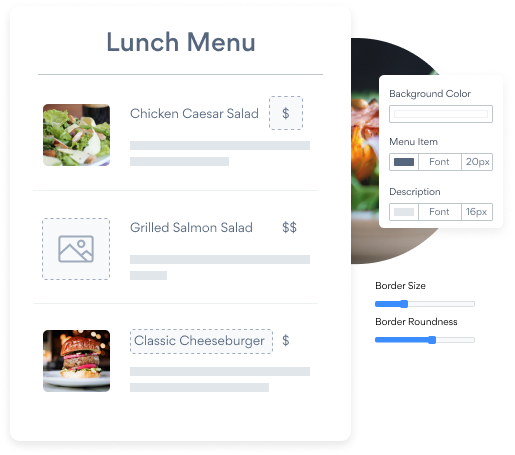Steps to Add a Menu App on a Webs Site
Create your customized Menu app, match your website's style and colors, and add Menu to your Webs page, post, sidebar, footer, or wherever you like on your site.
How To Add a Menu App on Webs:
Create a Free Menu App
Start for free nowOpen the Webs Editor
Open the page where you'd like to add POWR Menu.Add HTML Code
At the bottom of the Webs editor are the various site components. Click Other to reveal the Custom HTML component. Then, drag the Custom HTML component to where you'd like your Menu plugin to appear on the page.New HTML Box
Double click the box.Copy and Paste
Paste this exact code into the HTML box, then save. Note, Because Webs does not dynamically resize elements, you may need to change the height parameter in the embed snippet so the plugin fits nicely on the page. Eg to increase the height to 700px simply write: height='700px'.Begin editing the following Menu app directly inside of the Webs website:
Go to the live Webs website and click the Settings Icon in the upper right corner of the Menu app.
Undecided if our Menu app will suit your needs? We have all the details you need.
See the detailsRemove the Guesswork of Building Your Brand
Brand Identity Begins With a Great Website
If you have your Webs website published, you’ve tackled the biggest challenge in building an online presence. Way to go!
But next comes the hard part: how can you entice, captivate, make, and support more visitors?


Now You Have To Make Your Elements Unique
Some may first take a stab at to DIY a Menu app or 'knows a guy' that can build one in 'no time'.
Others attempt to find open source Menu apps, or companies abroad that claim to offer Menu apps at rock-bottom prices.
Save Time With POWR
Also, customizing these apps usually requires coding experience or another designer to help -- costing even more resources.
In a world where scammers infiltrate sites every day, many other Menu apps out there aren't built with security in mind, which could expose your customers or worse -- crash your whole site. Not with POWR!


All POWR apps are built to scale with your business on Webs, so we offer the most advanced security features and high-volume capabilities on the market to keep your customers (and you) safe.

Our Menu comes with a team of expert engineers that work constantly for you, making sure your Menu is always working perfectly.
CASE STUDY: Rbia Shades wins big with POWR
After Rbia launched its website, they were looking for a solution to add new contacts for outreach.
They found POWR while looking for a popup solution on their site and started to see immediate results.
Shortly after signing on with POWR, Rbia’s first step was to install a popup. They increased their contacts by over 250% (over 600 real contacts).
Soon after, they added our Social Feed app and grew their social media following to over 6000.
Next, they added a Media Slider as a visual way to quickly show their products to new site visitors as they entered their homepage to show how the accessories looked in real life. It showcases their products well and gave customers a great on-site experience.
In fact, they quickly found that visitors who interacted with POWR apps on their site stayed engaged 2.5 times longer than ever before.

Every POWR app works on any platform.
See apps in action
Trusted by the best in the biz!
POWR has helped over a half million businesses on every continent
(besides Antarctica, because of course not)
Frequently Asked Questions
Learn more about how to add POWR apps to your website.
Yes, any POWR app will work perfectly on any website. What’s better, is the patented POWR Live Editor is the same regardless of the app.
- Easily add more than one (for free)
- Edit to your needs directly from your live site
- Changes are made instantly
Absolutely! The POWR Menu widget is optimized for mobile, ensuring that it looks great and functions smoothly across all devices, including phones and tablets.
This optimization enhances user experience, contributing to higher engagement rates on your Webs site.
POWR Menu allows you to edit every detail such as fonts, colors, borders, and spacing directly from the editor, ensuring your Menu perfectly match your brand's identity.
This flexibility makes it easy to integrate and align with your site's look and feel.
Adding Menu to your Webs site is fully outlined above and straightforward with no coding required.
Simply follow POWR's setup guide, which is as easy as copy/pasting the provided code snippet into your site's HTML.
This ease of installation makes it convenient for Webs site owners to implement Menu and gather feedback from their audience.
Using POWR Menu on your Webs site offers numerous benefits, including enhanced customization options and easy installation without coding.
These features help improve your site's user engagement by allowing visitors to provide valuable feedback leading to better online growth.