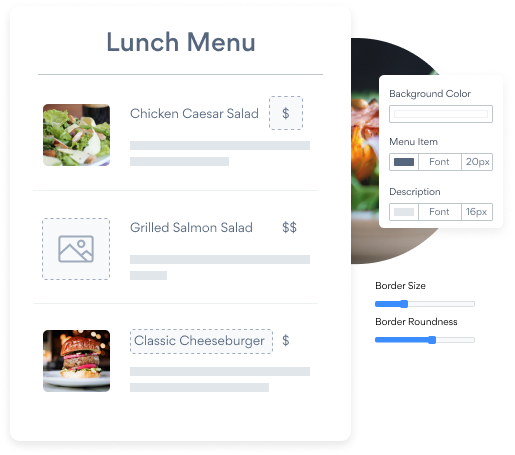Steps to Add a Menu App on a Zoho Site
Create your customized Menu app, match your website's style and colors, and add Menu to your Zoho page, post, sidebar, footer, or wherever you like on your site.
How To Add a Menu App on Zoho:
Create a Free Menu App
Start for free nowCopy HTML Code
Your code block will be available once you create your app
Open Zoho Editor
In the Zoho editor, navigate to the page where you would like to install POWR Menu.Add Section
Click + Add Section on the area where you would like to install Menu.Add Code Snippet Element
In the Elements section scroll down to Others and click on the Code Snippet element.Paste HTML Code
1. Under Code Name: enter a name for the code snippet to help you identify the code later.
2. Under Paste Your Code: add the HTML code provided in Step 1.
3. Click Ok to add the code snippet.Preview Site
The plugin will not be visible in the Zoho editor. Preview or publish the page to see POWR Menu. Note: The blue Edit Icon icon seen above POWR Menu will only be visisble to you as the plugin owner.
All you need to know about our Menu app is just a click away.
See the detailsRemove the Guesswork of Building Your Brand
A Solid Brand Identity Starts on Your Website
Congratulations on making the first move to design your company's presence online -- by getting your Zoho website live on the web!
But here comes the next big question: How do you get site visitors to engage and buy your product or service?


Then You Must Customize Your Elements
People often ask a 'techie' friend to build a Menu for them or hire a 'web guy' that one of their friends referred.
Others look overseas or for low priced open source alternatives for Menu.
POWR Saves You Valuable Time
Plus, updating and customizing a Menu app can be challenging, and you may think you have to hire a developer.
Additionally, as your business booms, hackers could see an unsecured Menu as a great opportunity to exploit your business and your customers. We consider this and built safeguards!


Because POWR is built for scale, has the most advanced built-in security and high-volume capabilities of any other Menu app on the market, we protect you while you grow on Zoho.

Our Menu comes with a team of expert engineers that work constantly for you, making sure your Menu is always working smoothly.
CASE STUDY: Rbia Shades completely transformed their online experience
Rbia Shades needed to expand beyond its region by bringing its products online. They needed a low-maintenance, non-techie solution.
After much research, they chose POWR as their no-code tool of choice.
Rbia started to see success with POWR Popup almost immediately, adding over 600 new contacts in the first 90 days.
They then realized that there was a complete suite of other solutions they could use to improve their online experience for site visitors.
Soon, Rbia embedded an Instagram Feed app on their website and noticed site visitors who interacted with the app doubled the time spent on their page while growing their followers to over 11k on Insta at the same time.

All POWR apps are built for peak-performance.
See apps in action
Trusted by the best in the biz!
POWR has helped over a half million businesses on every continent
(besides Antarctica, because of course not)
Frequently Asked Questions
Learn more about how to add POWR apps to your website.
Yes, any POWR app will work perfectly on any website. What’s better, is the patented POWR Live Editor is the same regardless of the app.
- Easily add more than one (for free)
- Edit to your needs directly from your live site
- Changes are made instantly
Absolutely! The POWR Menu widget is optimized for mobile, ensuring that it looks great and functions smoothly across all devices, including phones and tablets.
This optimization enhances user experience, contributing to higher engagement rates on your Zoho site.
POWR Menu allows you to edit every detail such as fonts, colors, borders, and spacing directly from the editor, ensuring your Menu perfectly match your brand's identity.
This flexibility makes it easy to integrate and align with your site's look and feel.
Adding Menu to your Zoho site is fully outlined above and straightforward with no coding required.
Simply follow POWR's setup guide, which is as easy as copy/pasting the provided code snippet into your site's HTML.
This ease of installation makes it convenient for Zoho site owners to implement Menu and gather feedback from their audience.
Using POWR Menu on your Zoho site offers numerous benefits, including enhanced customization options and easy installation without coding.
These features help improve your site's user engagement by allowing visitors to provide valuable feedback leading to better online growth.