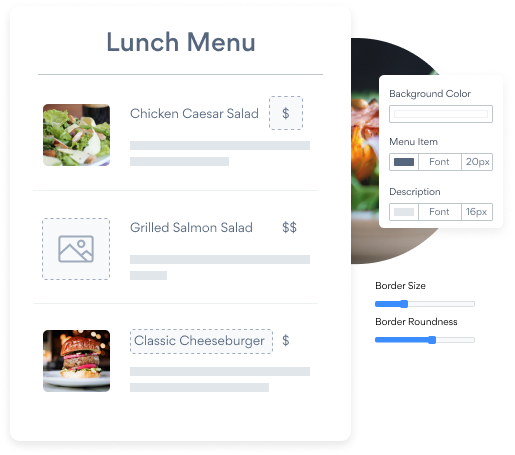Steps to Add a Menu App on a Bookmark Site
Create your customized Menu app, match your website's style and colors, and add Menu to your Bookmark page, post, sidebar, footer, or wherever you like on your site.
How To Add a Menu App on Bookmark:
Create a Free Menu App
Start for free nowAdd Module
In the Bookmark editor, open the settings panel and click on Modules.Code Module
Click and drag the Code module onto the page where you’d like POWR Menu to appear.Copy and Paste Code
Your code block will be available once you create your app
Save and Publish
POWR Menu should now appear on the page. Save the page to keep your changes. If it does not appear, refresh the page after saving.Edit POWR Menu
Click the Edit Icon seen above of the Menu appto edit. This will open a second window containing the POWR Editor.
Not sure if our Menu app is right for you? Find out more about its features and integrations.
See the detailsRemove the Guesswork of Building Your Brand
Establishing Brand Identity 101 - Your Website
If you have your Bookmark website published, you’ve tackled the biggest challenge in building an online presence. Way to go!
But next comes the hard part: how can you draw in, captivate, turn, and support more visitors?


Then You Must Customize Your Elements
Some small business owners try to build a Menu app by themselves or get an expensive web designer that promises they can build one.
Others try to find web design companies overseas that claim to offer Menu apps for low prices or attempt to use open source code.
POWR Saves You Valuable Time
Plus, updating and customizing a Menu app can be challenging, and you may think you have to hire a developer.
Additionally, as your business booms, hackers could see an unsecured Menu as a great opportunity to exploit your business and your customers. We consider this and built safeguards!


All POWR apps are built to scale with your business on Bookmark, so we offer the most advanced security features and high-volume capabilities on the market to keep your customers (and you) safe.

Our Menu comes with a team of expert engineers that work constantly for you, making sure your Menu is always working perfectly.
CASE STUDY: POWR put Rbia Shades on the success track
Rbia Shades needed to expand beyond its region by bringing its products online. They needed a low-maintenance, non-techie solution.
After much research, they chose POWR as their no-code tool of choice.
Shortly after signing on with POWR, Rbia’s first step was to install a popup. They increased their contacts by over 250% (over 600 real contacts).
Soon after, they added our Social Feed app and grew their social media following to over 6000.
Next, they added a Media Slider as a visual way to quickly show their products to new site visitors as they entered their homepage to show how the accessories looked in real life. It showcases their products well and gave customers a great on-site experience.
In fact, they quickly found that visitors who interacted with POWR apps on their site stayed engaged 2.5 times longer than ever before.

Every POWR app works on any platform.
See apps in action
Trusted by the best in the biz!
POWR has helped over a half million businesses on every continent
(besides Antarctica, because of course not)
Frequently Asked Questions
Learn more about how to add POWR apps to your website.
Yes, any POWR app will work perfectly on any website. What’s better, is the patented POWR Live Editor is the same regardless of the app.
- Easily add more than one (for free)
- Edit to your needs directly from your live site
- Changes are made instantly
Absolutely! The POWR Menu widget is optimized for mobile, ensuring that it looks great and functions smoothly across all devices, including phones and tablets.
This optimization enhances user experience, contributing to higher engagement rates on your Bookmark site.
POWR Menu allows you to edit every detail such as fonts, colors, borders, and spacing directly from the editor, ensuring your Menu perfectly match your brand's identity.
This flexibility makes it easy to integrate and align with your site's look and feel.
Adding Menu to your Bookmark site is fully outlined above and straightforward with no coding required.
Simply follow POWR's setup guide, which is as easy as copy/pasting the provided code snippet into your site's HTML.
This ease of installation makes it convenient for Bookmark site owners to implement Menu and gather feedback from their audience.
Using POWR Menu on your Bookmark site offers numerous benefits, including enhanced customization options and easy installation without coding.
These features help improve your site's user engagement by allowing visitors to provide valuable feedback leading to better online growth.