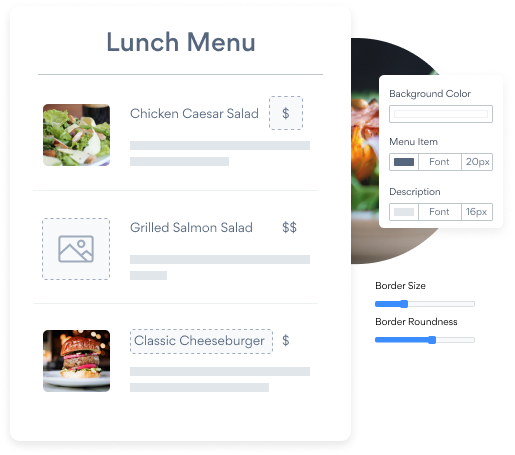Steps to Add a Menu App on a Pulse CMS Site
Create your customized Menu app, match your website's style and colors, and add Menu to your Pulse CMS page, post, sidebar, footer, or wherever you like on your site.
How To Add a Menu App on Pulse CMS:
Create a Free Menu App
Start for free nowCopy this Code
Your code block will be available once you create your app
Paste the Code
Paste the code into any Pulse page or file and save. Refresh your live website to see your new plugin.Edit Menu
You can now edit your Menu plugin in your live website, or by logging in to POWR.io.
Undecided if our Menu app will suit your needs? We have all the details you need.
See the detailsRemove the Guesswork of Building Your Brand
Establishing Brand Identity 101 - Your Website
Congratulations on starting to develop your e-commerce site online -- by getting your Pulse CMS website live on the web!
But here comes the next big question: How do you get site visitors to engage and buy your product or service?


Then You Must Customize Your Elements
Some may think only a 'techie' in the office or a self-proclaimed 'expert' on Facebook can grow a Menu without a hitch.
Others look for low-cost alternative Menu apps from overseas or open source Menu apps that claim to have what they're looking for.
Save Time With POWR
Also, customizing and updating a Menu app calls for even more time, and is likely to cause new issues.
As your company continues to expand, you're likely to encounter security issues, as hackers may attempt to manipulate vulnerabilities in the Menu app. POWR has you covered!


POWR supports high-volume sites on Pulse CMS and prioritizes the security of our Menu app, as well as all 60+ apps, to keep any bad actors at bay.

POWR's team of engineers are working around the clock to keep Pulse CMS Menu and all 60+ other POWR apps working perfectly.
CASE STUDY: POWR put Rbia Shades on the success track
After Rbia launched its website, they were looking for a solution to add new contacts for outreach.
They found POWR while looking for a popup solution on their site and started to see immediate results.
Shortly after signing on with POWR, Rbia’s first step was to install a popup. They increased their contacts by over 250% (over 600 real contacts).
Soon after, they added our Social Feed app and grew their social media following to over 6000.
Next, they added a Media Slider as a visual way to quickly show their products to new site visitors as they entered their homepage to show how the accessories looked in real life. It showcases their products well and gave customers a great on-site experience.
In fact, they quickly found that visitors who interacted with POWR apps on their site stayed engaged 2.5 times longer than ever before.

All POWR apps are built for peak-performance.
See apps in action
Trusted by the best in the biz!
POWR has helped over a half million businesses on every continent
(besides Antarctica, because of course not)
Frequently Asked Questions
Learn more about how to add POWR apps to your website.
Yes, any POWR app will work perfectly on any website. What’s better, is the patented POWR Live Editor is the same regardless of the app.
- Easily add more than one (for free)
- Edit to your needs directly from your live site
- Changes are made instantly
Absolutely! The POWR Menu widget is optimized for mobile, ensuring that it looks great and functions smoothly across all devices, including phones and tablets.
This optimization enhances user experience, contributing to higher engagement rates on your Pulse CMS site.
POWR Menu allows you to edit every detail such as fonts, colors, borders, and spacing directly from the editor, ensuring your Menu perfectly match your brand's identity.
This flexibility makes it easy to integrate and align with your site's look and feel.
Adding Menu to your Pulse CMS site is fully outlined above and straightforward with no coding required.
Simply follow POWR's setup guide, which is as easy as copy/pasting the provided code snippet into your site's HTML.
This ease of installation makes it convenient for Pulse CMS site owners to implement Menu and gather feedback from their audience.
Using POWR Menu on your Pulse CMS site offers numerous benefits, including enhanced customization options and easy installation without coding.
These features help improve your site's user engagement by allowing visitors to provide valuable feedback, leading to better online growth.